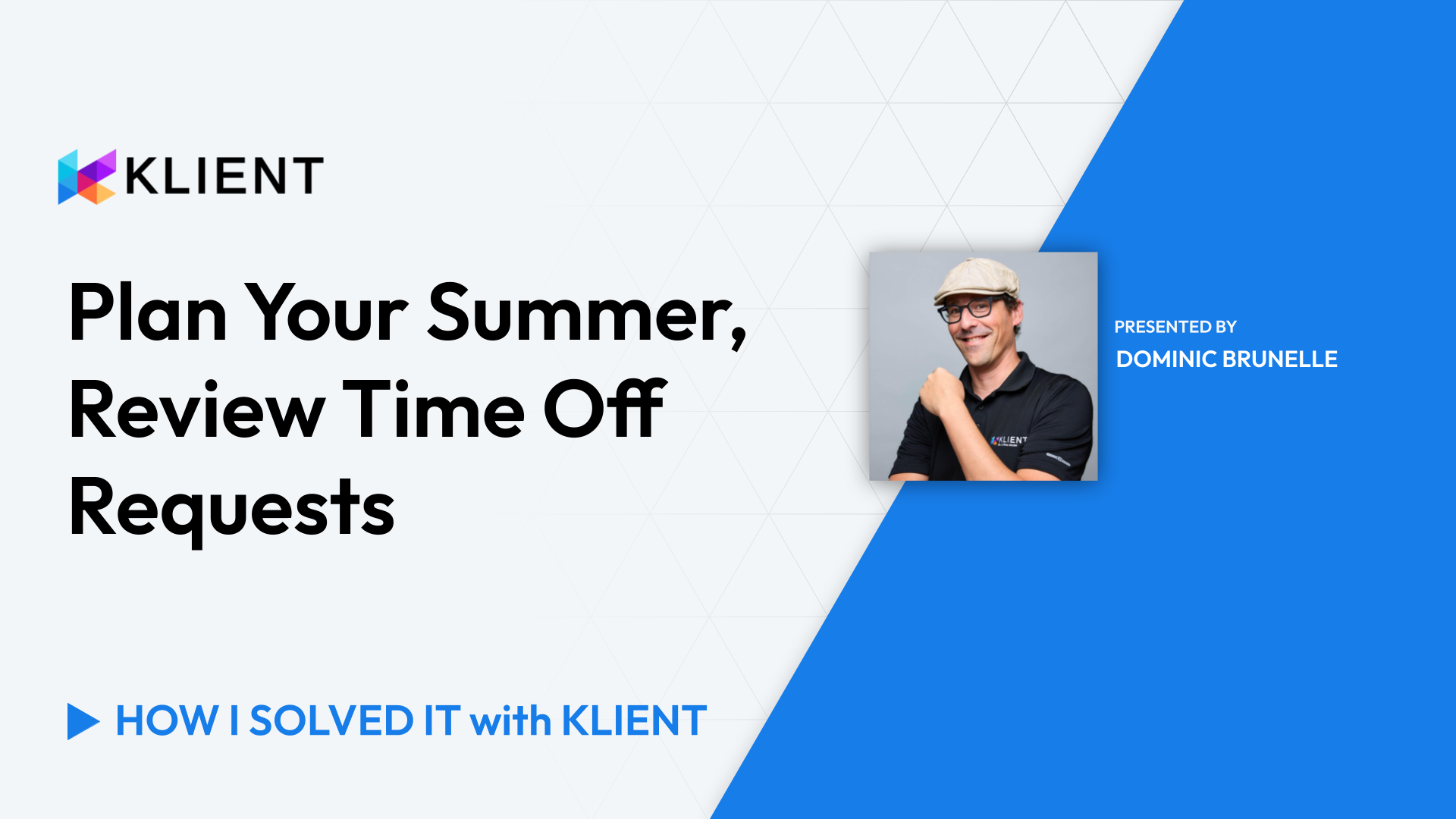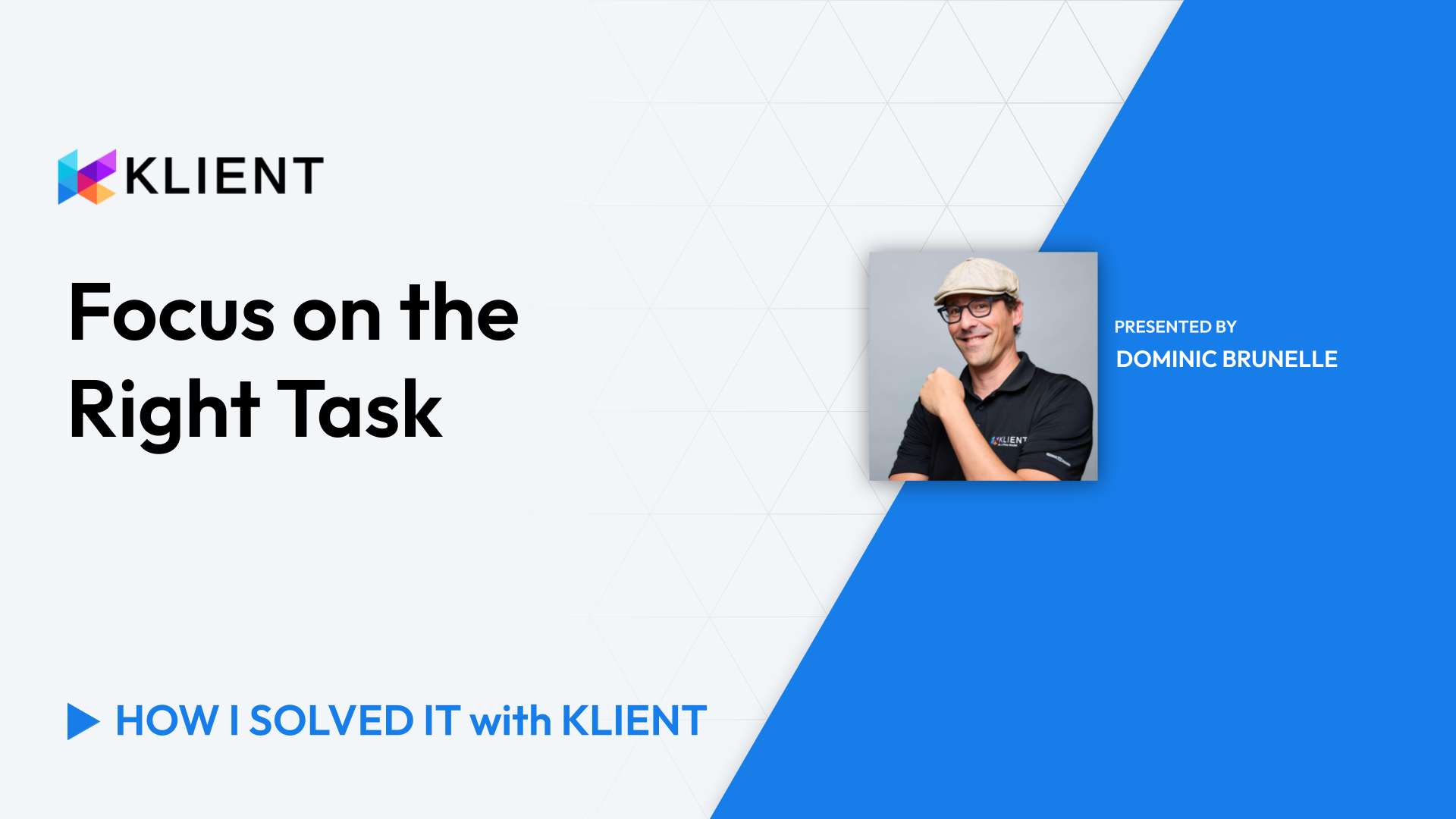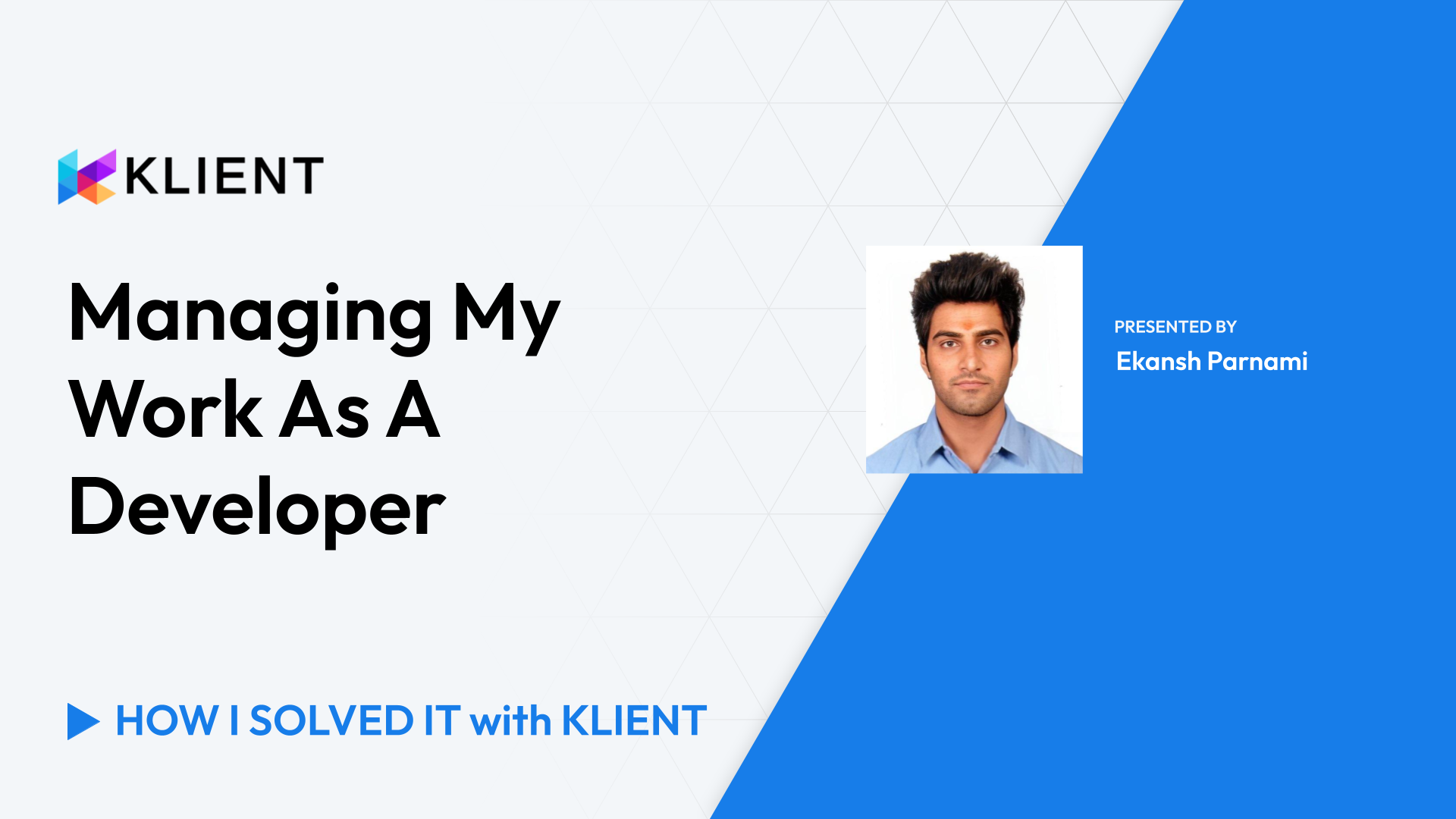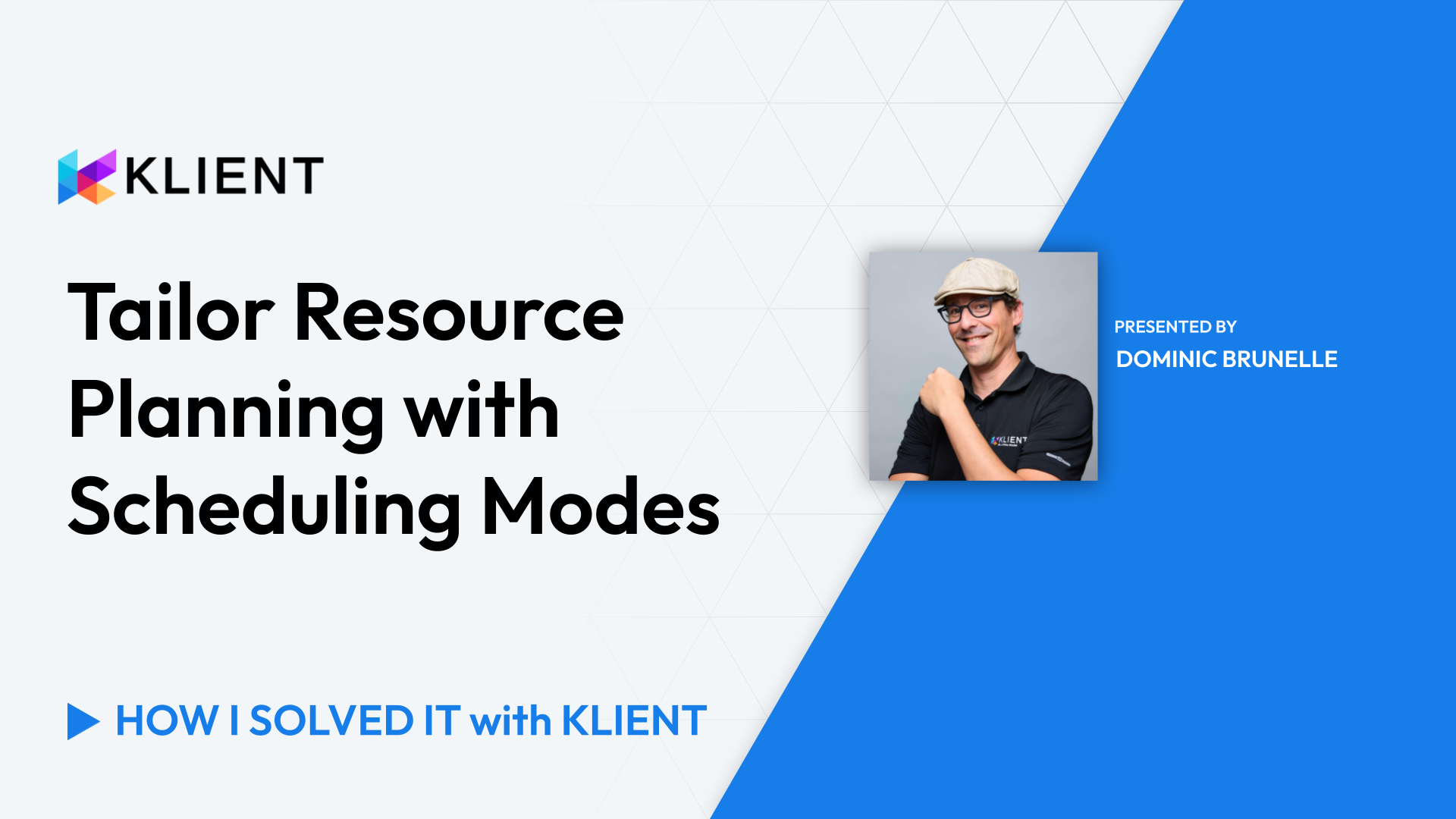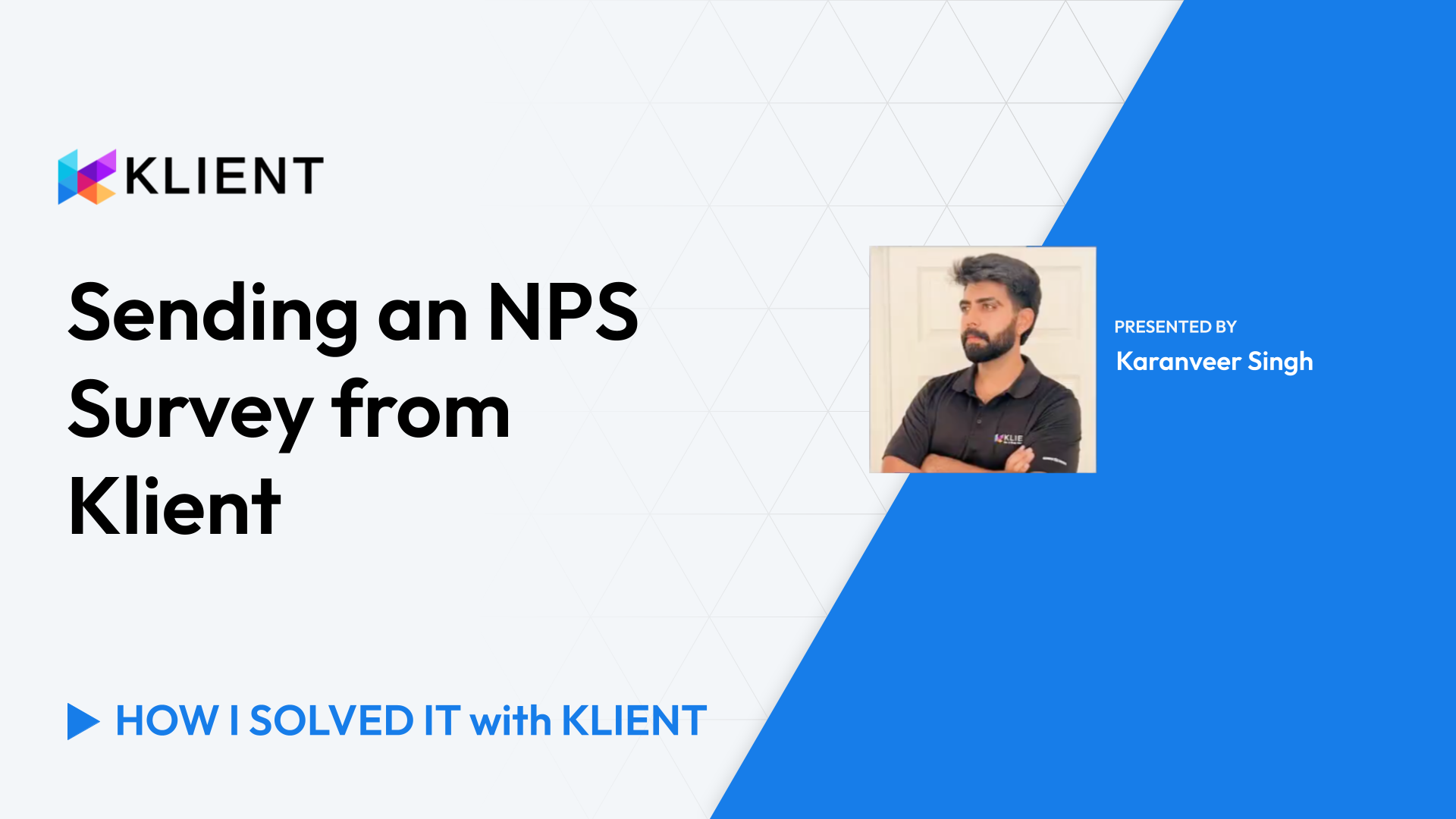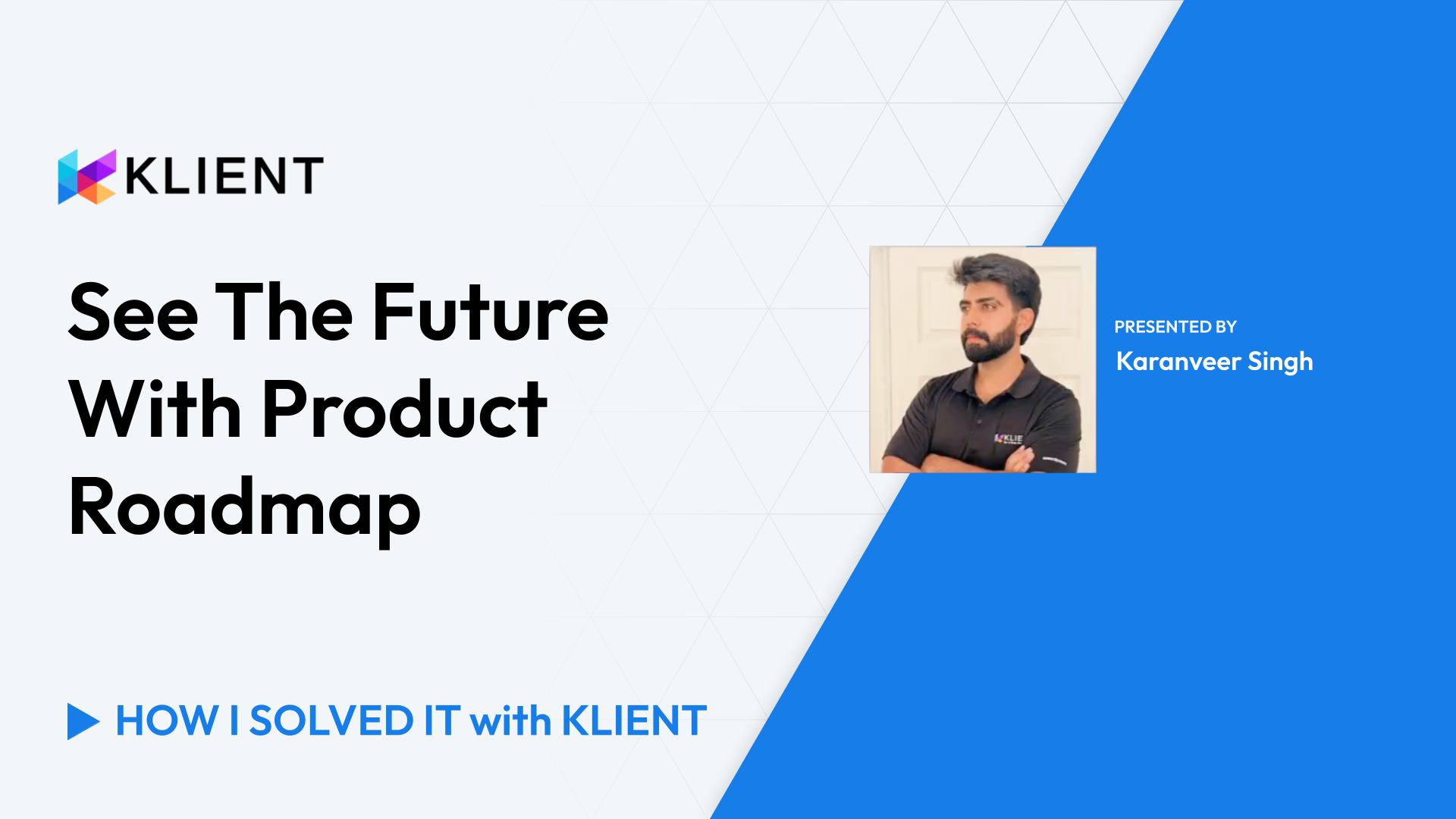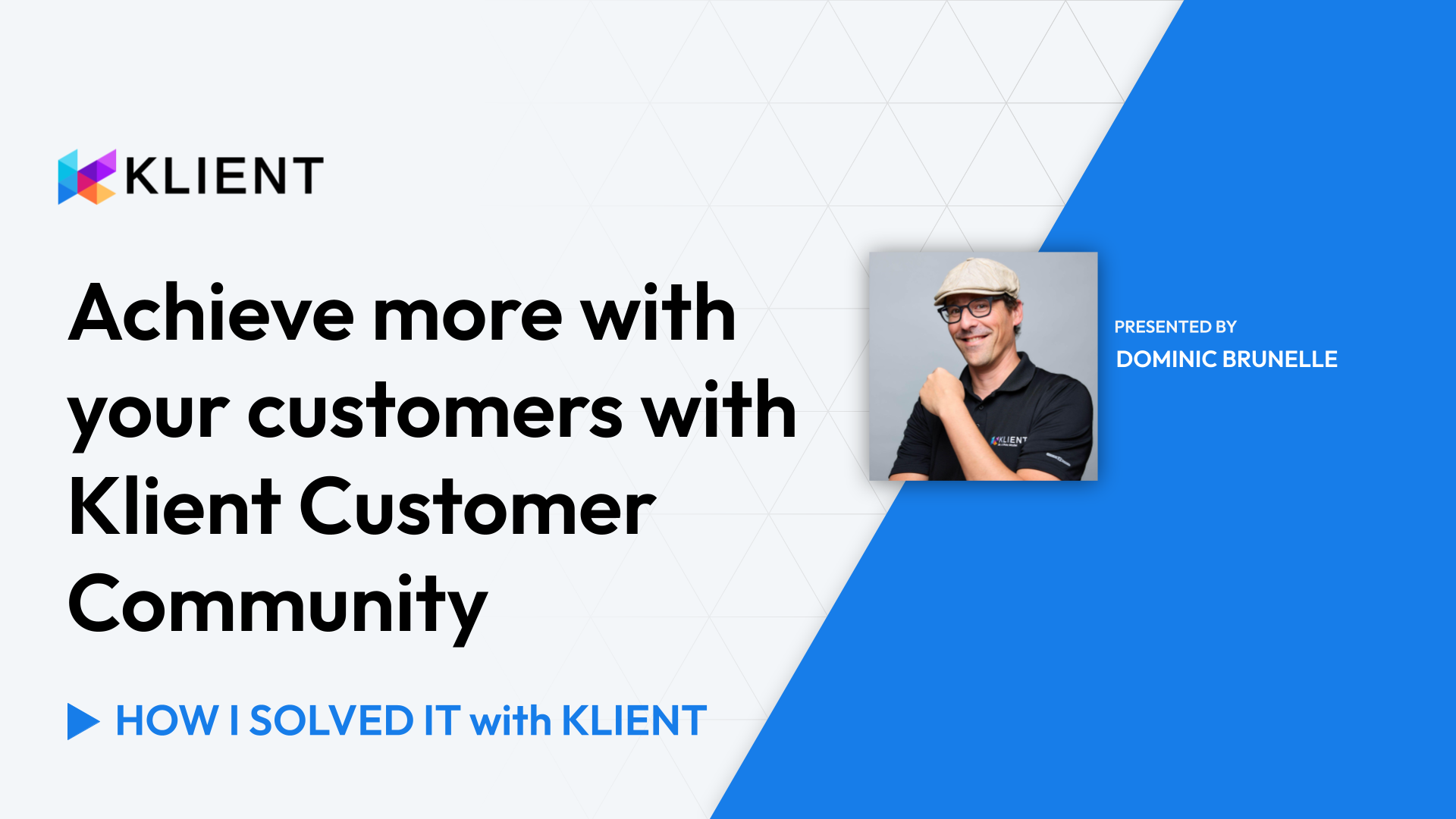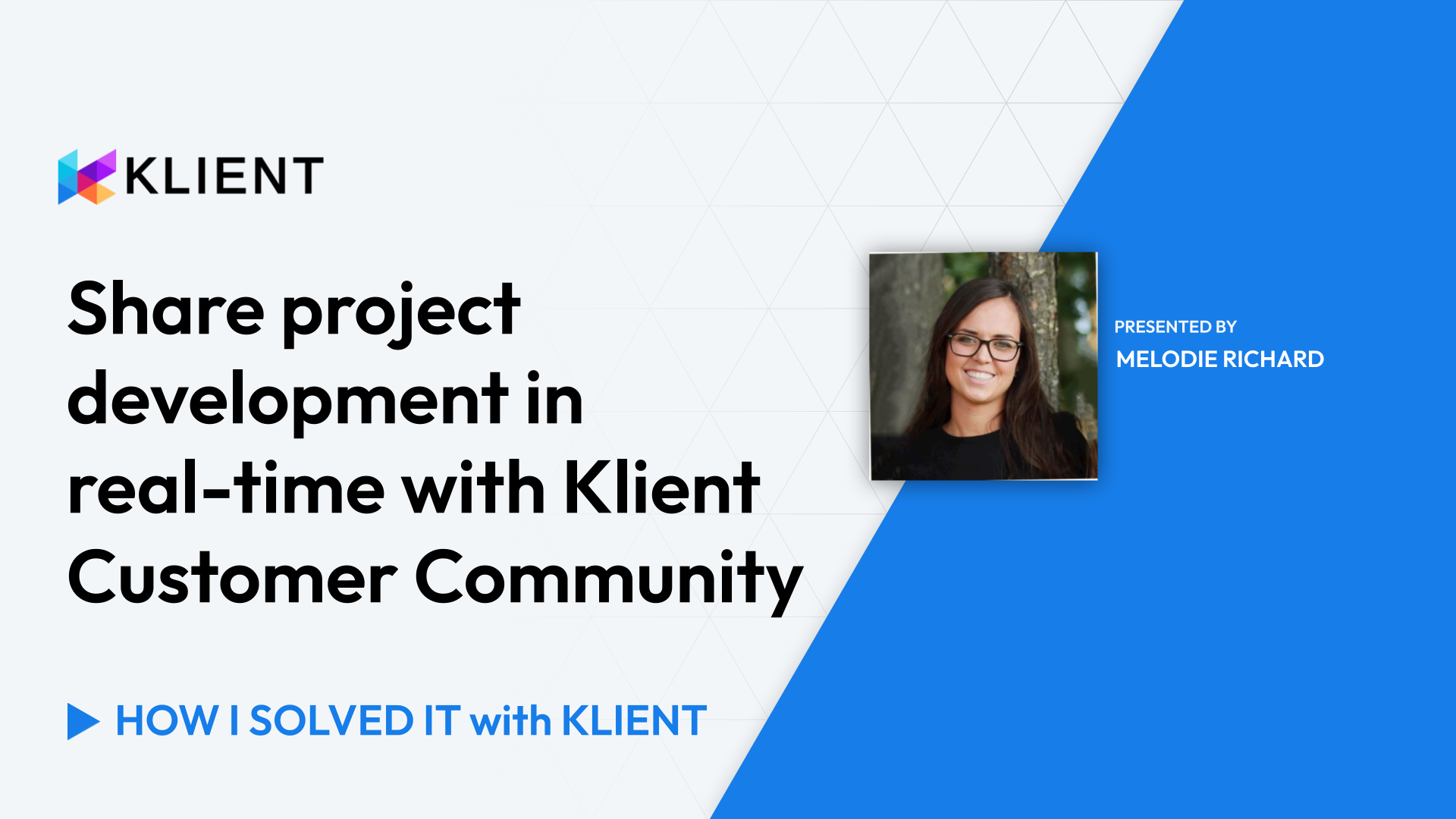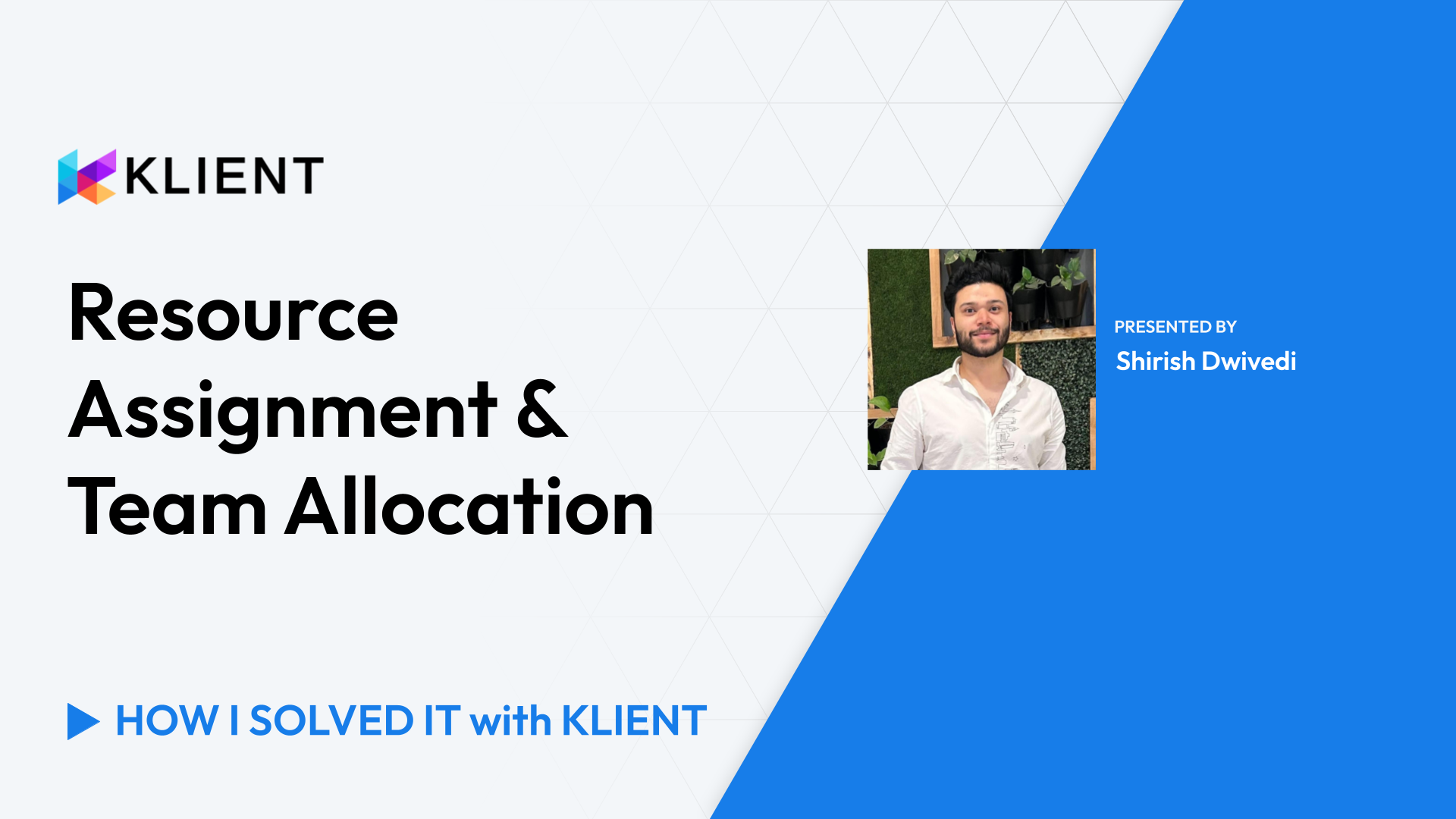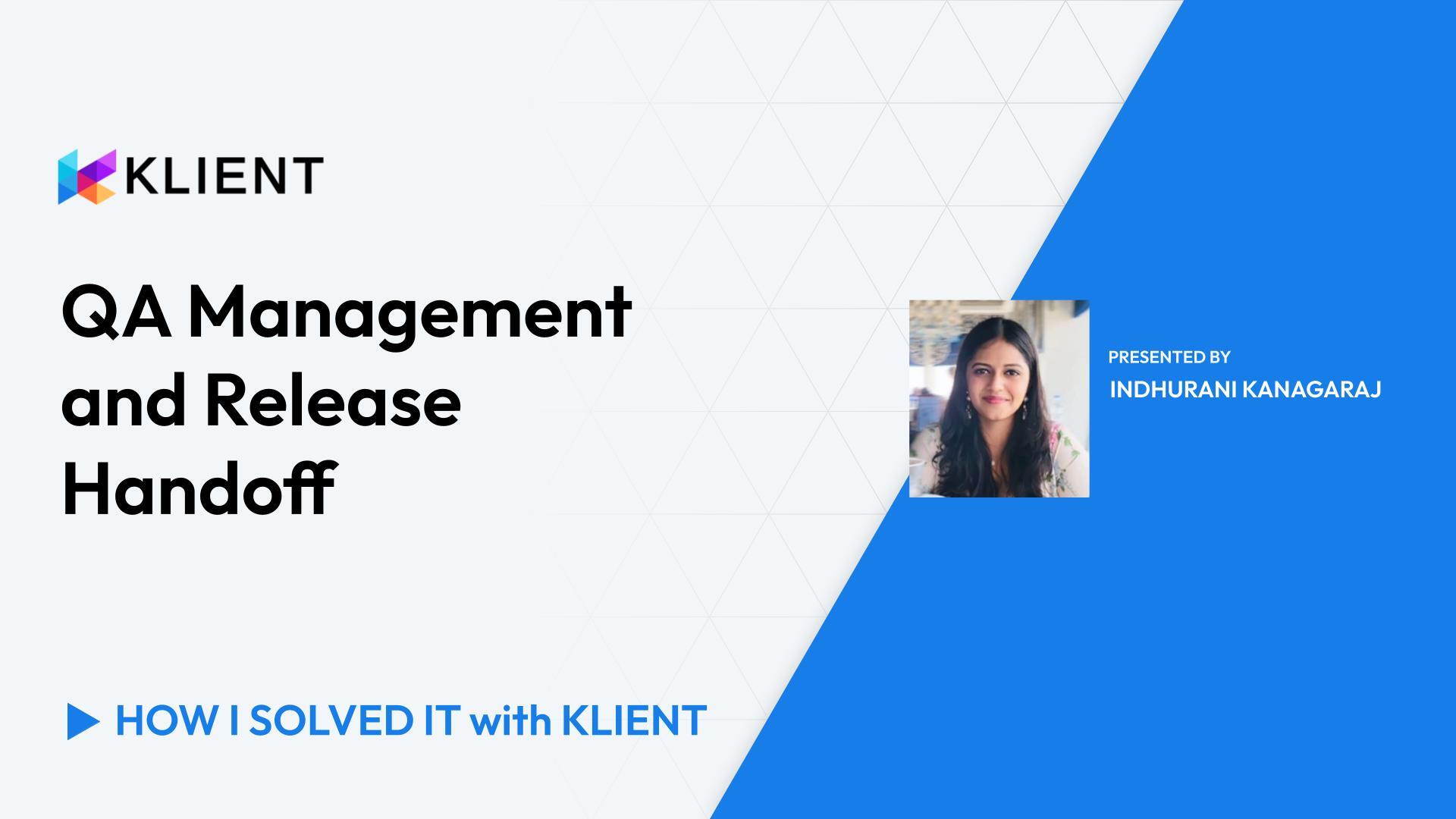Restrict Time Entry Against Specific Tasks
In this video, Dominic explains multiple ways to restrict time entry on specific tasks within Klient, and cover the following items:
Project Settings
Close Time Entry Field
Preventing Time Entry on Klient Tasks
Timesheet Custom Settings
Custom Validation Rules
Introduction (0:00 – 0:13)
Hey, greeting everyone! Dominic for another ‘How I Solved It With Klient’ with a customer question today on how we can prevent time entry on specific tasks.
Customer Query (0:13 – 0:17)
So thank you, Rose, for your question. I will go a bit broader than the specific task here to show you all the ways we can affect time entry.
Project Settings (0:17 – 0:44)
I’m starting on a project where I want to show you the ‘Close Time Entry’ field. First, if you are on a V48 or earlier version, you should have that available. If not, it’s most likely just not showing on your page layout. Reach out to a system admin so they can bring it back as visible.
Close Time Entry Field (0:45 – 1:55)
Here, ‘Close Time Entry’ on a project, if enabled, means that anyone from the project will not be able to log hours on that project. This can be used in the context where the project is not completed, it might be on hold for some reason, financial issues, or whatever. You want to prevent your team from logging hours on there. You might want to use that temporarily so you can control the hours being entered against that project. It is also available if you reach a Klient task where that same name field ‘Close Time Entry’ is available.
Preventing Time Entry on Klient Tasks (1:56 – 2:59)
Same kind of use, this will prevent logging hours on a specific task. You might also want to enable that temporarily or permanently depending on the need. Another way to prevent time entry is by using resource availability. Resources can be set to unavailable, meaning they won’t be able to log hours during the time they are unavailable.
Timesheet Custom Settings (3:00 – 3:36)
Next, you have timesheet custom settings. First one is ‘Disable Completed Tasks’, which states it by the name, which is if you have the task completed, it will not be available in your timesheet. The other one is ‘Display Assigned Tasks Only’, where if you want to be very prescriptive on how people are logging their hours, if you enable this, the resource would only see assigned task in their dropdown.
Custom Validation Rules (3:37 – 4:15)
And the last one I’m listing here, custom validation rules. If you want to affect time entry, you can add custom validation rules on timesheet detail object. If you have a different use case, that’s also another option, to show an error message on a line that maybe you don’t want hours to be logged for some reason. Exceeded number of estimated hours or some other business rules you might have.
Conclusion (4:16 – 4:29)
So hopefully one of those five ways will suit your need. If you have any questions, comments, feel free to reach out to support@klient.com. It will be a pleasure to support you and help you in finding the right method to apply in your context. Thanks, have a great day!
Found this helpful?
Here are some similar videos in our serie How I Solved It with Klient
Subscribe to our channel
Visit and subscribe to our channel for more insights on leveraging Klient to solve your business challenges.