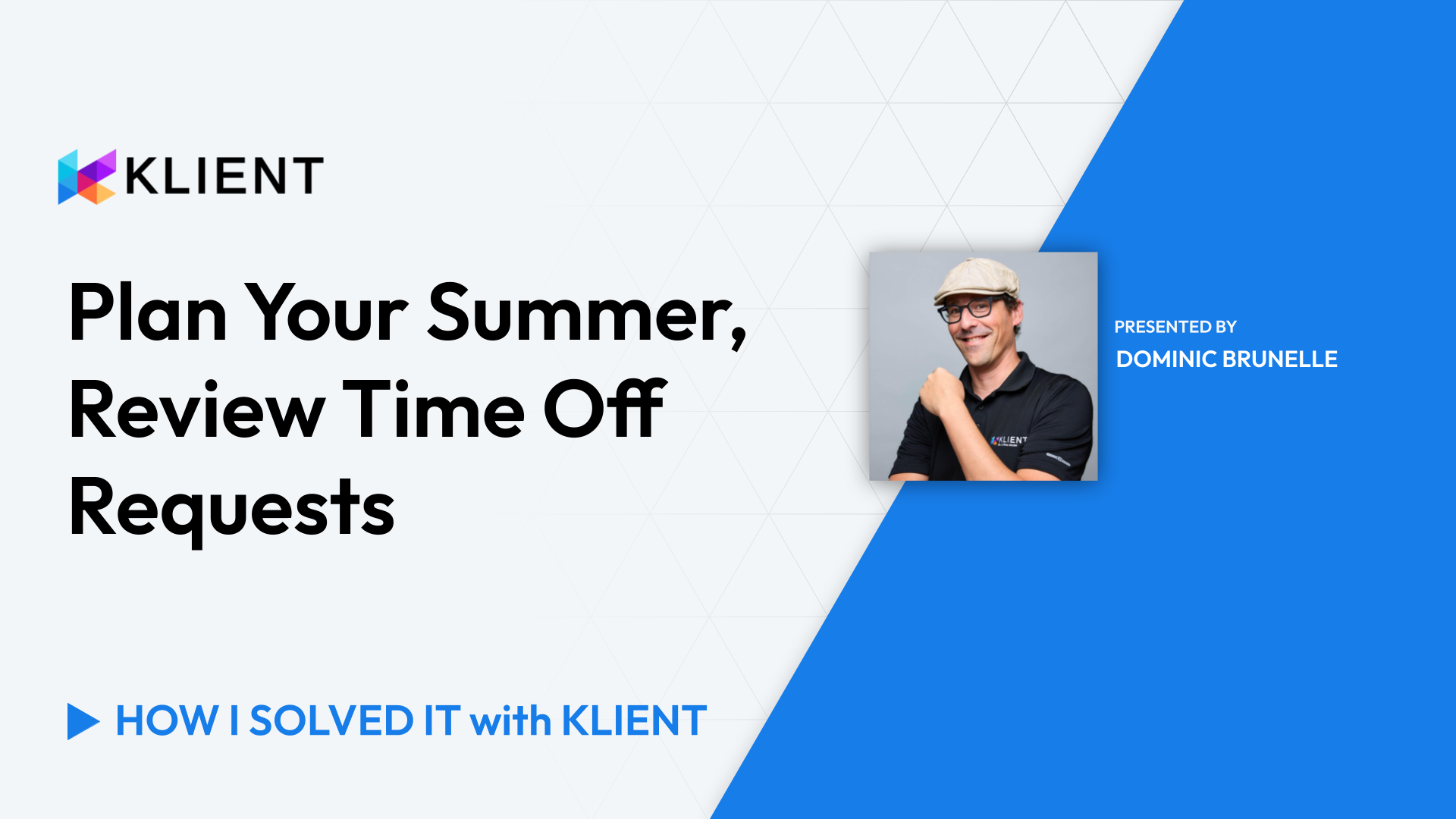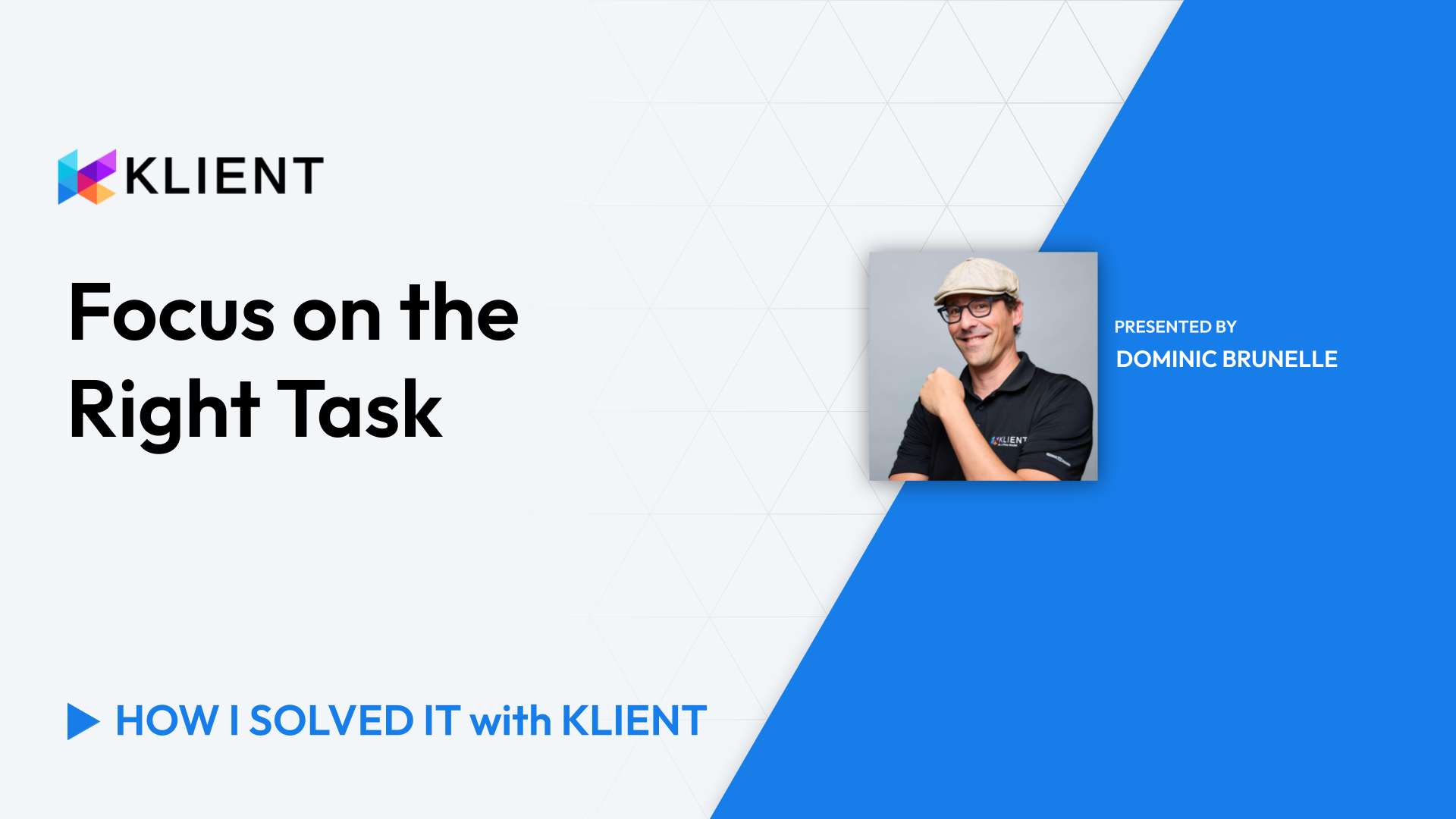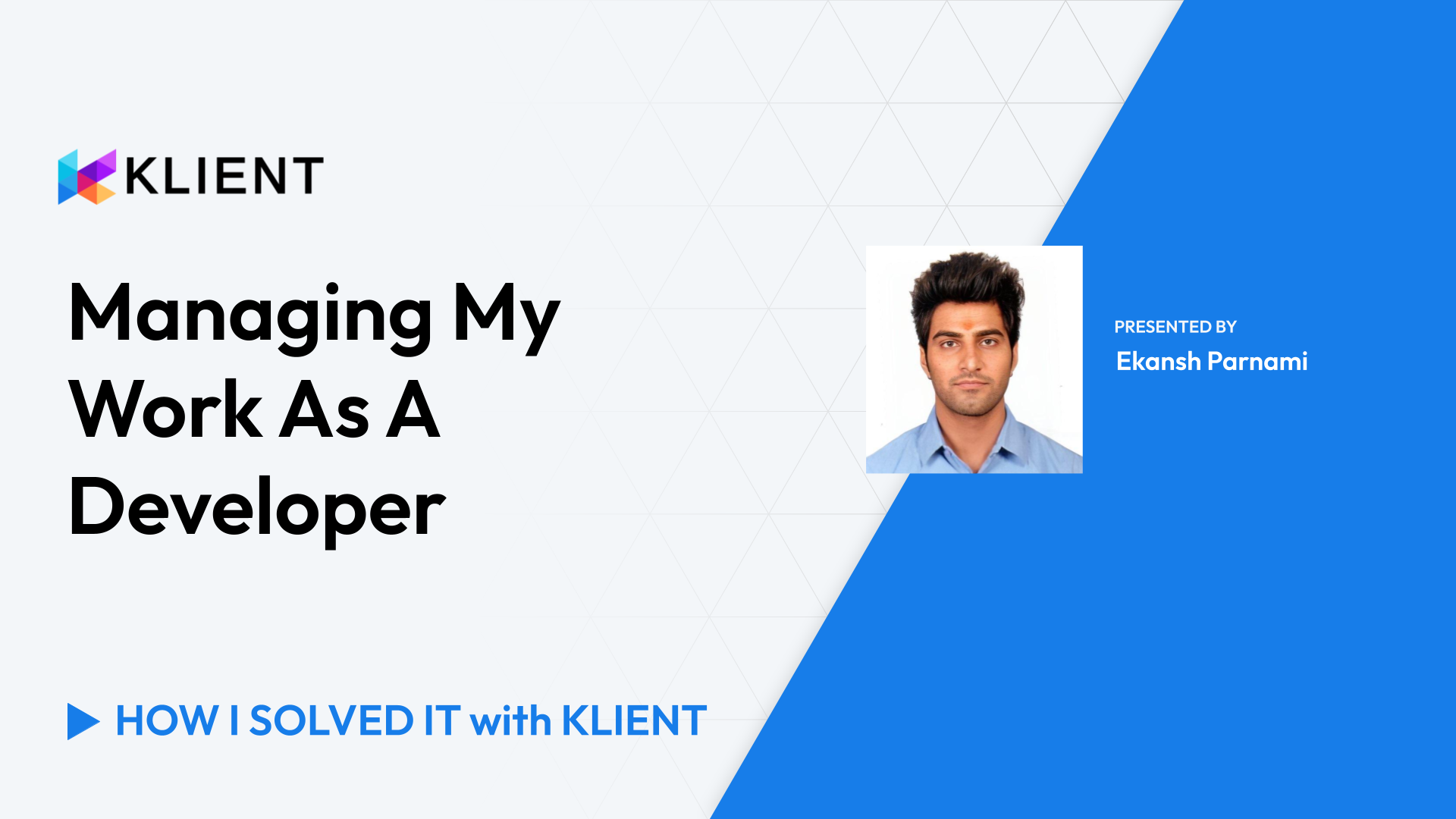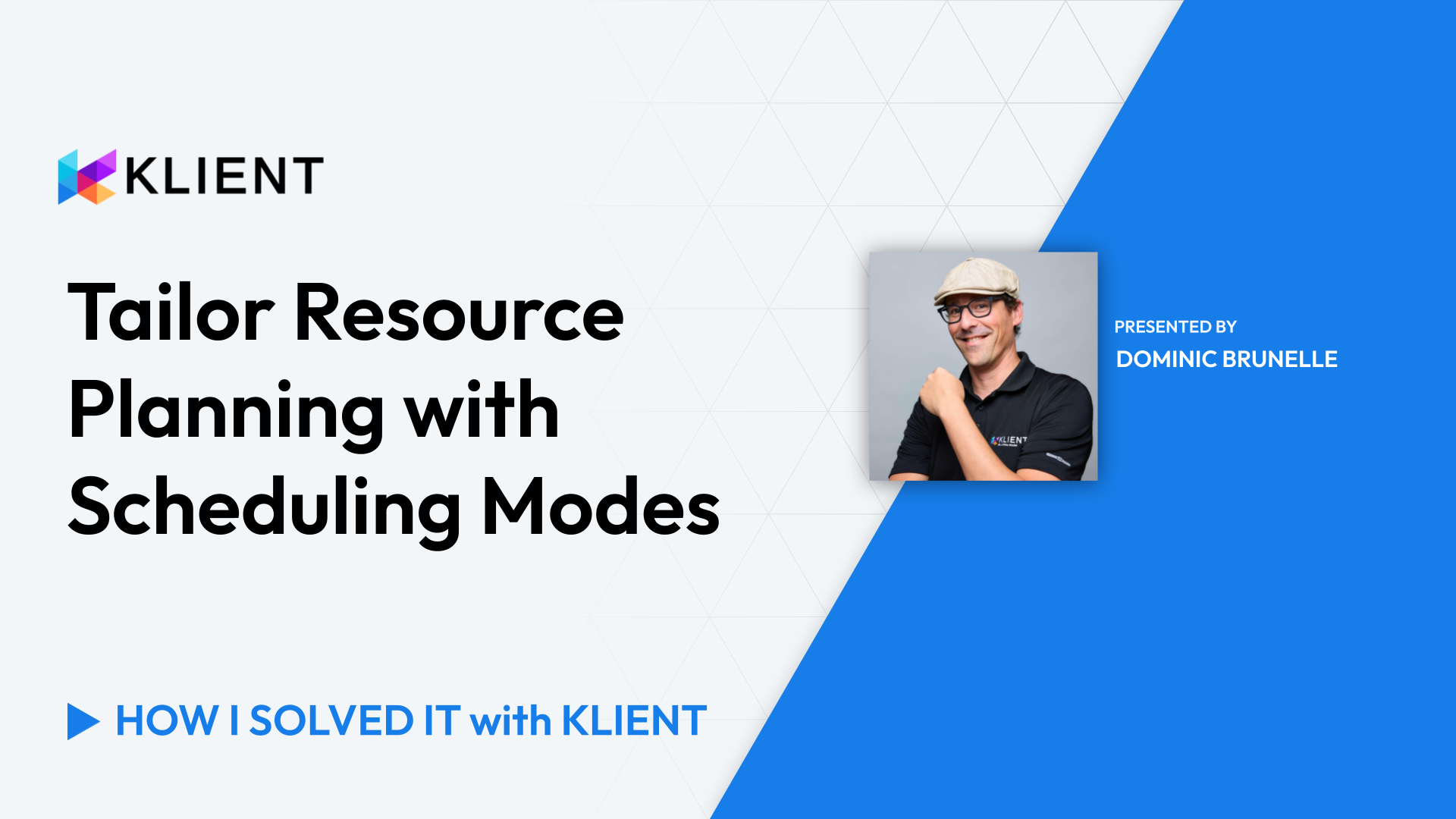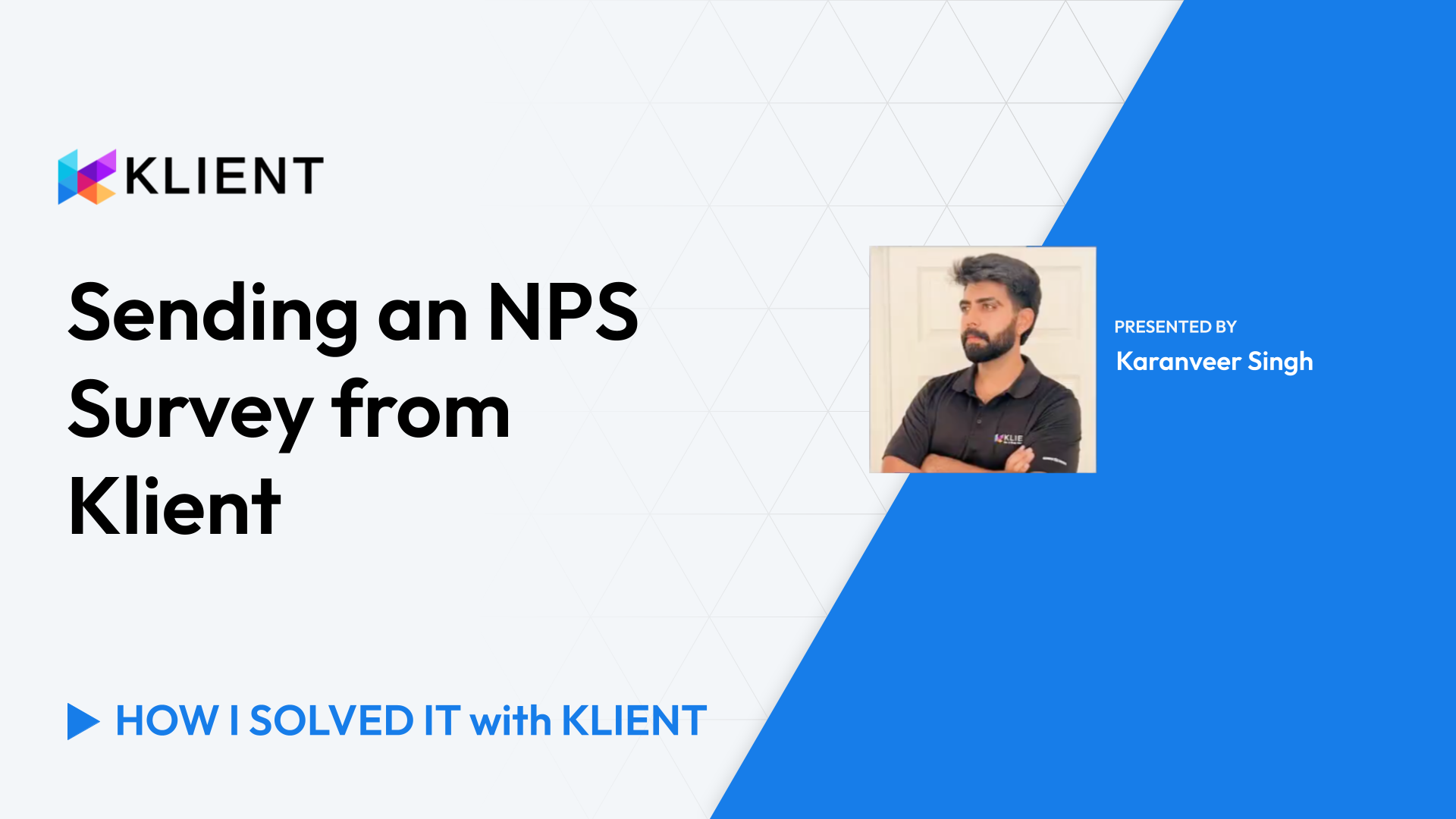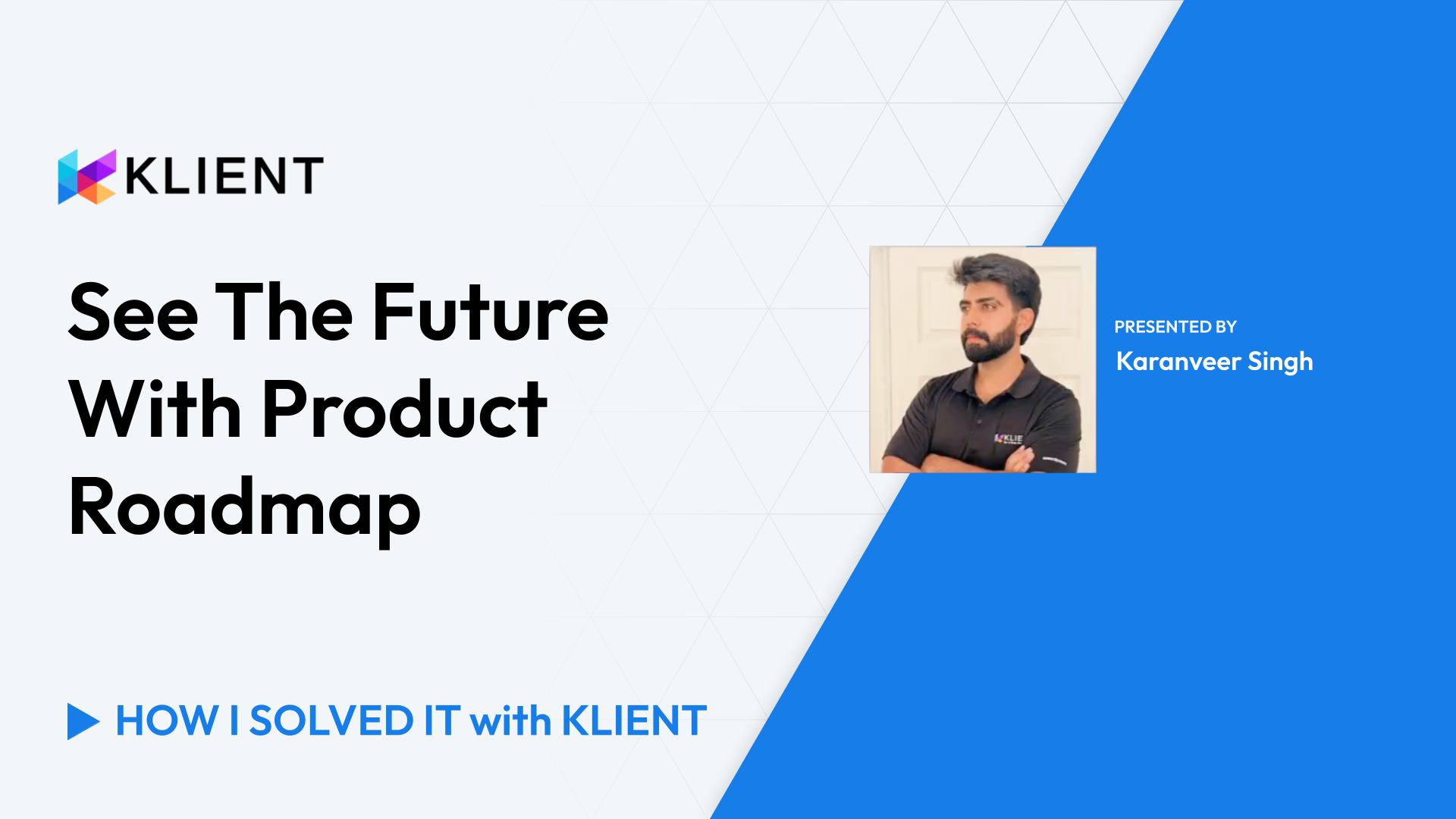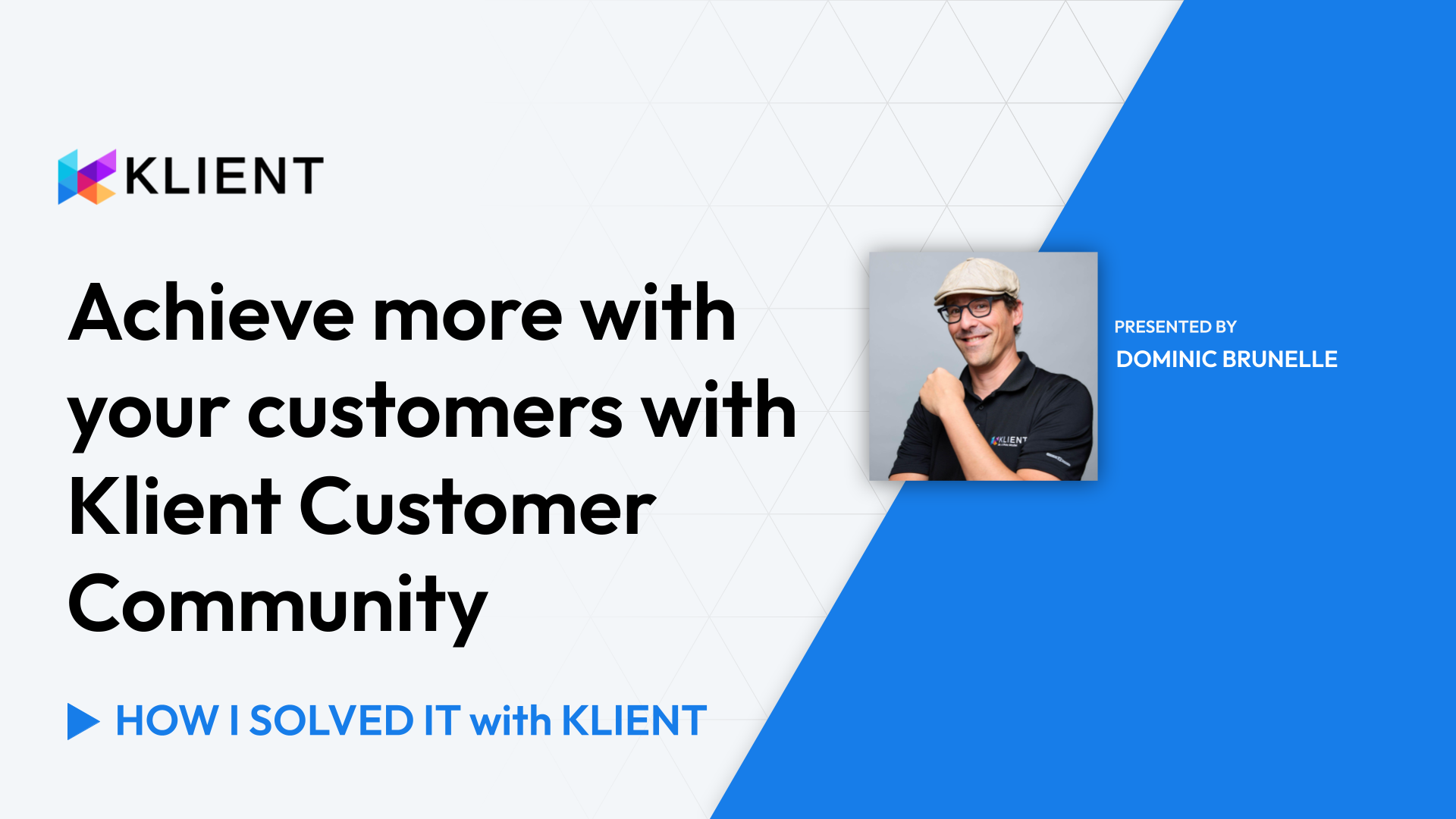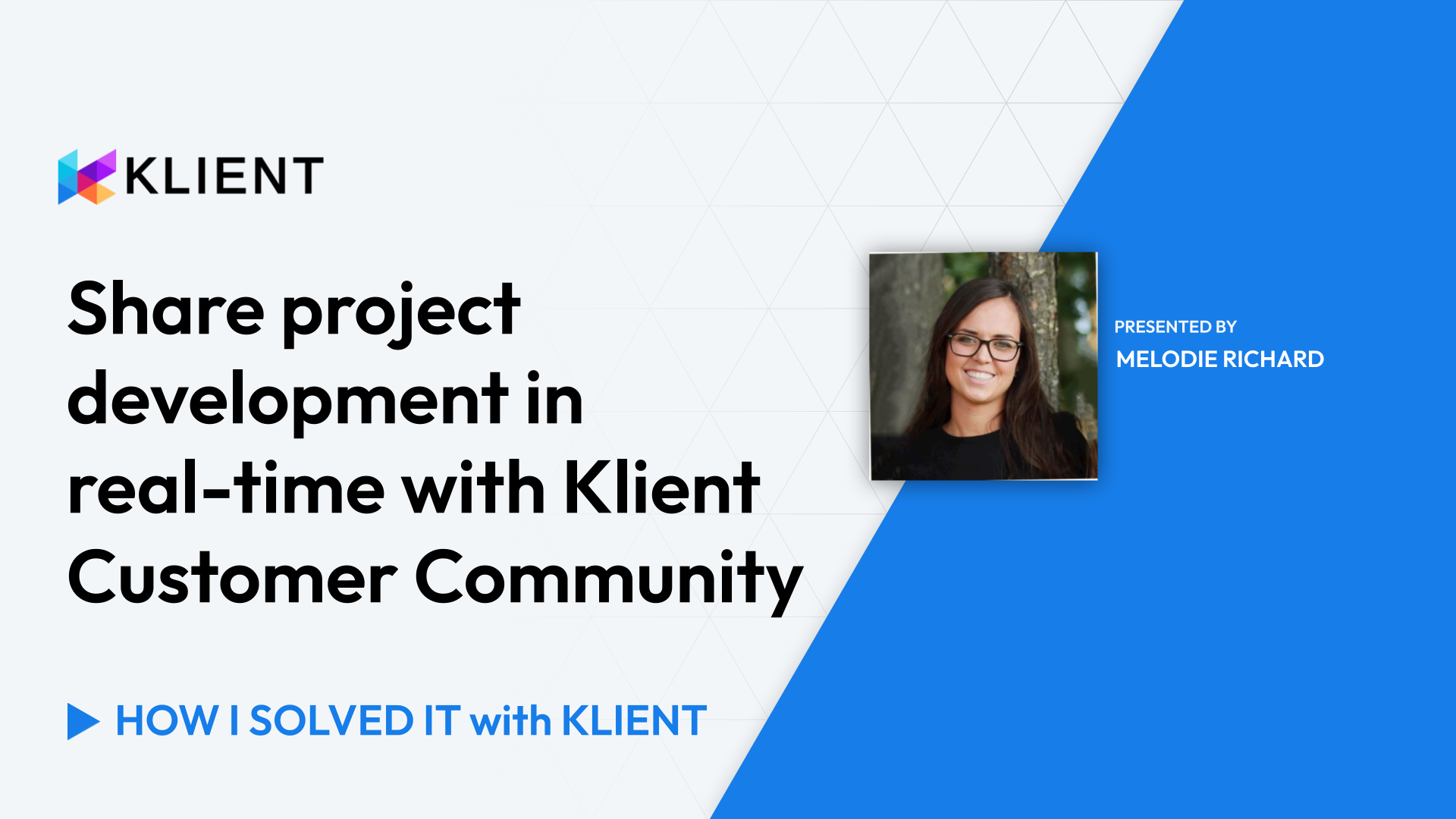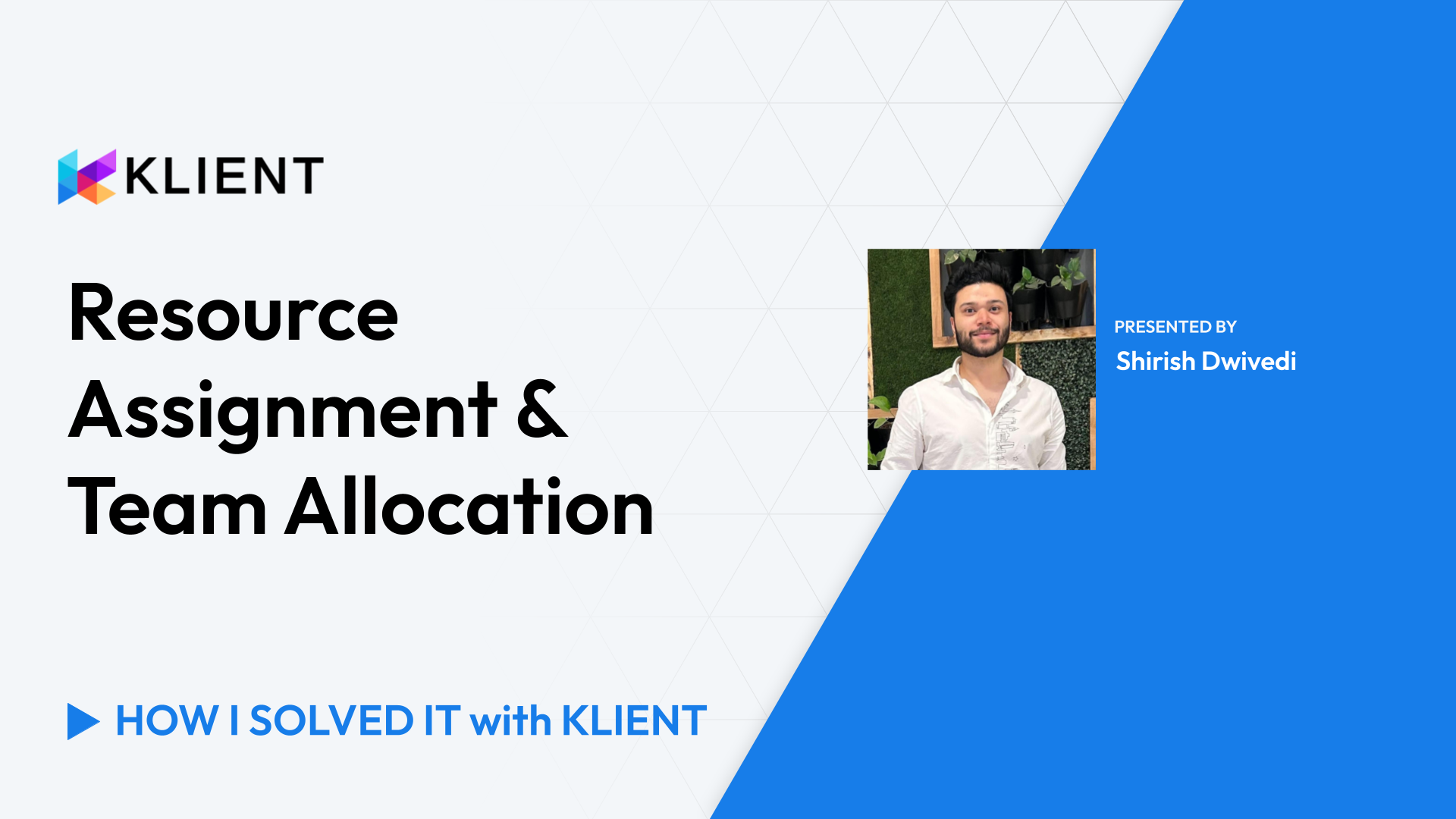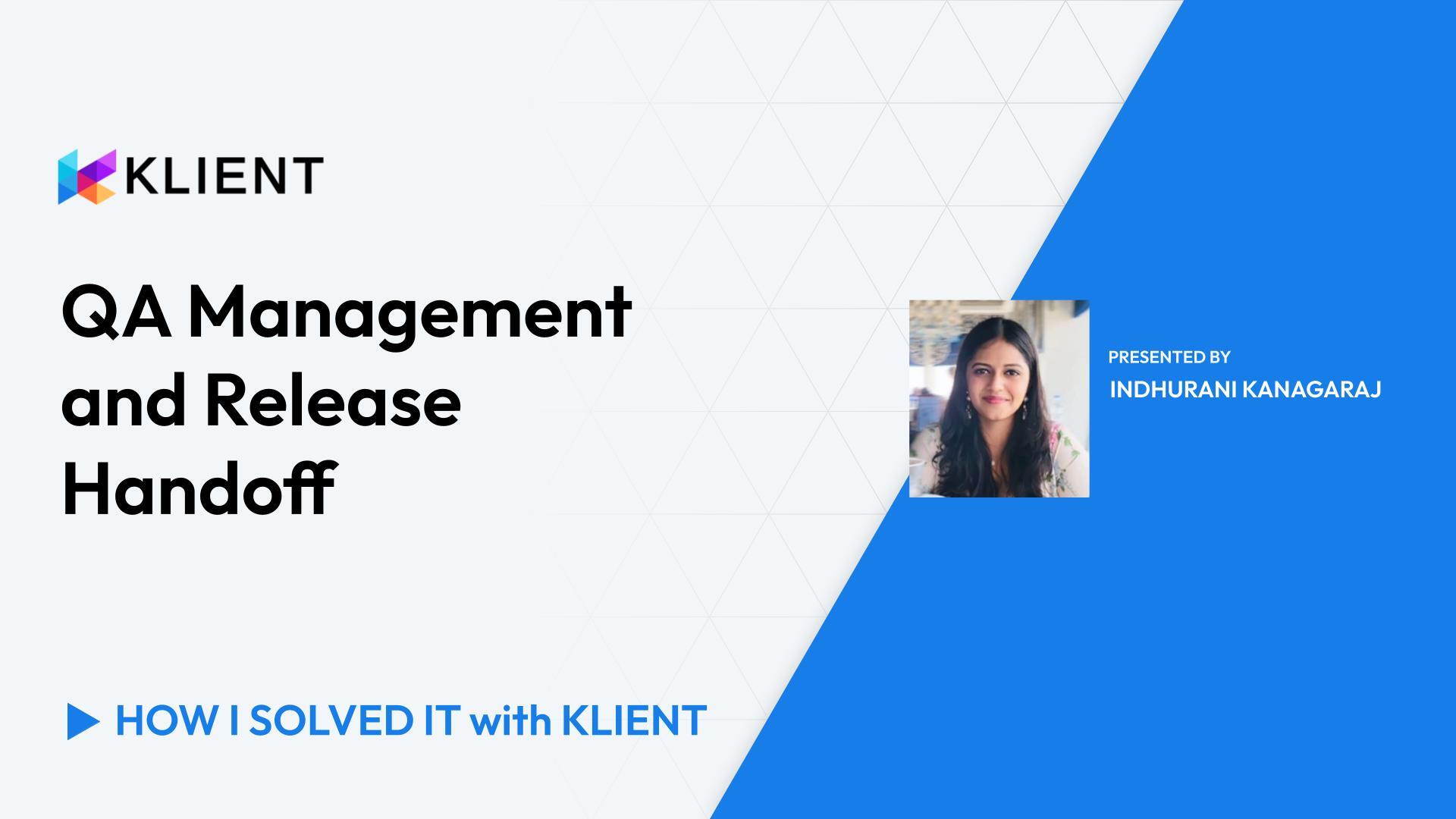QA Management & Release Handoff
Managing day-to-day tasks in Global Kanban
Updating task status
QA verification and validation
Release management
Tracking release progress
Introduction [0:00]
Hi everyone! I’m a Quality Analyst at Klient, and today we are going to see an episode of ‘How I Solved It with Klient’ for QA management and release handoff.
Key Challenges [0:09]
So the main key challenges as a QA I face is tracking the testing of a project or a task in a different testing environment, how QA can validate if development meets customer requirements, and how QA can plan release delivery on time.
Agenda [0:29]
We know how QA is a crucial part to deliver the best quality product. So I’ll be showing today how QA can manage tasks, day-to-day, using a Global Kanban in Klient. On what basis I pick the task to work on, how do I change the task status, and what are the fields I’ll update as a QA analyst. And how do we do verification and validation. And how QA manages release go/no go.
Managing day-to-day tasks in Global Kanban [1:09]
So this is Klient Global Kanban board. I use this day-to-day to manage my work. So you can customize your view with the various options. I have applied a filter to tasks, which shows me all the tasks assigned to me for QA. So coming to the first point, how QA can manage day-to-day work, now I can see a number of tasks in different status and as a QA I pick the ones which are ready for QA, tasks based on priority and ongoing release. So I’ll pick the ‘Ready for QA’ tasks here.
Updating task status & details [1:51] When I start working on a task, I changed the status to ‘QA in progress’ so it’s easy to track. I can change to ‘QA in progress’ from here or simply drag and drop the task to ‘QA in progress’. So if I click on my ‘Edit’ icon, I can see the details of the tasks here. I can see the details of the tasks here and we can customize this field. And once the grooming of a project is done, we create a task with the descriptions and proposed solution, which I use it as a reference to write my test cases before the development.
QA Completion [2:46]
So I’ll now use those test cases here to verify if the development has met the customer requirement. So if everything goes right, I can change the status here from ‘QA in progress’ to ‘QA completed’. And I can also open this record in a Salesforce view to check more details and I can change the status from here as well. Once everything is done and there are no issues, then I’ll change the status here to ‘Scratch’ org and mark this as ‘QA completed’ and also we have a field called ‘Demo video’ where I record the test cases and I paste it in this field for the future reference.
Release Management [3:43]
So this is the ‘Demo video’ field. So once it is filled, QA completed, I post a Chatter to the developer saying this is QA completed so they can carry on with their PR request if there is any pending one. And I can also log a timeframe here, like a time and how many hours I have worked on this particular task.
Tracking Release Progress [4:13]
So here I can go to the release. This is the planned release, 49.8, and it shows the details of the ongoing release or the upcoming ones, like ones we have planned and everything. In the related cases, we have all the tasks and projects which have been tagged to this particular release. If I view all and click on ‘View all’, it shows me all the tasks and if everything is QA completed, we give a go to the deployment team saying it is done from our scratch org and they can proceed with the package. So we have different testing environment cycles, like testing and scratch org, and SIT and sandbox. According to each phase, I changed the test environment. So this helps me to track the QA completion in all the phase. Once everything is done, the release will be generally available, and this is to be deployed in the Klient org.
Conclusion [5:15]
So this is how I use Klient as a QA to complete my work. Thank you so much for your time. If you have any questions, please feel free to reach out to us at support@klient.com. Thank you!
Found this helpful?
Here are some similar videos in our serie How I Solved It with Klient
Subscribe to our channel
Visit and subscribe to our channel for more insights on leveraging Klient to solve your business challenges.