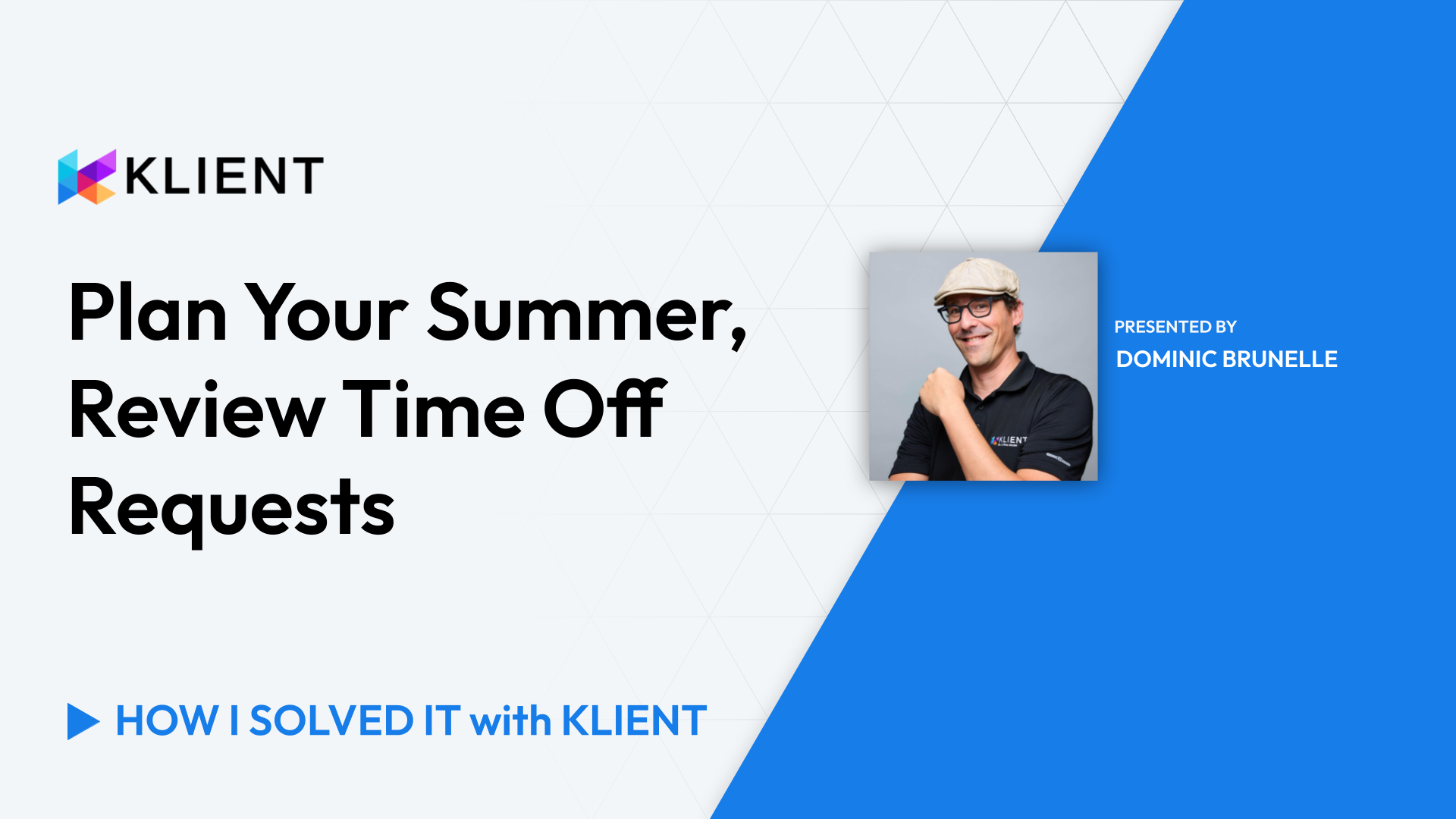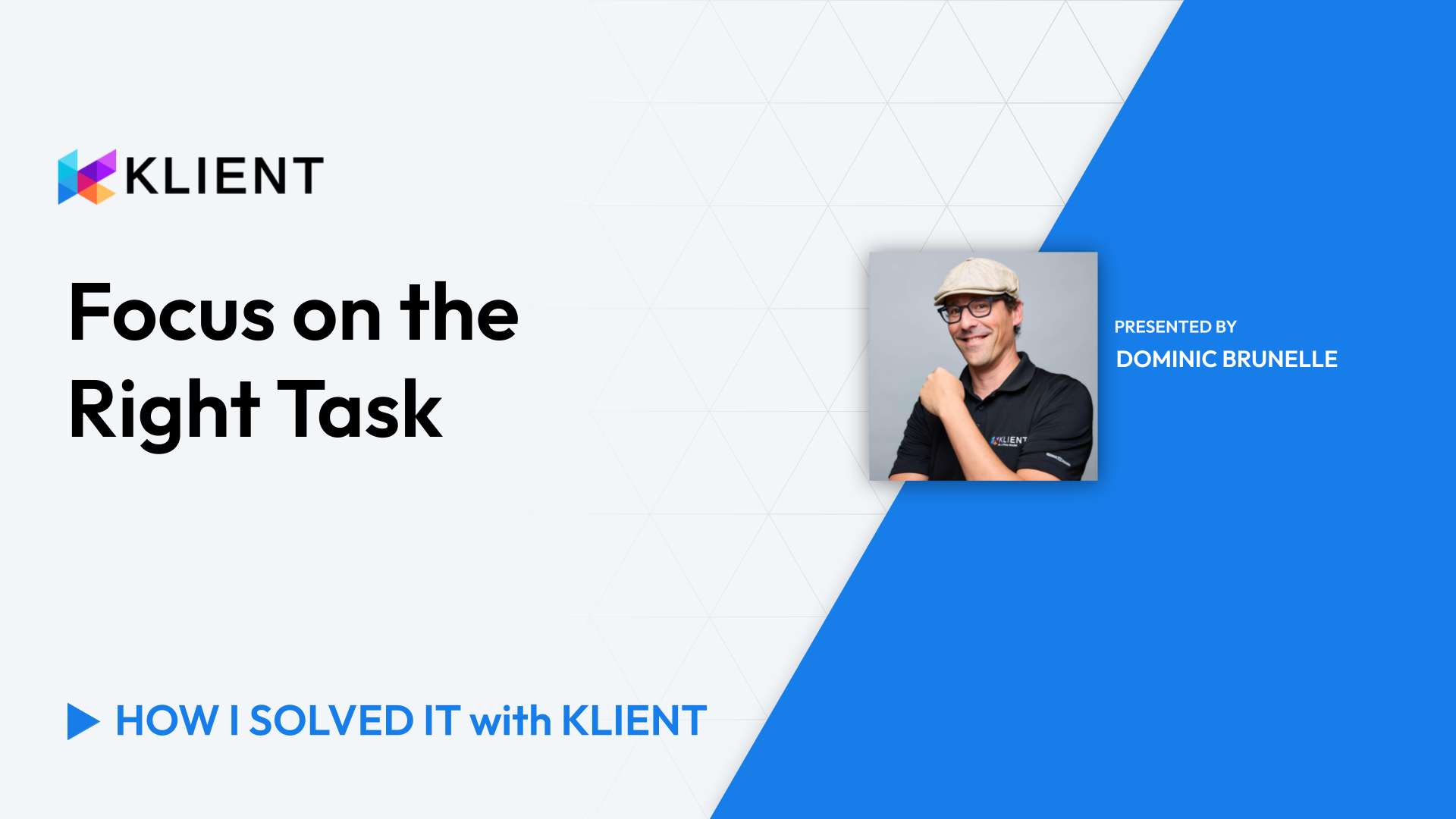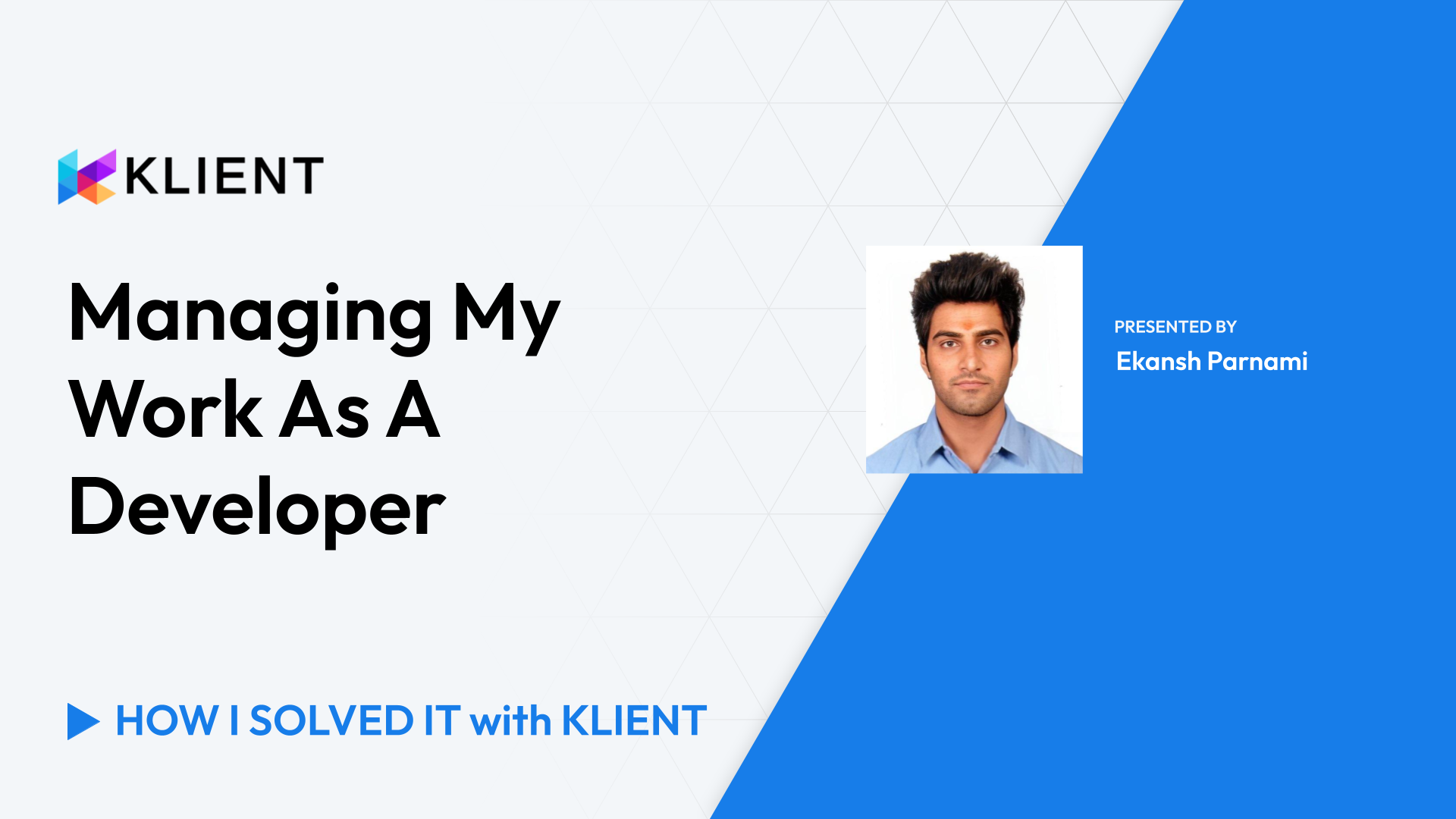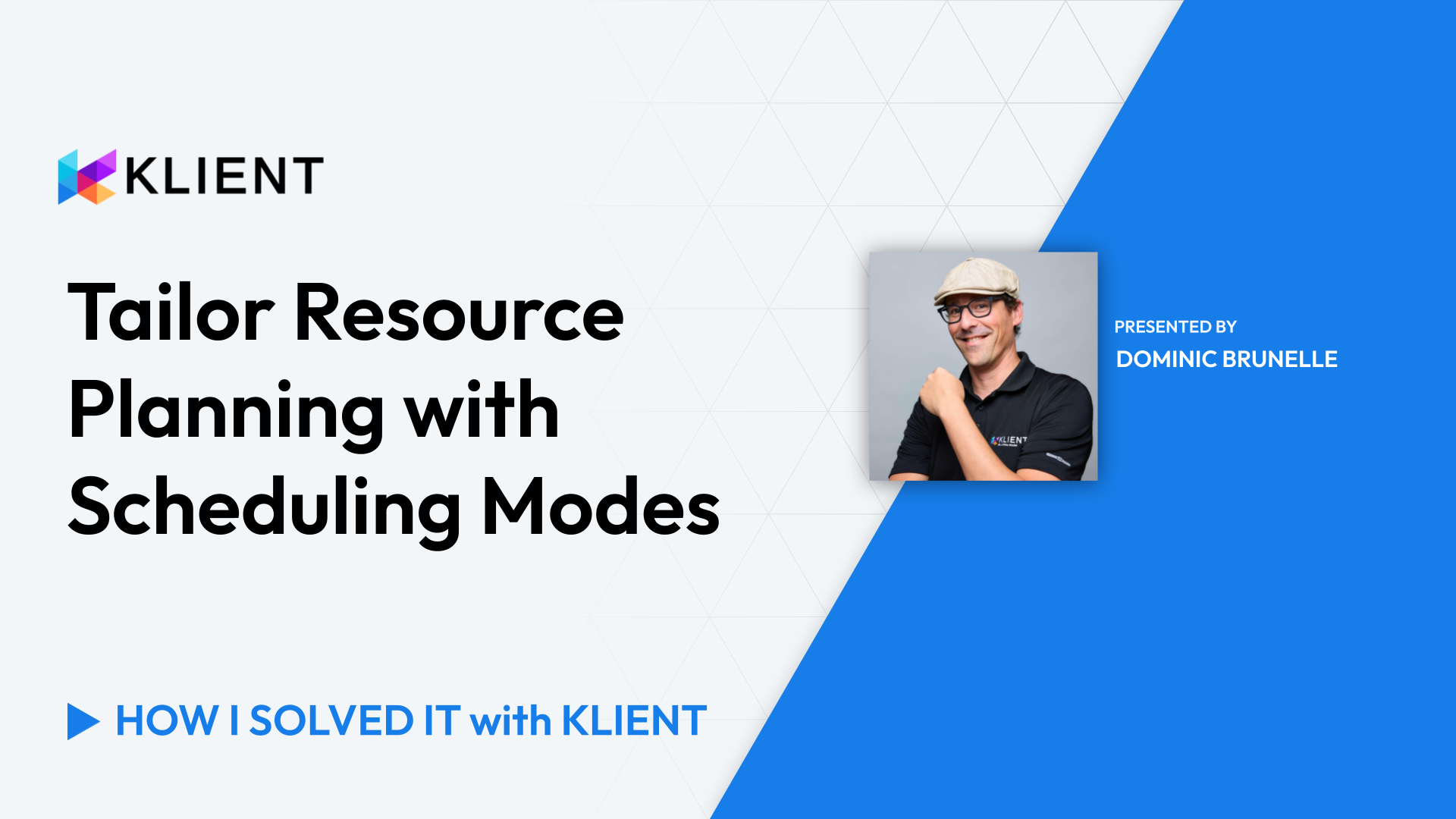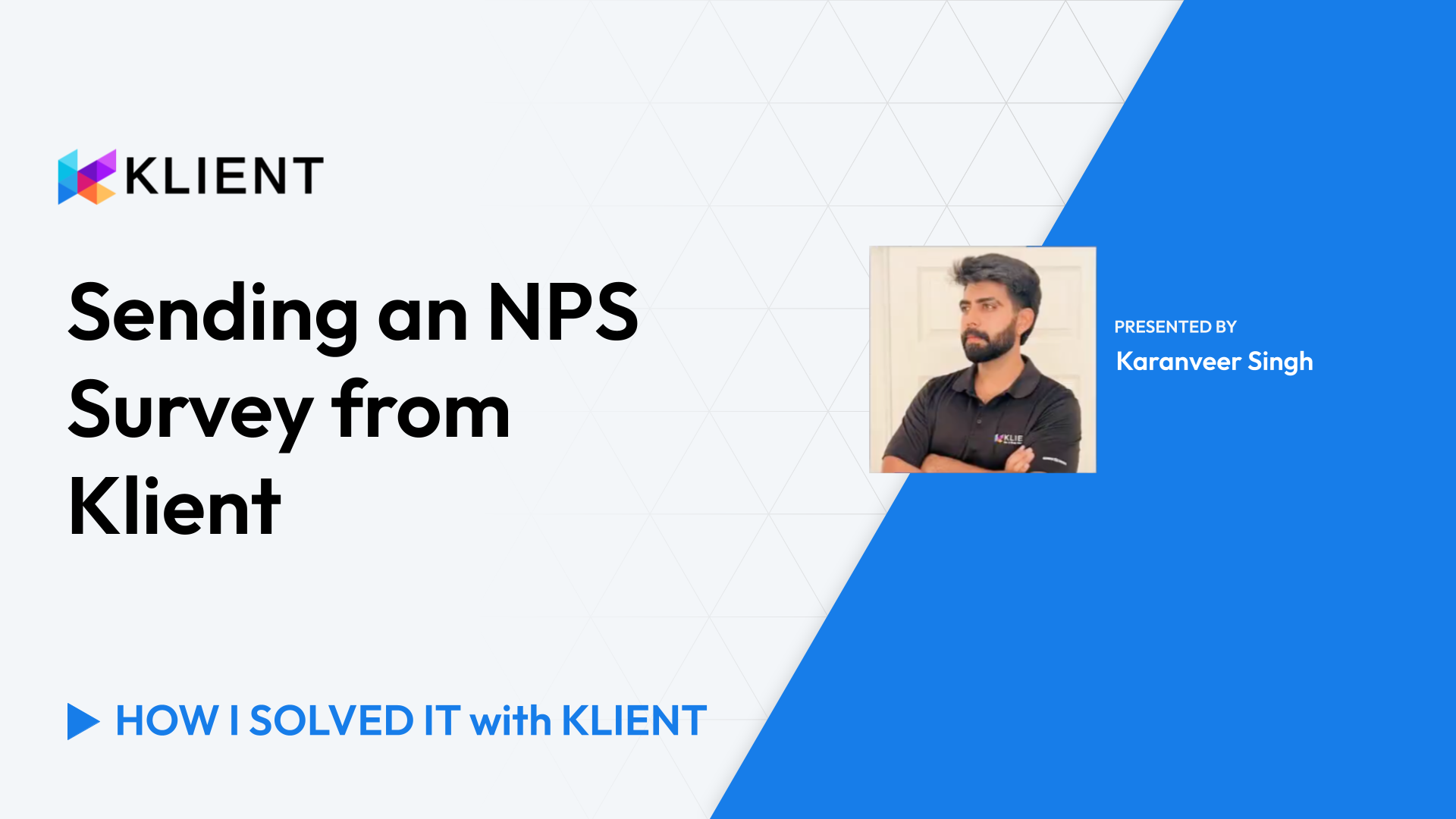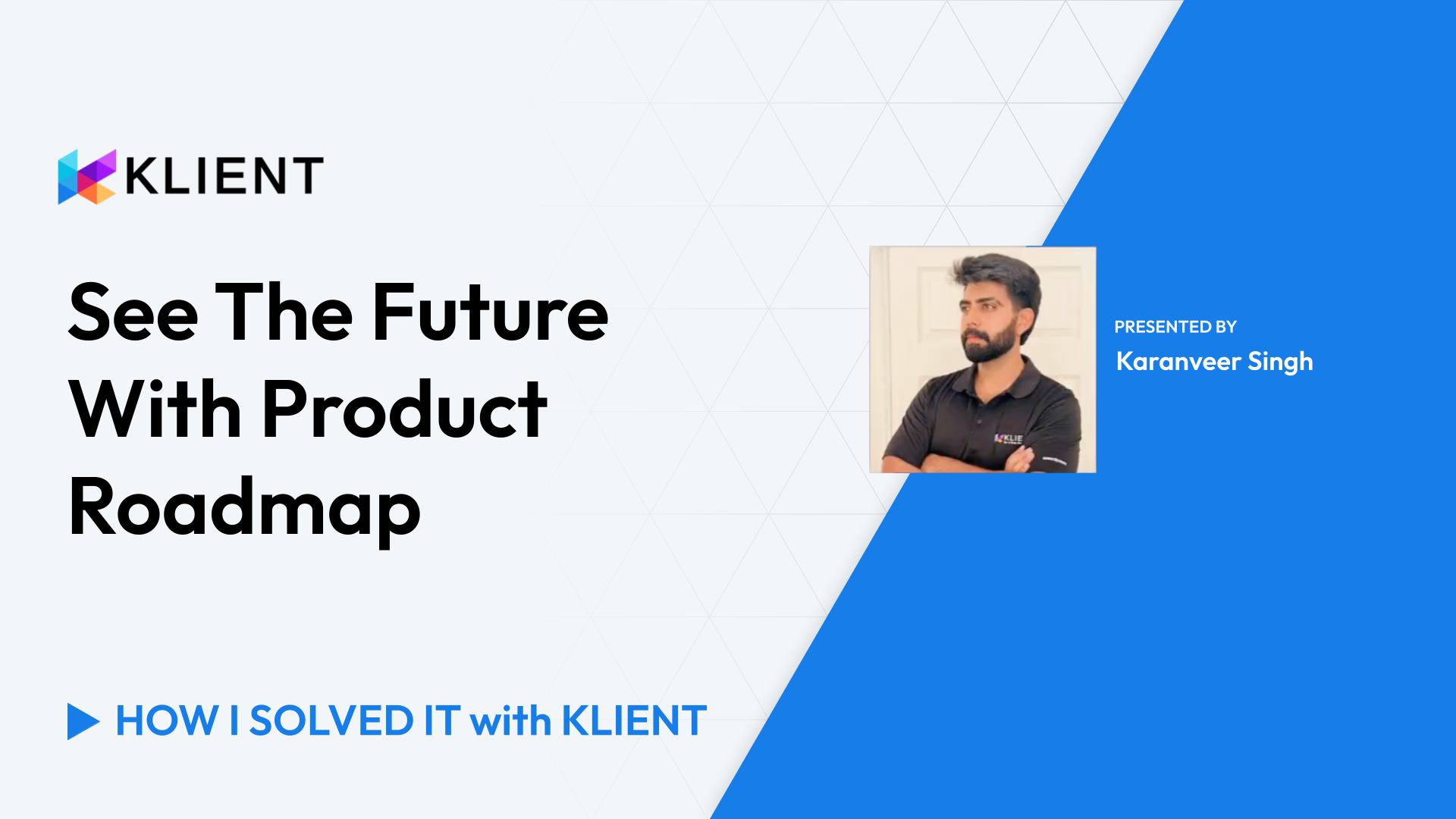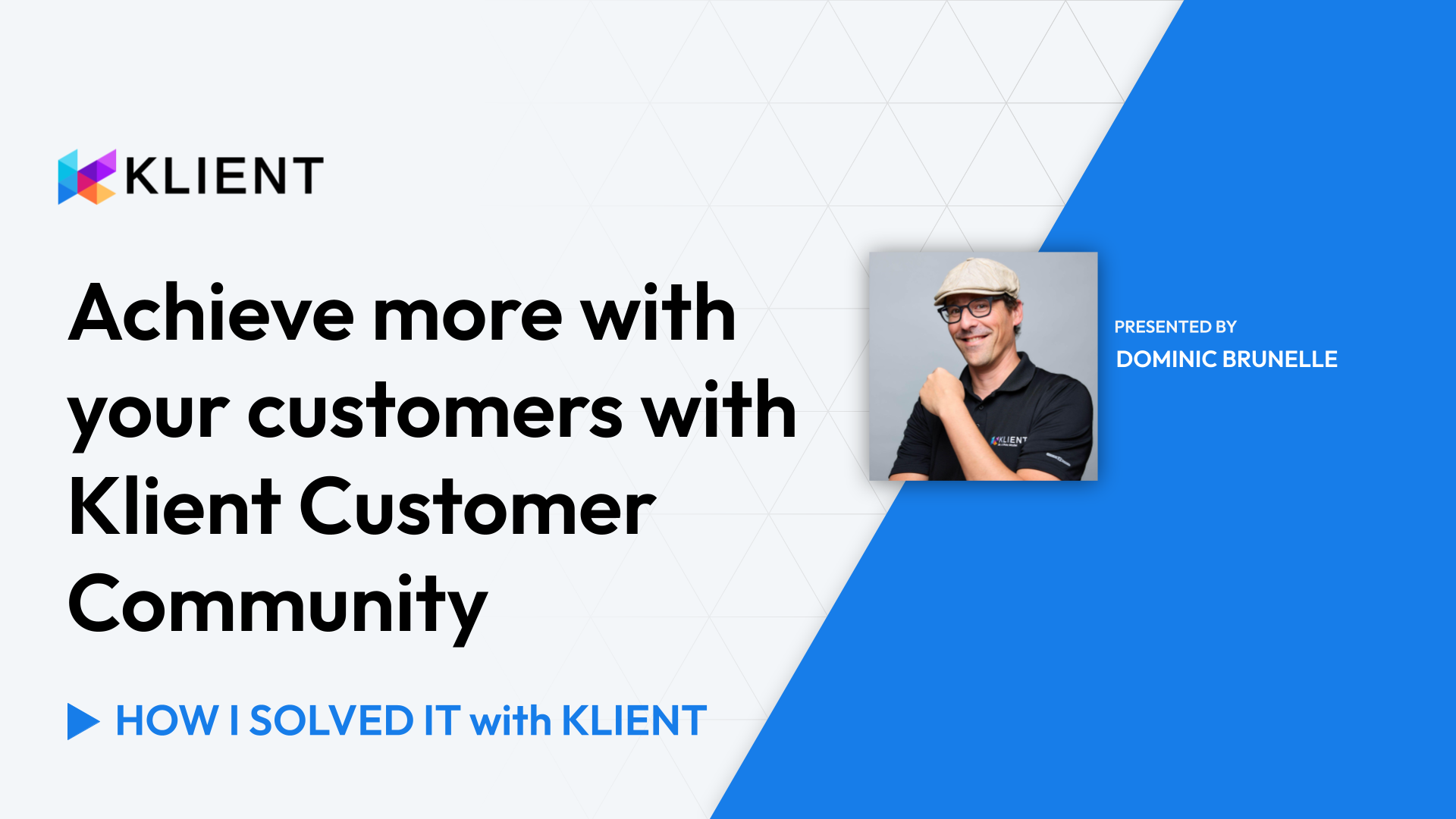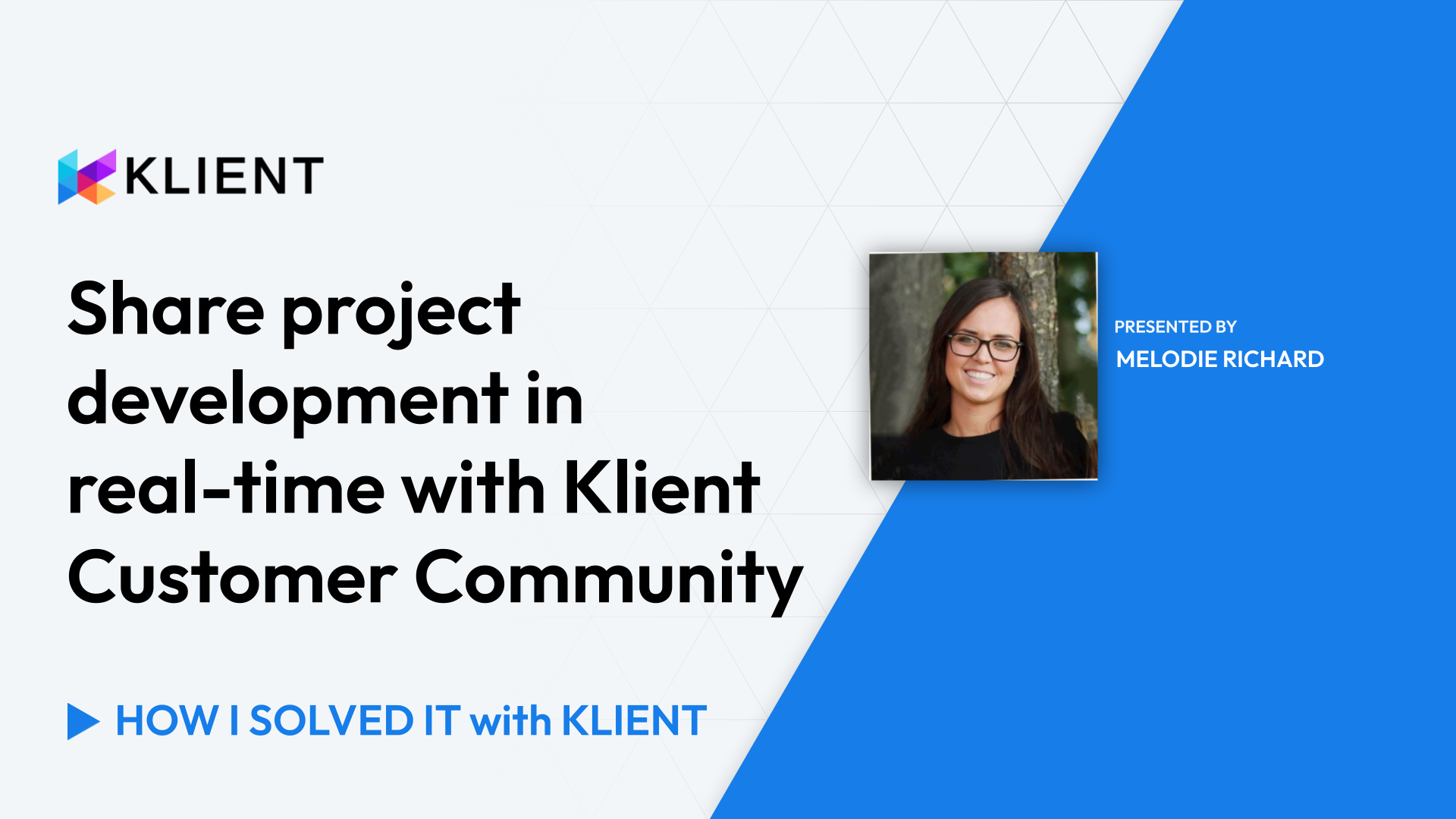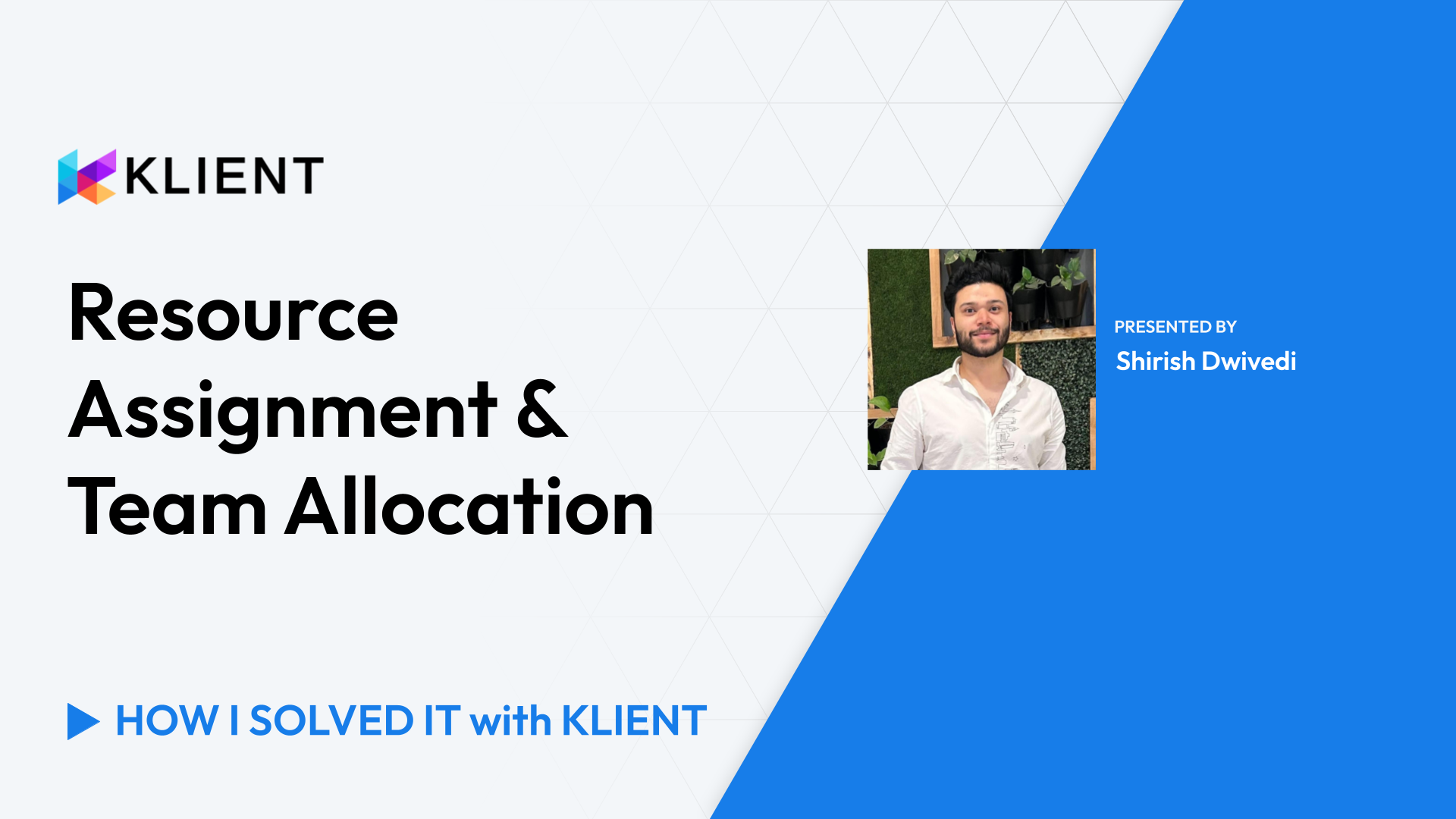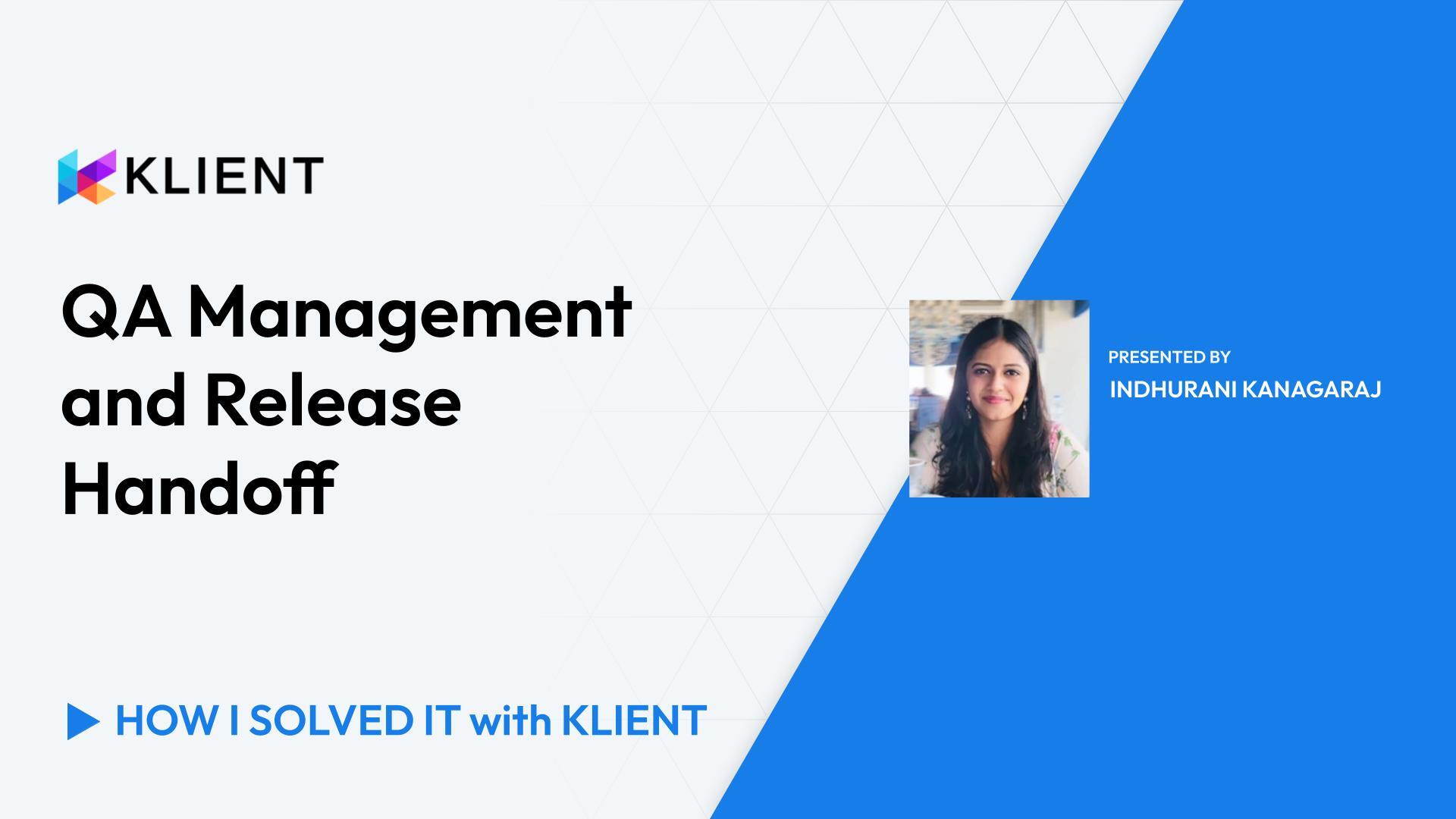Plan Your Summer, Review Time Off Requests
Creating time off requests
Approval process
Resource planner view
Timesheet sync
Calendar view
Introduction [0:00]
Greetings everyone! Dominic for another ‘How I Solved It with Klient.’ On this one, I want to answer a question from a user that wanted to remain anonymous. “How can we visualize time off requests?” So I’m going to be showing the time off feature from Klient and also a neat trick leveraging the Salesforce platform to display overall time offs in our business.
Creating a Time Off Request [0:23]
Each user will be able to create a new request by reaching the Global Action list or the object itself. After you’ve selected the type of time off, their date range and provided some notes for context, you will be able to review and send for approval. This will be routed to the proper person based on the context.
Approval Process [0:50]
As an approver, you will be able to review using a list view or reaching to your notifications and look at the approval request directly. From here, you can approve or dig into the request to get more details. Once satisfied, you can either approve or reject, providing some comments for context.
Resource Planner View [1:14]
As time offs are approved, they will be visible on your Resource Planner for a global understanding of the impact of those time offs. Expanding for each resource, you’ll be able to see the projects that would need to be reviewed either to delay, reassign, or take some action based on the time off that were added. Holiday dates from each resource’s calendars are also visible on the Resource Planner.
Timesheet Sync [1:40]
As a consultant, your time off will be added automatically to your timesheets once it’s approved, so that you only need to submit once you’re done.
Calendar View [1:52]
And my final trick, use Calendar to represent all time offs that have been approved or submitted so that you can have that into a calendar view. So using a list view from time off splits for approved or submitted, you can also list that into that form for your benefit of having a global understanding of everyone’s time offs requested.
Conclusion [2:16]
Thanks. Have a great day!
Found this helpful?
Here are some similar videos in our serie How I Solved It with Klient
Subscribe to our channel
Visit and subscribe to our channel for more insights on leveraging Klient to solve your business challenges.