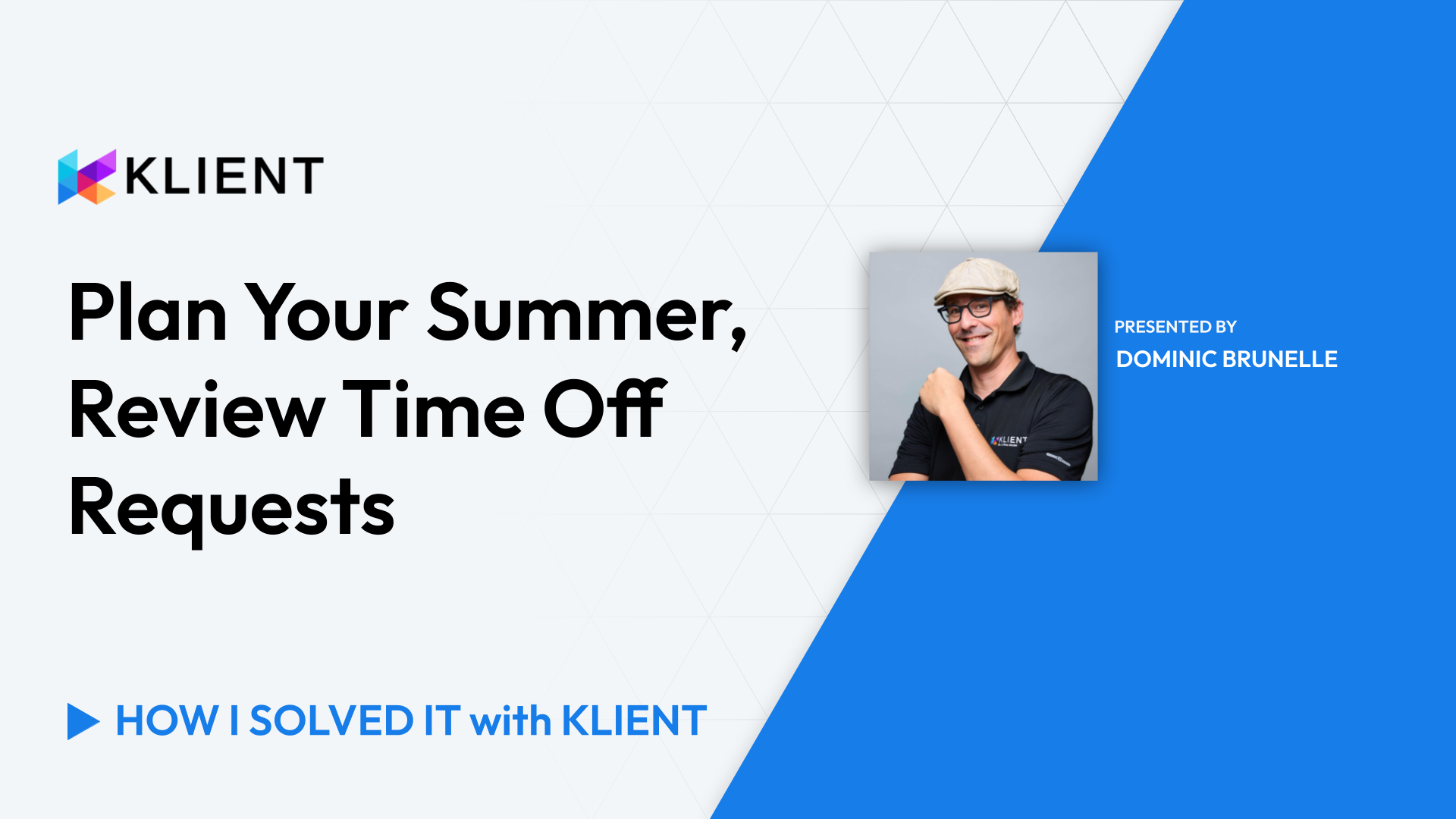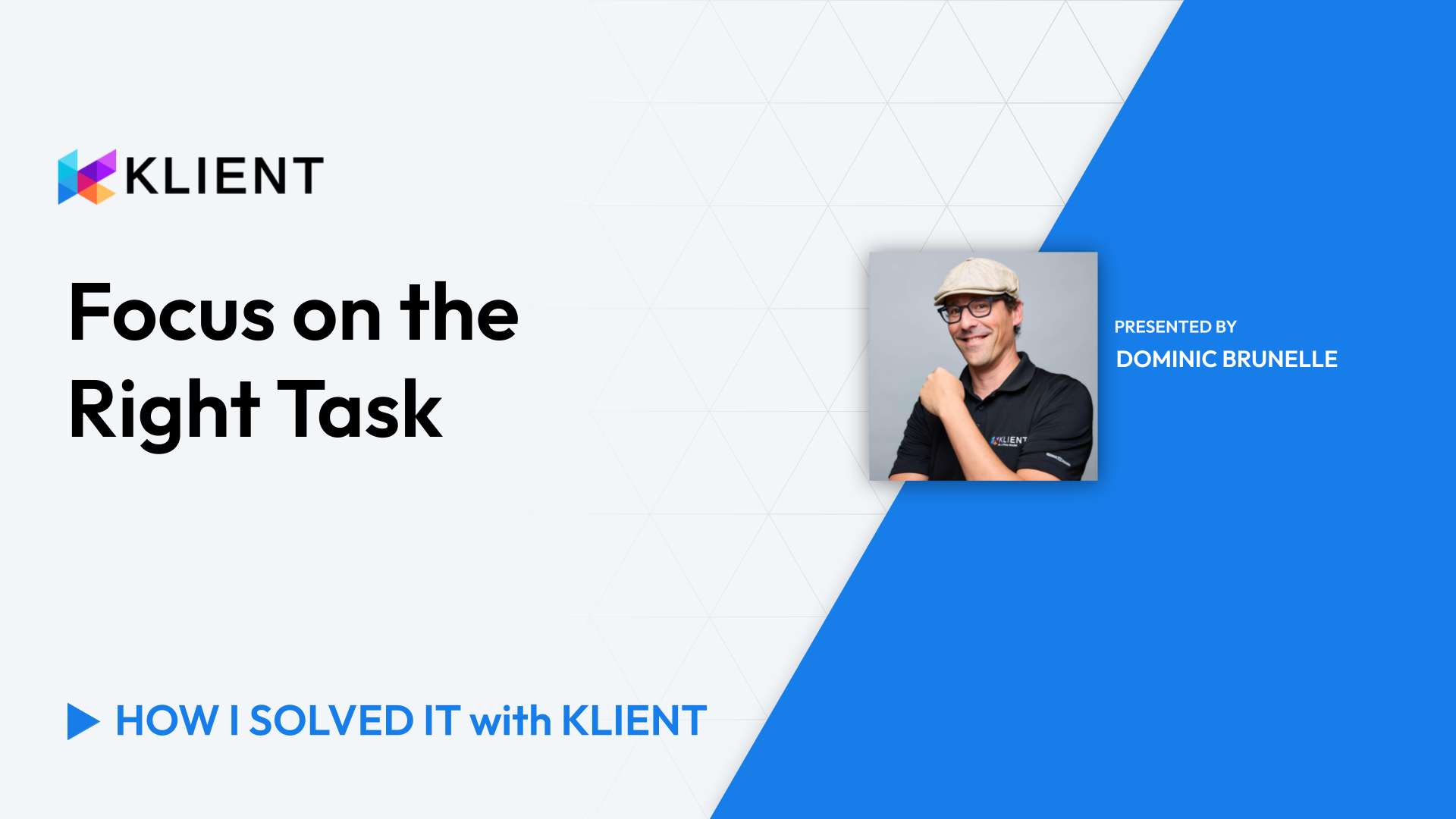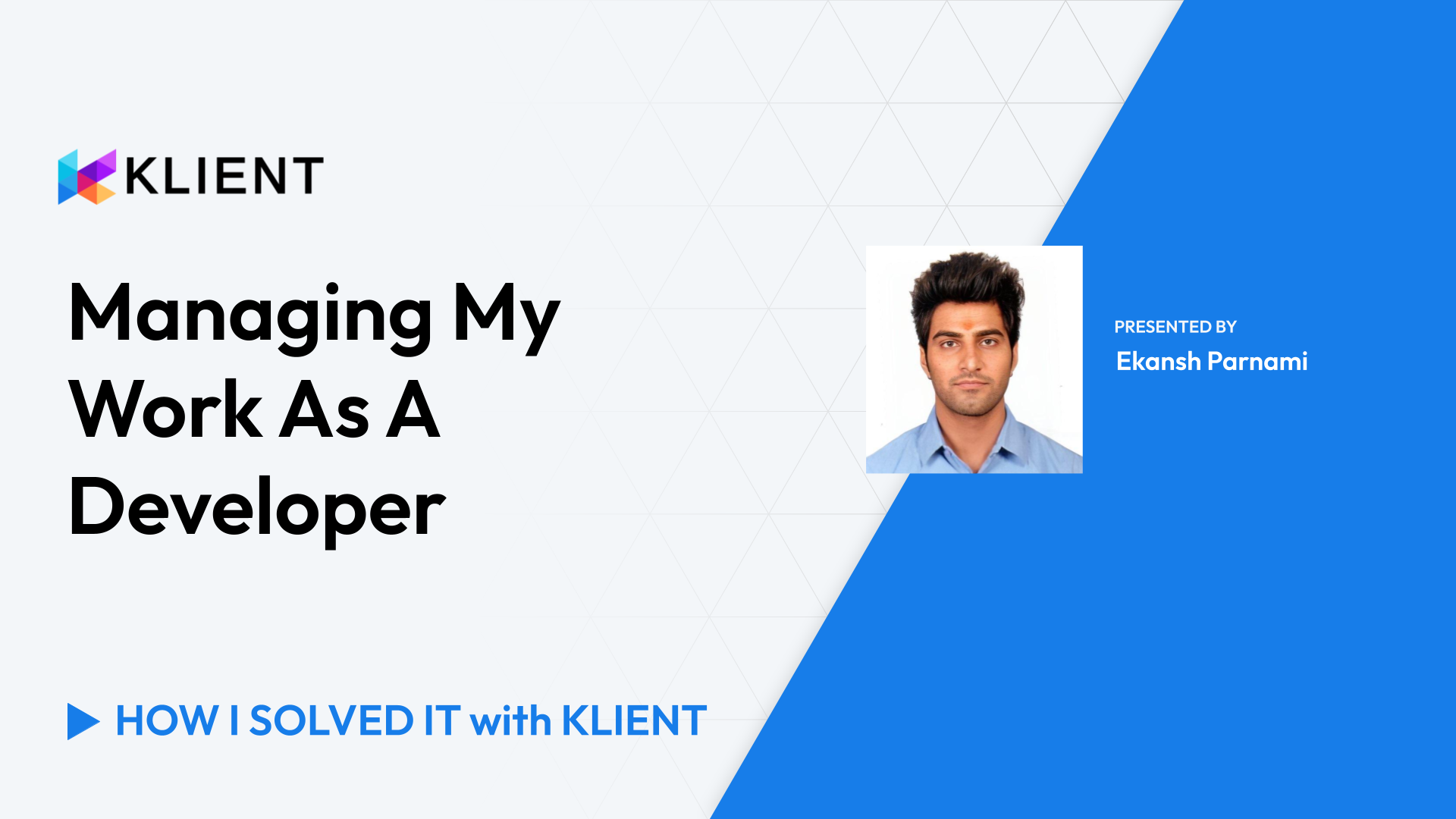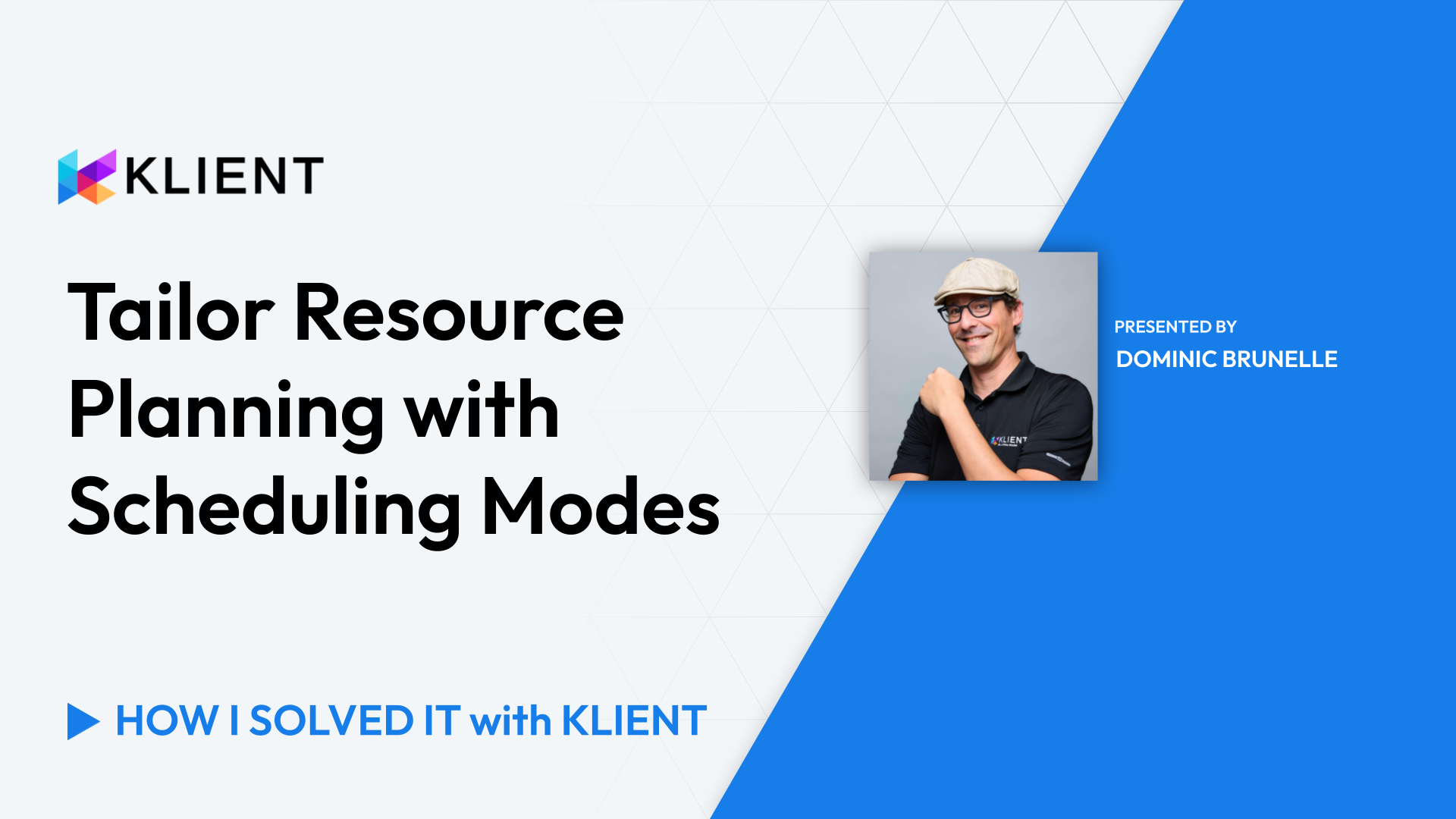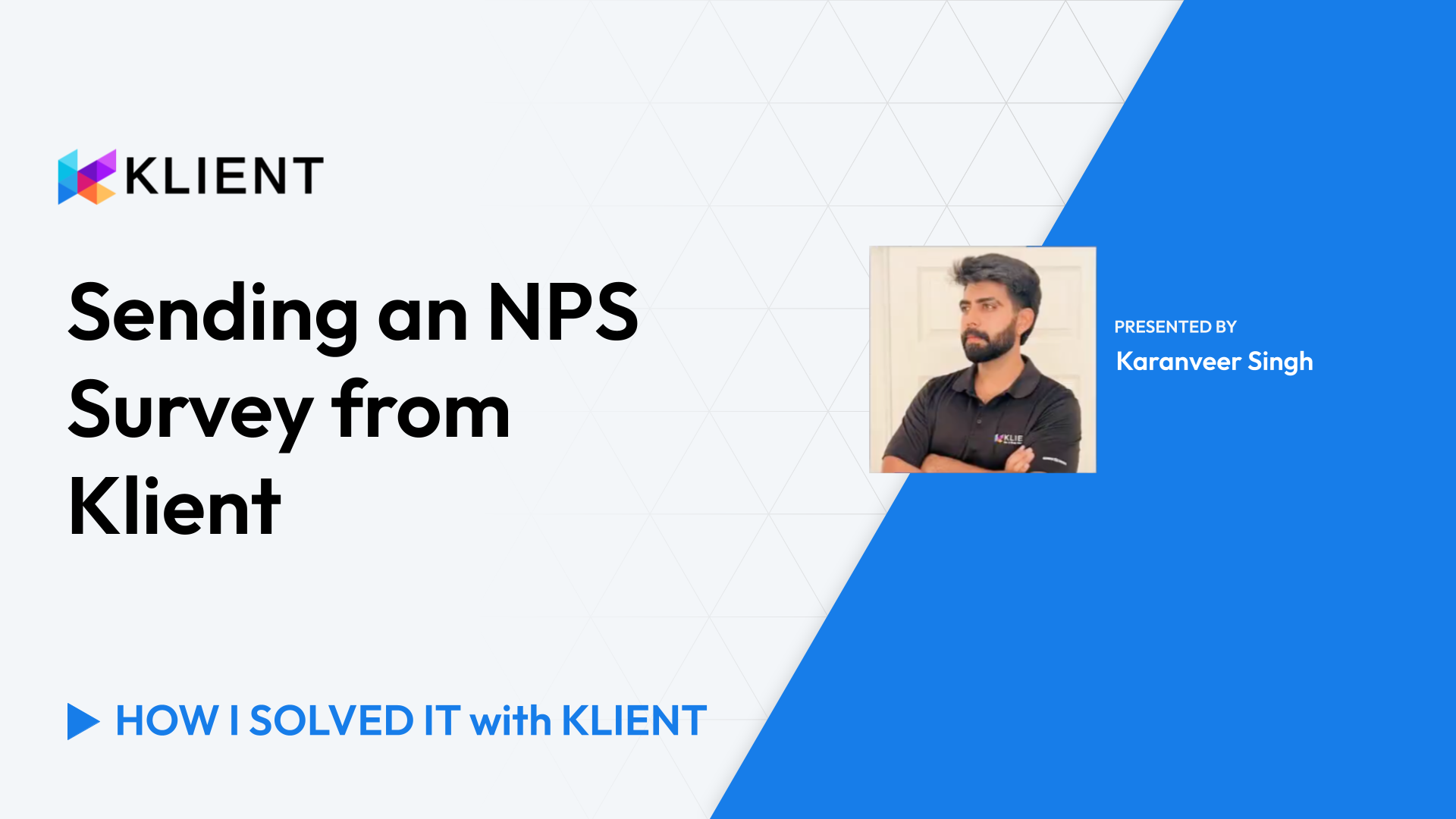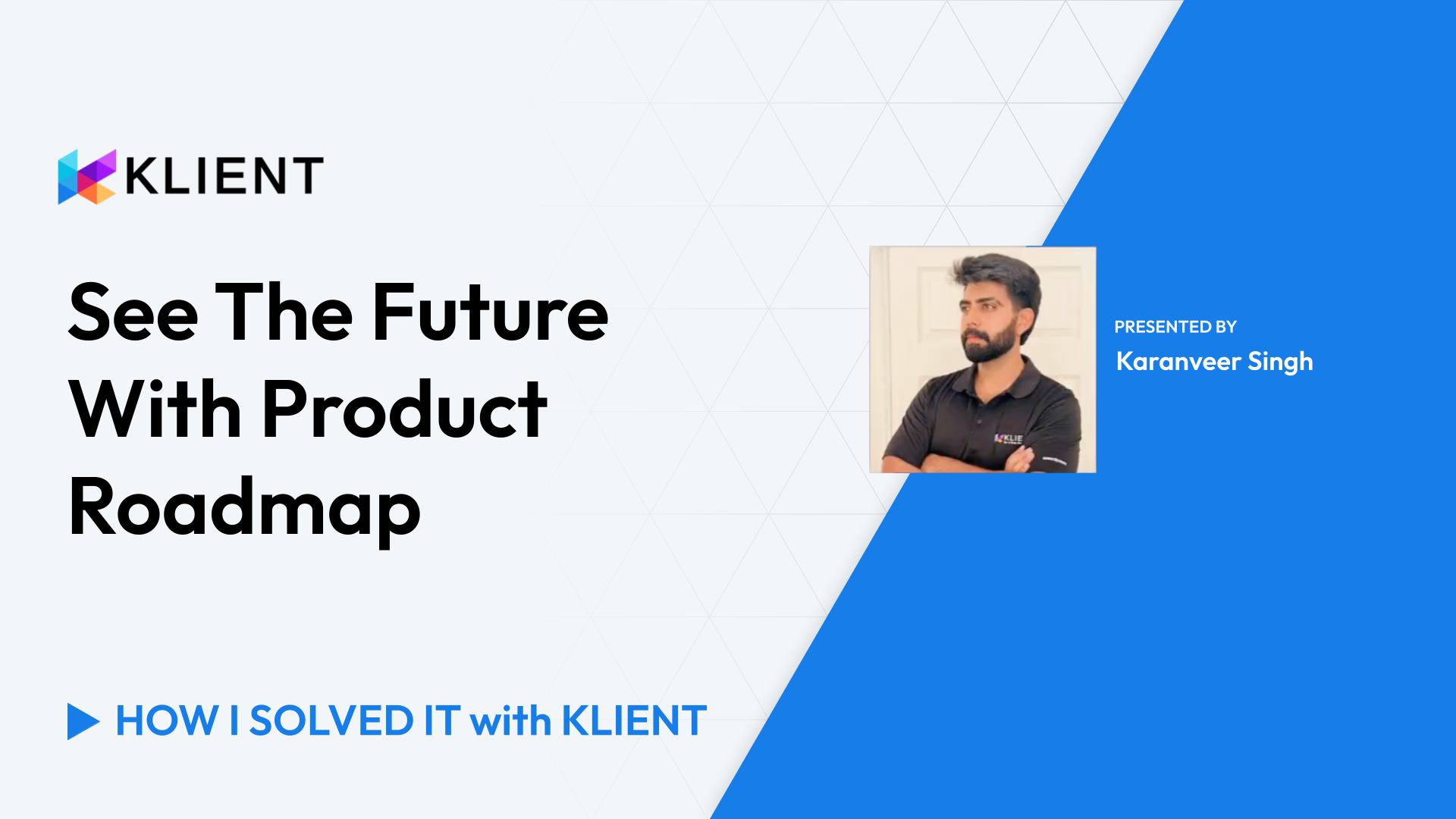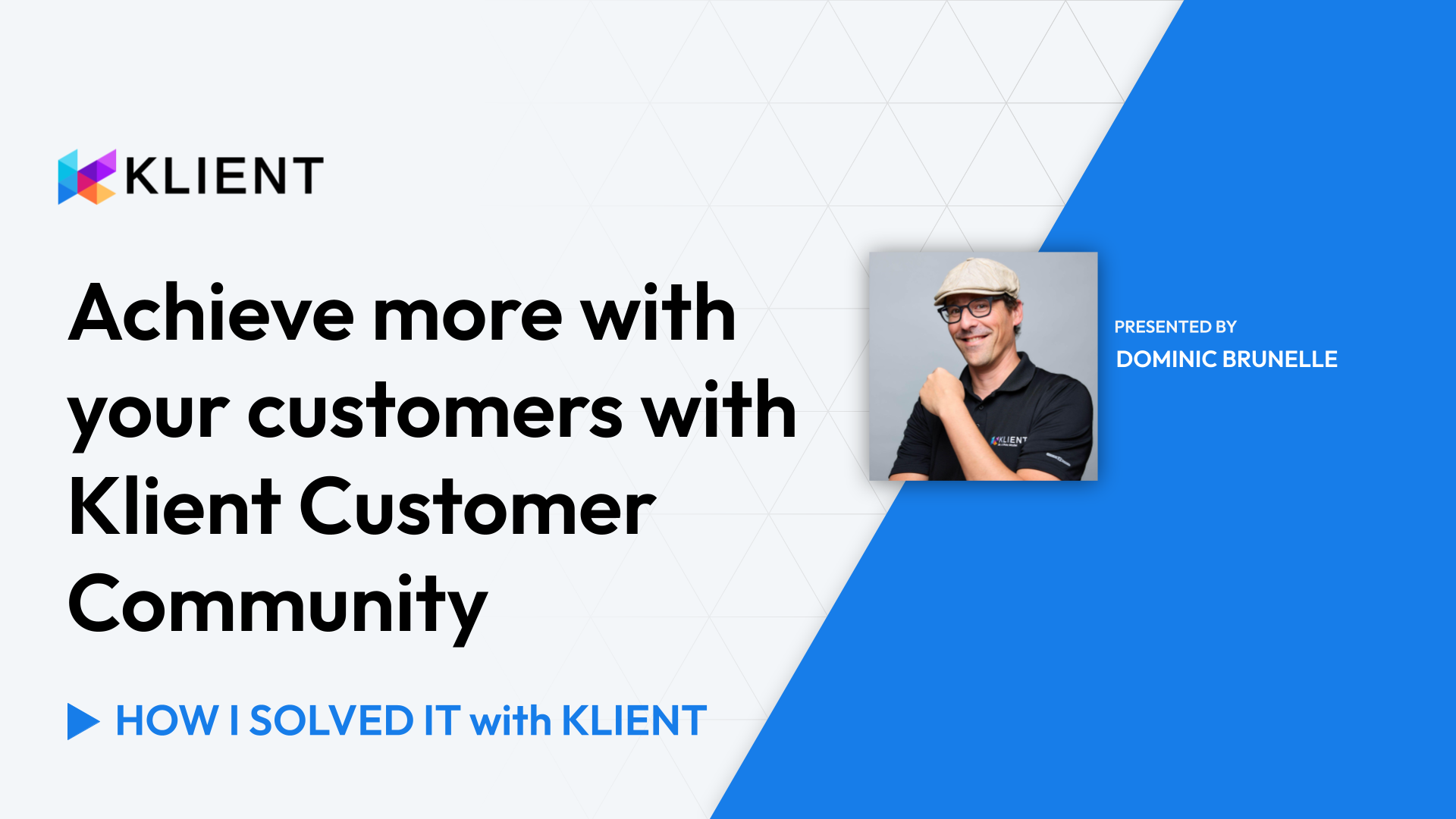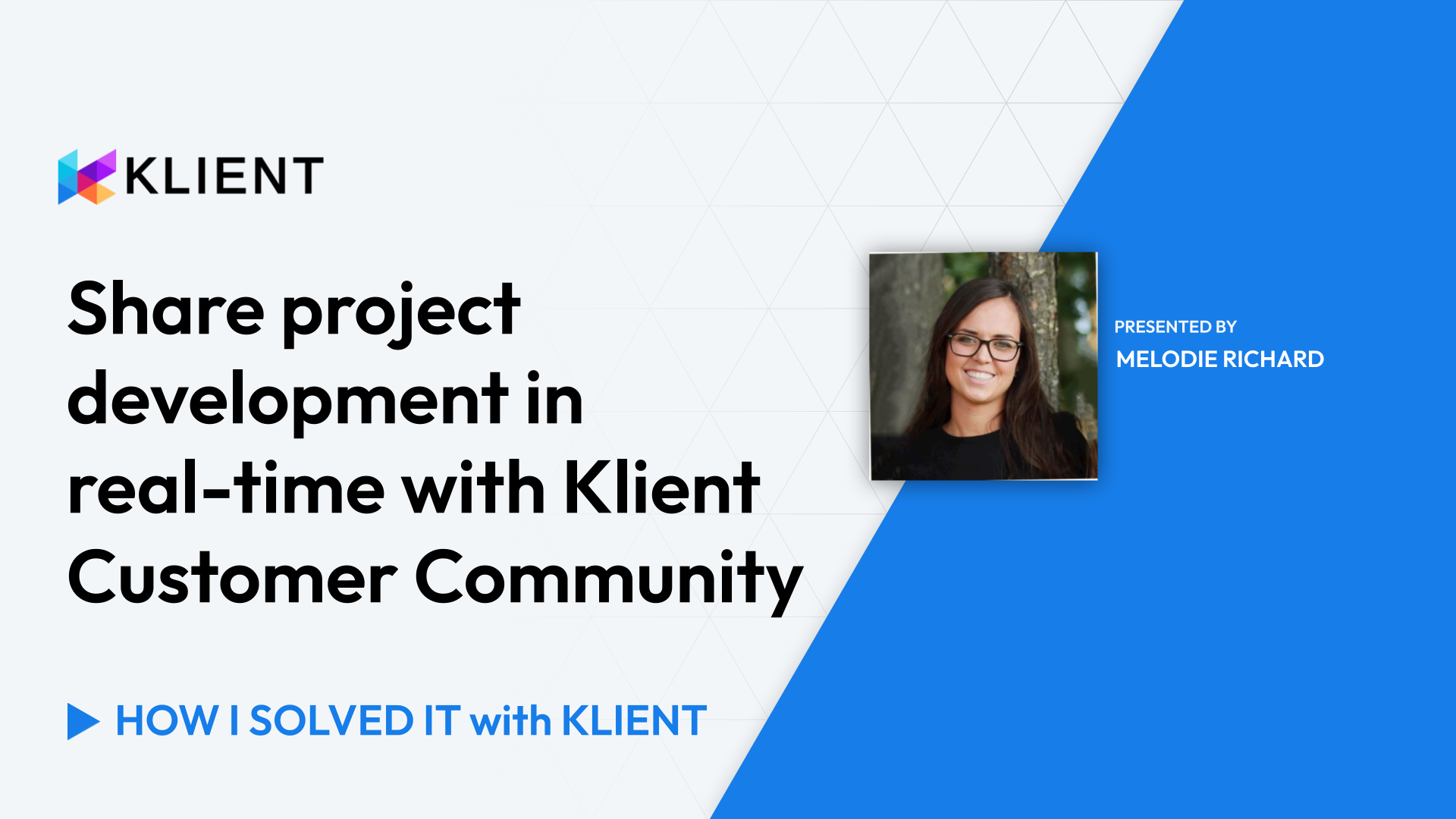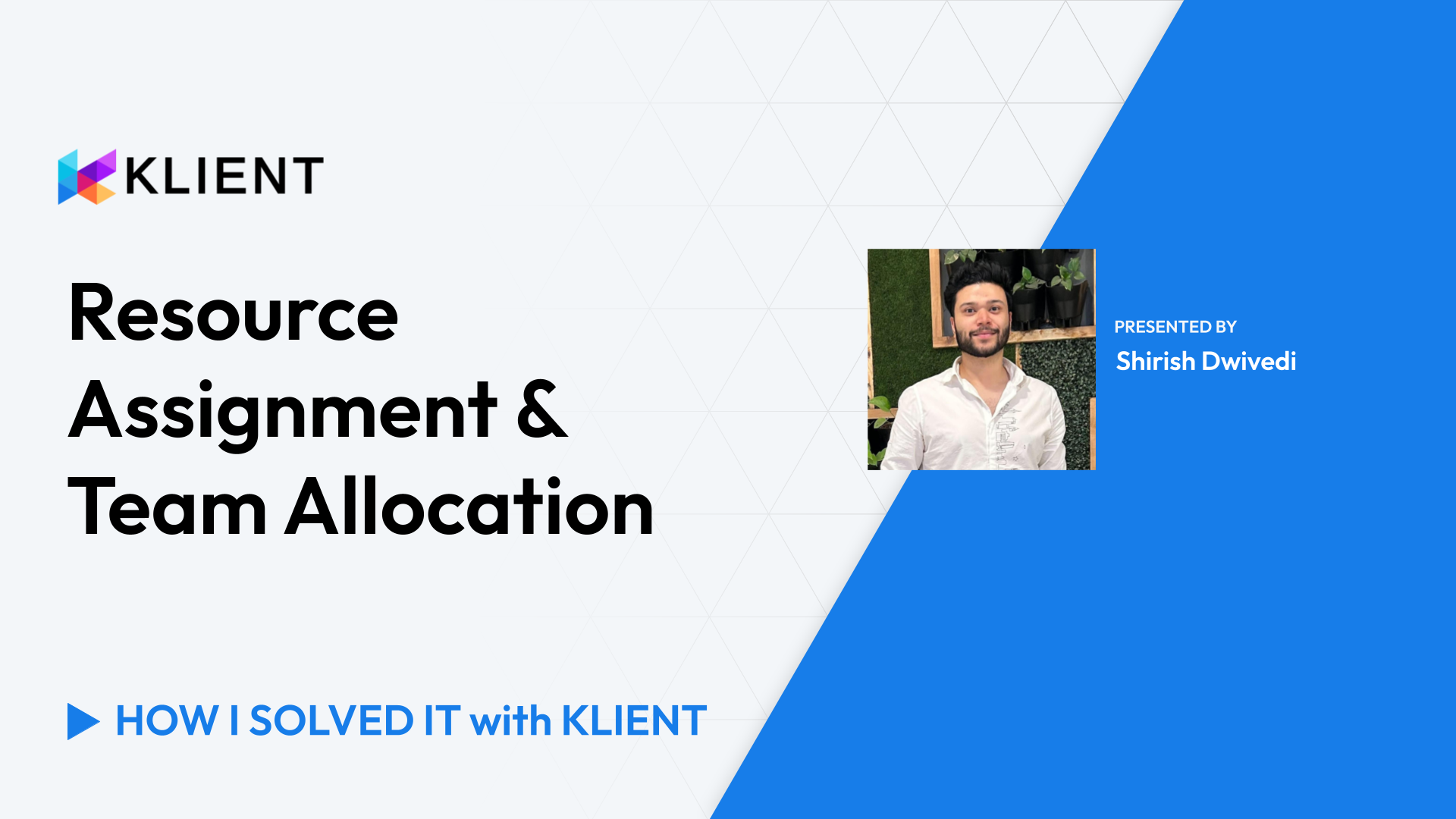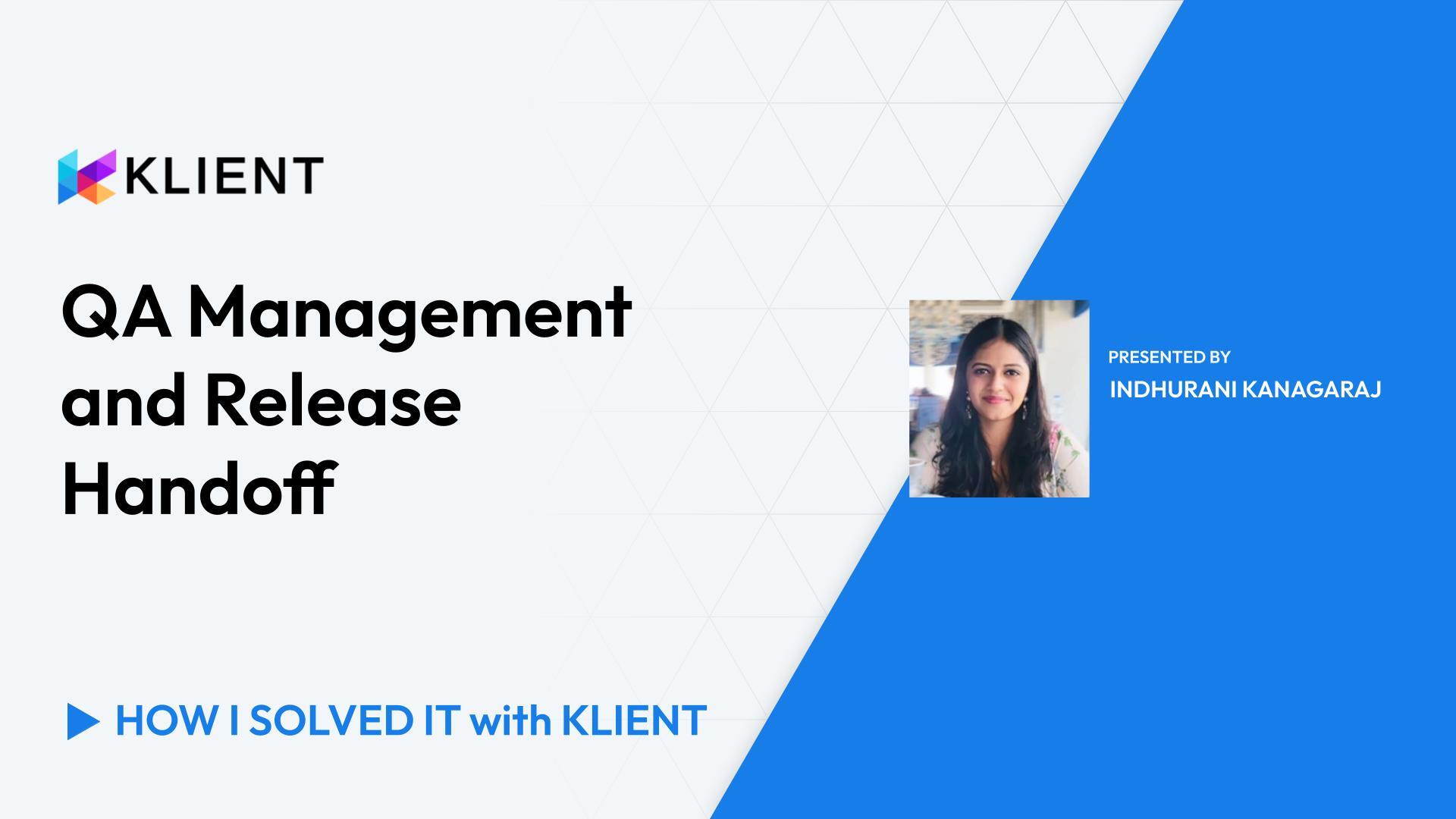Highlight Key Related Records on Page Layouts Using Dynamic Lists
Importance of highlighting related records
Using dynamic lists for open milestones
Setting up lists for uninvoiced items
Configuring and customizing dynamic lists
Setting component visibility based on project type
Introduction (0:00 – 0:14)
Greetings, everyone! Dominic for another ‘How I Solved It With Klient’. Today a quick tip related to a question from Billy Blue on “How can we highlight key related records on a Klient page?” and we’ll use dynamic related lists for this.
Overview of Page Layout (0:14 – 0:37)
So here’s how my page layout looks like on my environment here where I have some subtabs showing open milestones and uninvoiced items. This case, maybe when we’re logging onto a project, we just want to have a quick snippet on key items.
Dynamic Lists for Open Milestones (0:37 – 0:54)
Open milestones might be one. So in a big project, you might have several milestones. You want to see what’s still there, put some highlights and focus on the milestones. I could have a dynamic list here, showing just open milestones right on my page layout.
Dynamic Lists for Uninvoiced Items (0:54 – 1:25)
Same concept here with ‘Uninvoiced’, where if I’m a project type ‘time and material’, then I have a certain number of lists showing, ‘Timesheet Splits’ for billable items, maybe my ‘Milestone Payments’ that I could have for specific deliverables or in some other cases, ‘Billing lines’ or ‘Expense lines’ if I have any.
Accessing Setup and Page Layout Configuration (1:25 – 1:43)
So to do just that, we just reach out to the ‘Setup’ and go into the ‘Edit Page’. This brings you on the backside of your page layout itself, where you can configure that. So if you’re a system admin, you should be able to do that.
Configuring Dynamic Related Lists (1:43 – 2:16)
So here I have my tabs that we were seeing earlier. So let me reach the ‘Uninvoiced’ one. So to add those lists, we simply need to drag the ‘Dynamic Related Lists – Single’ and then drop in on our page. And then the configuration starts for each of those lists.
Setting Up Timesheet Split List (2:16 – 2:42)
So here, how I’ve set up the timesheet split ones, where we select the related lists that we want to see, so any objects that are related to our Klient project record that we’re looking at right now. What is the label that we want to use? And then going lower here we have the related list fields that we want to see.
Defining Columns and Filters (2:42 – 3:14)
So what are the columns that you actually want to show in your related list. So you can go and select any fields from the Klient task and the timesheet split sorry, that we have here. Then we can sort by some fields and define on the order. And then we get into the filters. So in this case, for this timesheet split list, I’m showing only ‘Uninvoiced’. So where ‘Invoiced’ checkbox is equal to false. And then where the ‘Billable’ checkbox is equal to true. So only those timesheets split records are going to show here.
Additional Filter Examples (3:14 – 3:45)
We understand that it would be the same concept if we were to say only ‘Open milestones’, so where milestones equal true, and then where ‘Status’ is not equal to ‘Completed’. So you can think of several types of filters here.
Setting Component Visibility (3:45 – End)
And then the other neat aspect here is the set component visibility. So maybe timesheet split, we don’t necessarily want to have it on every type of project. Maybe we want to see it only if it’s a time & expense type of project. So we can set, based on the record that we’re looking at, so in this case the Klient project record, we can define what conditions would make this list view visible. So this is how we can use the dynamic related lists to show specific items or highlight key related records on our page layout. Obviously that can be used on any types of records. We could also find lots of other examples, maybe even on invoices or your tasks themselves. Hopefully that helps. If you have any further questions, feel free to reach out to support@klient.com to continue the discussion on this. Thanks! Have a great day!
Found this helpful?
Here are some similar videos in our serie How I Solved It with Klient
Subscribe to our channel
Visit and subscribe to our channel for more insights on leveraging Klient to solve your business challenges.