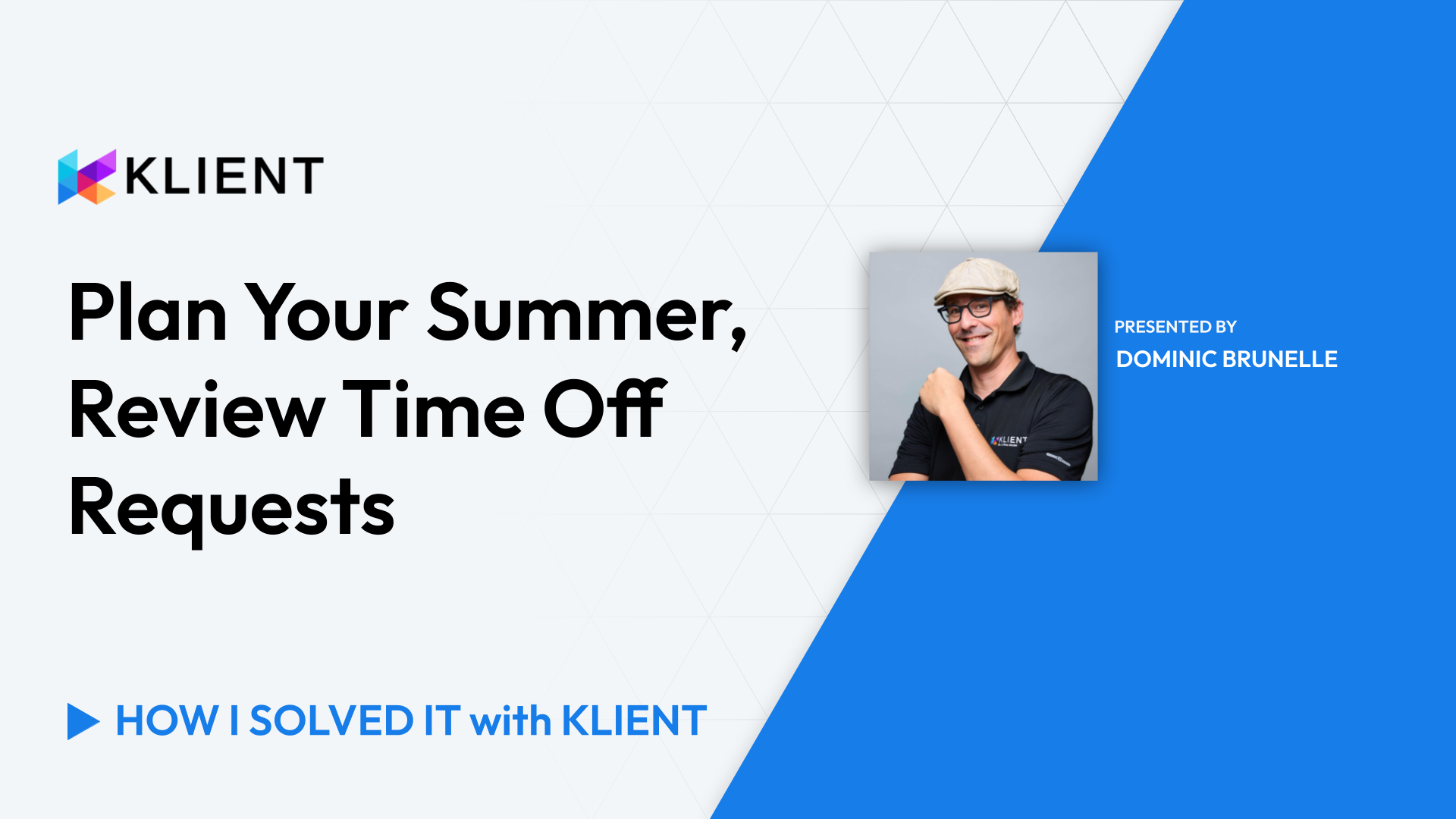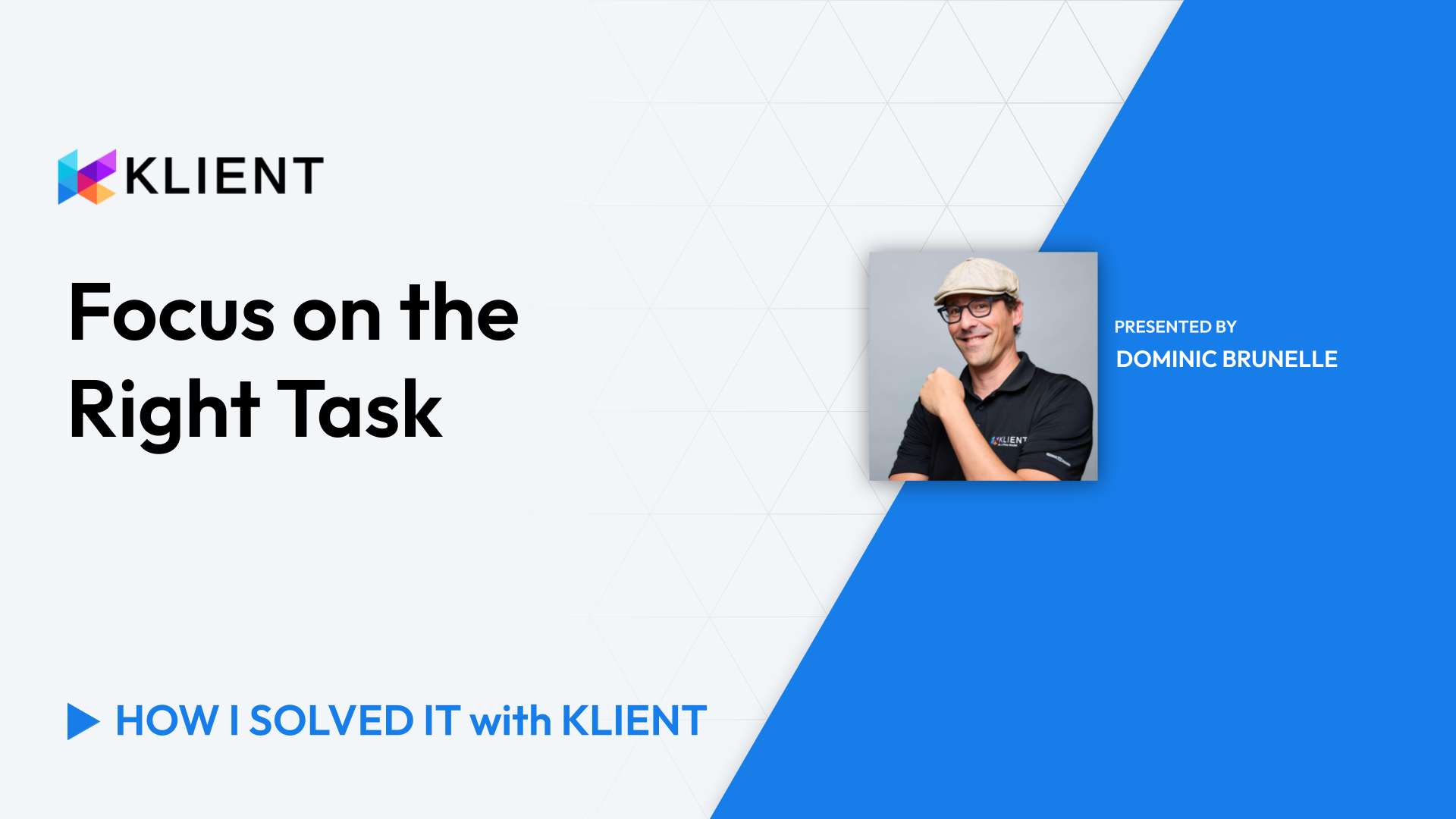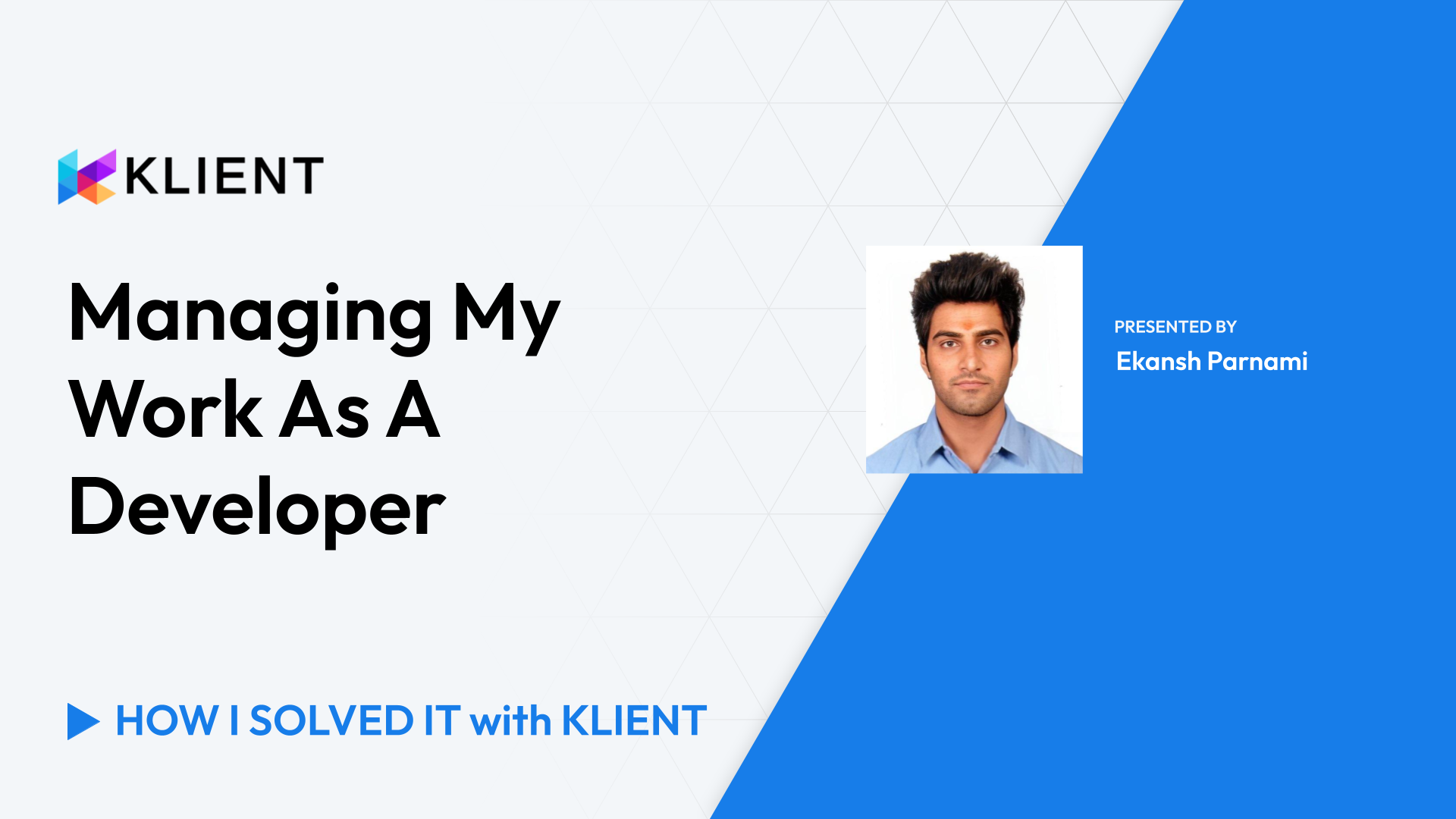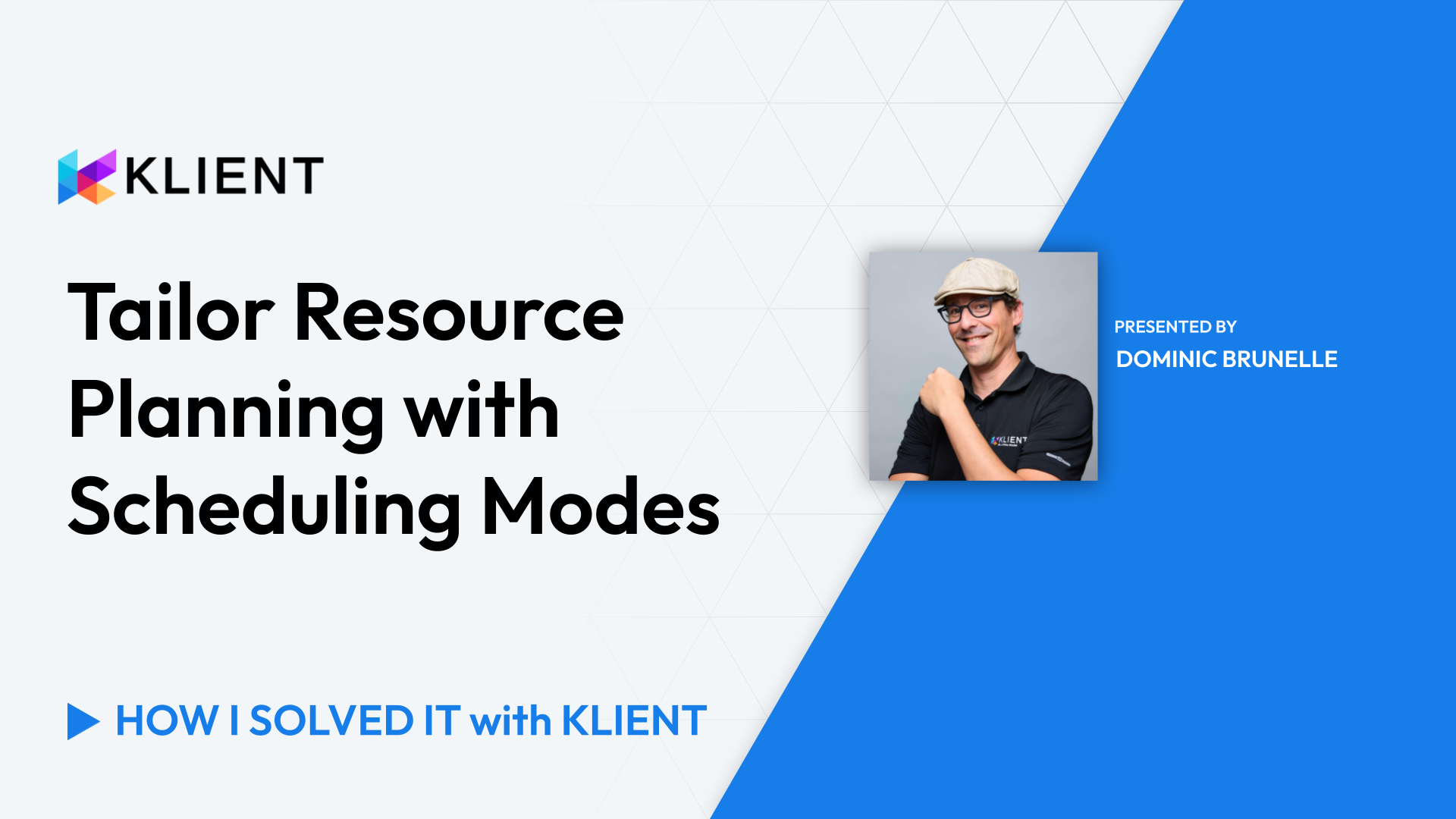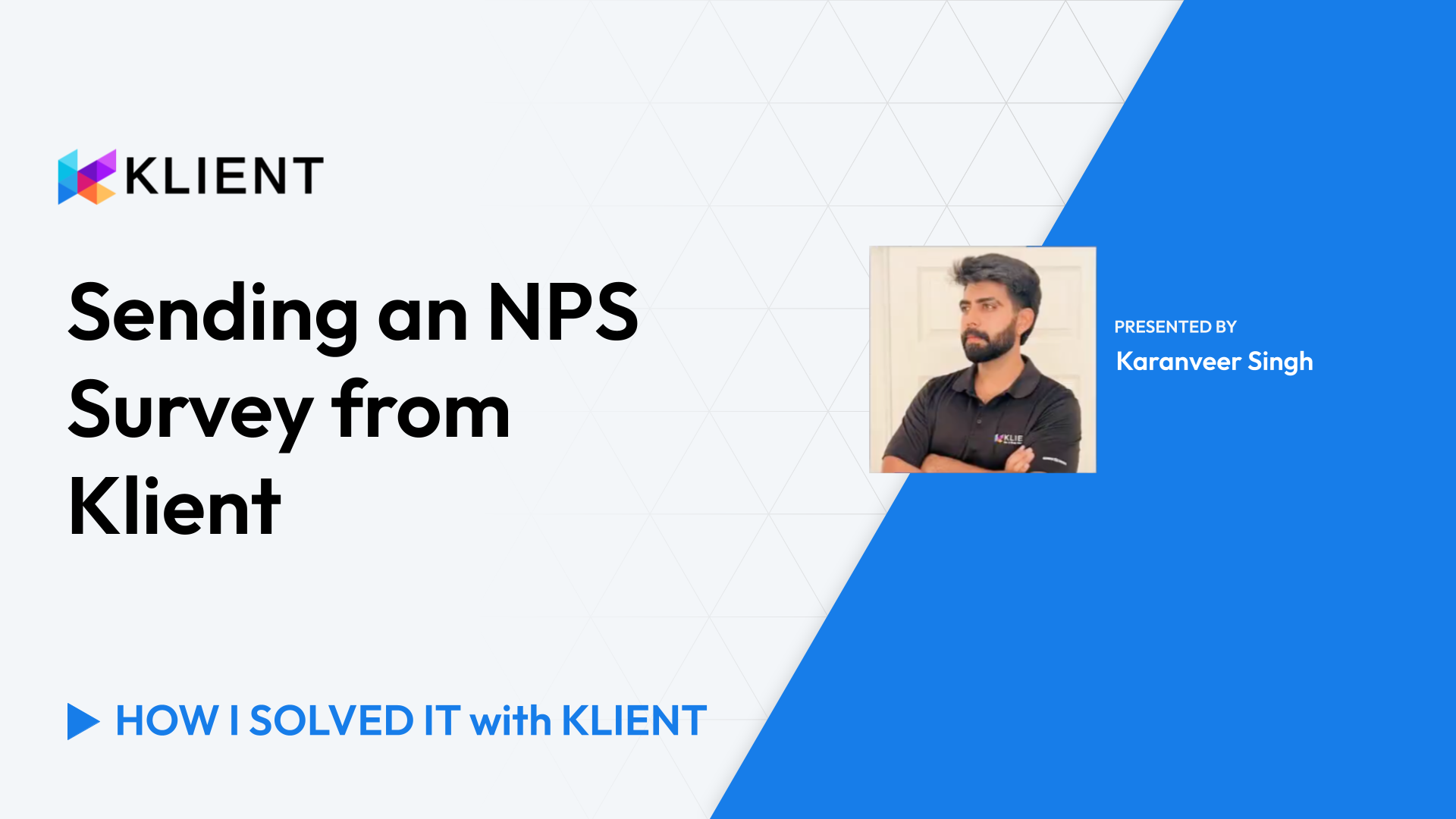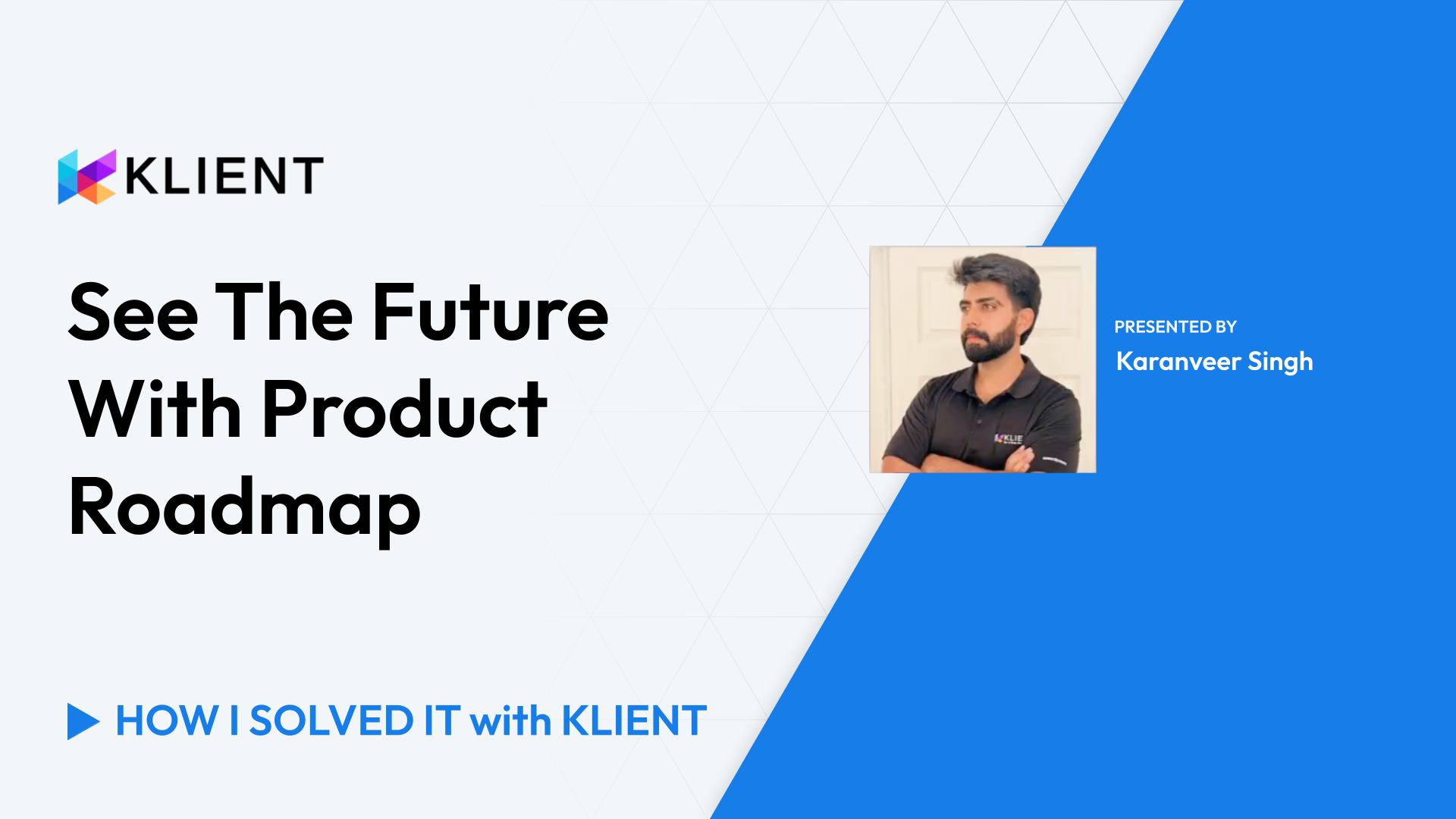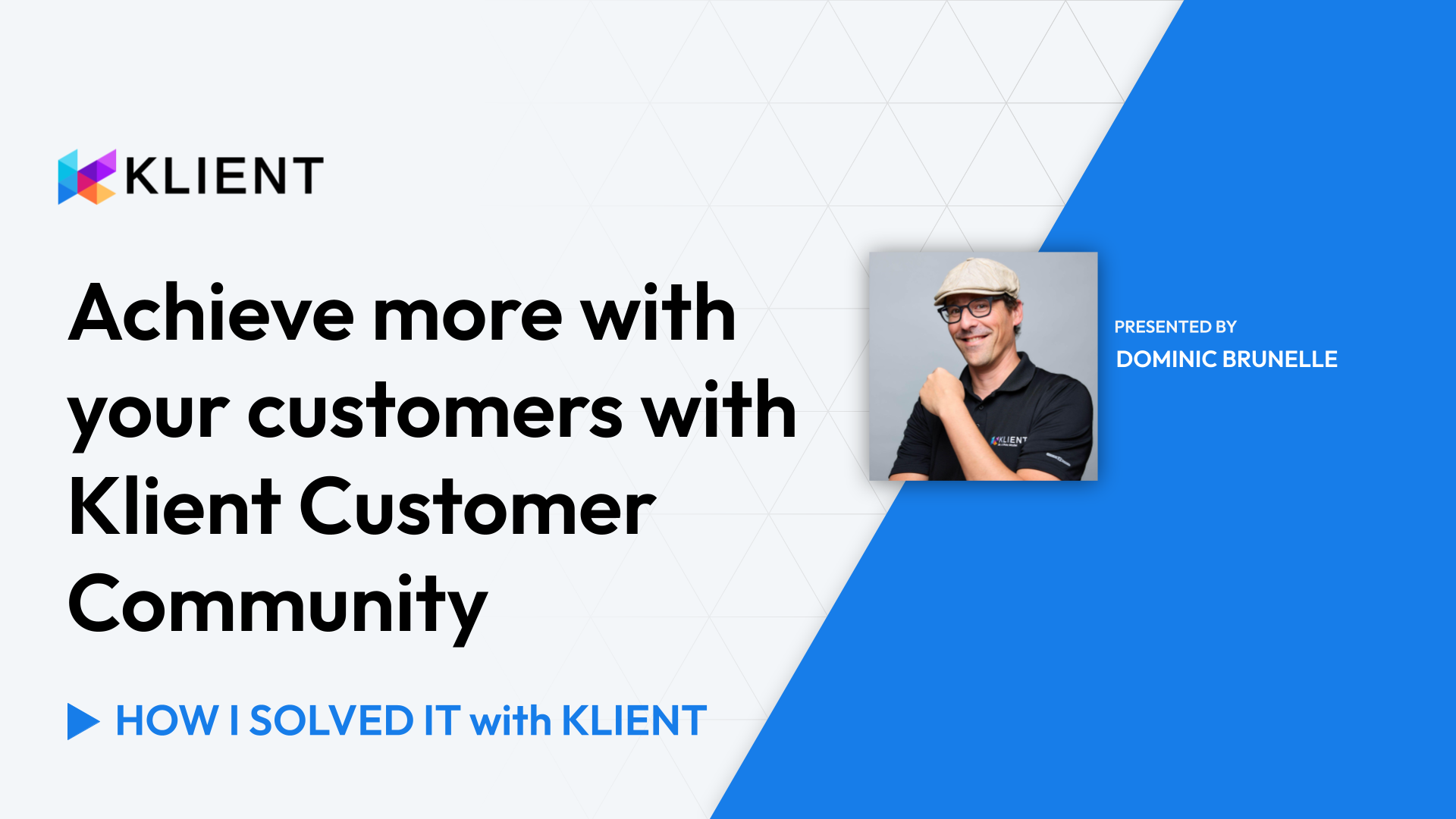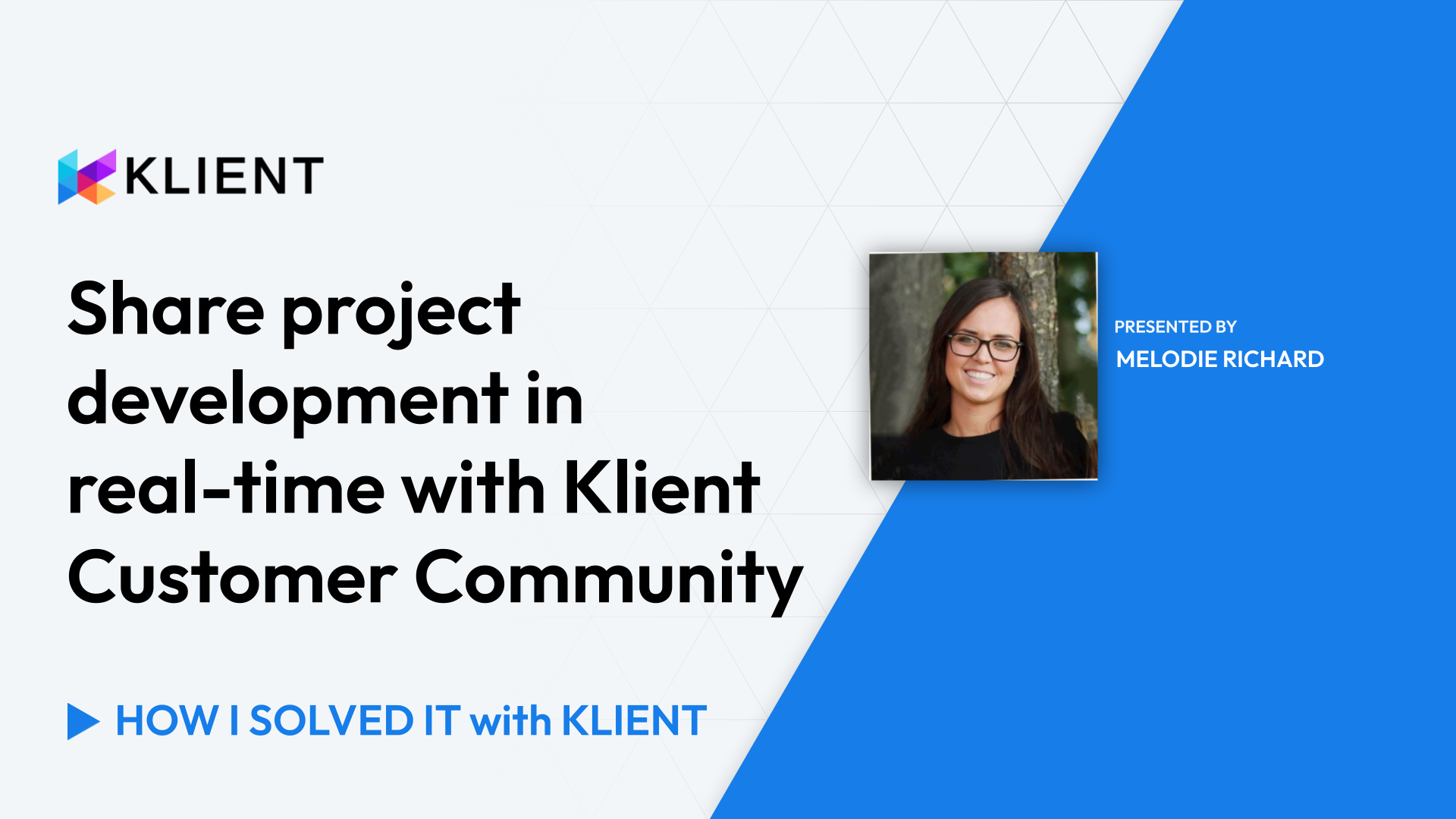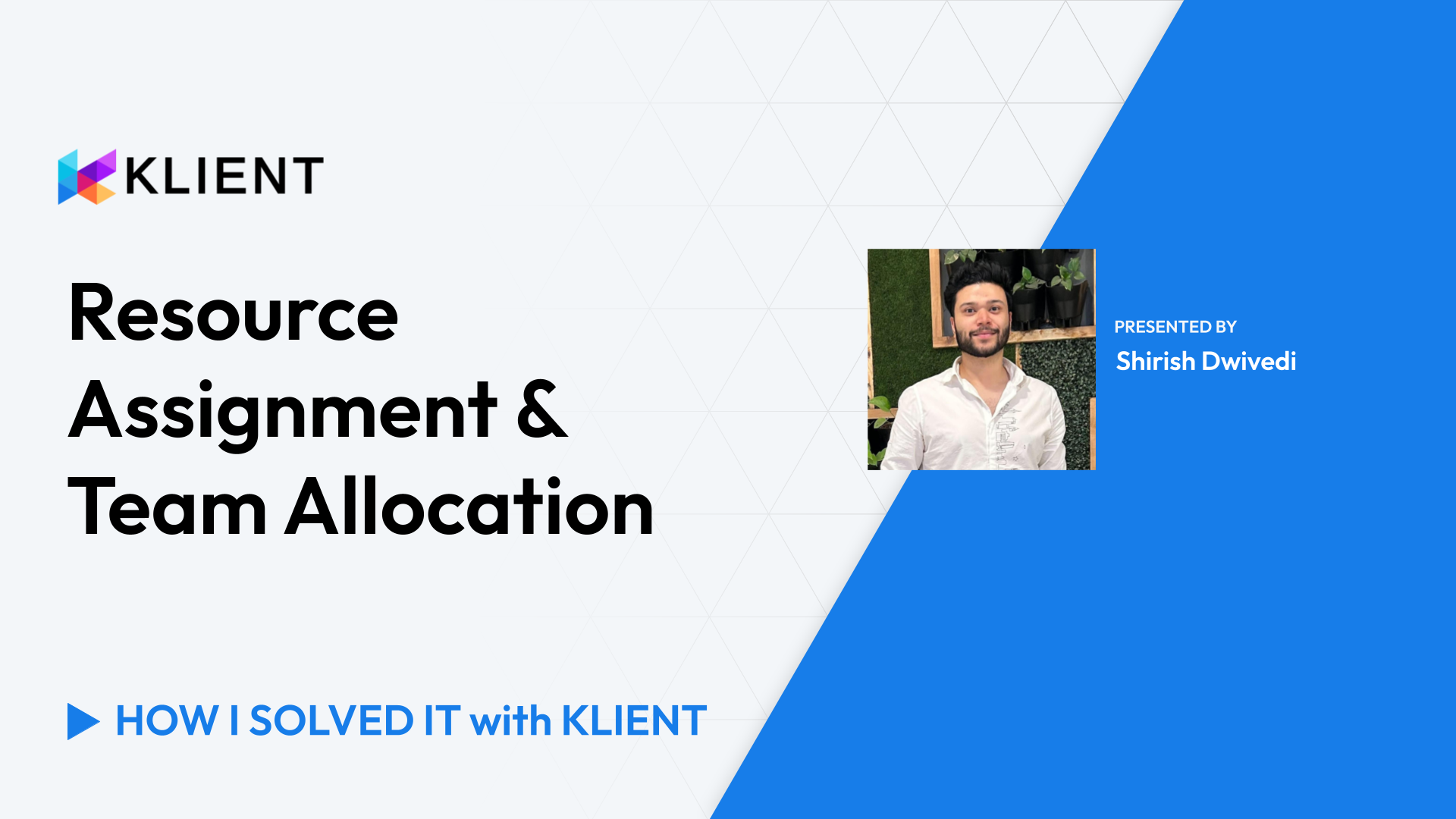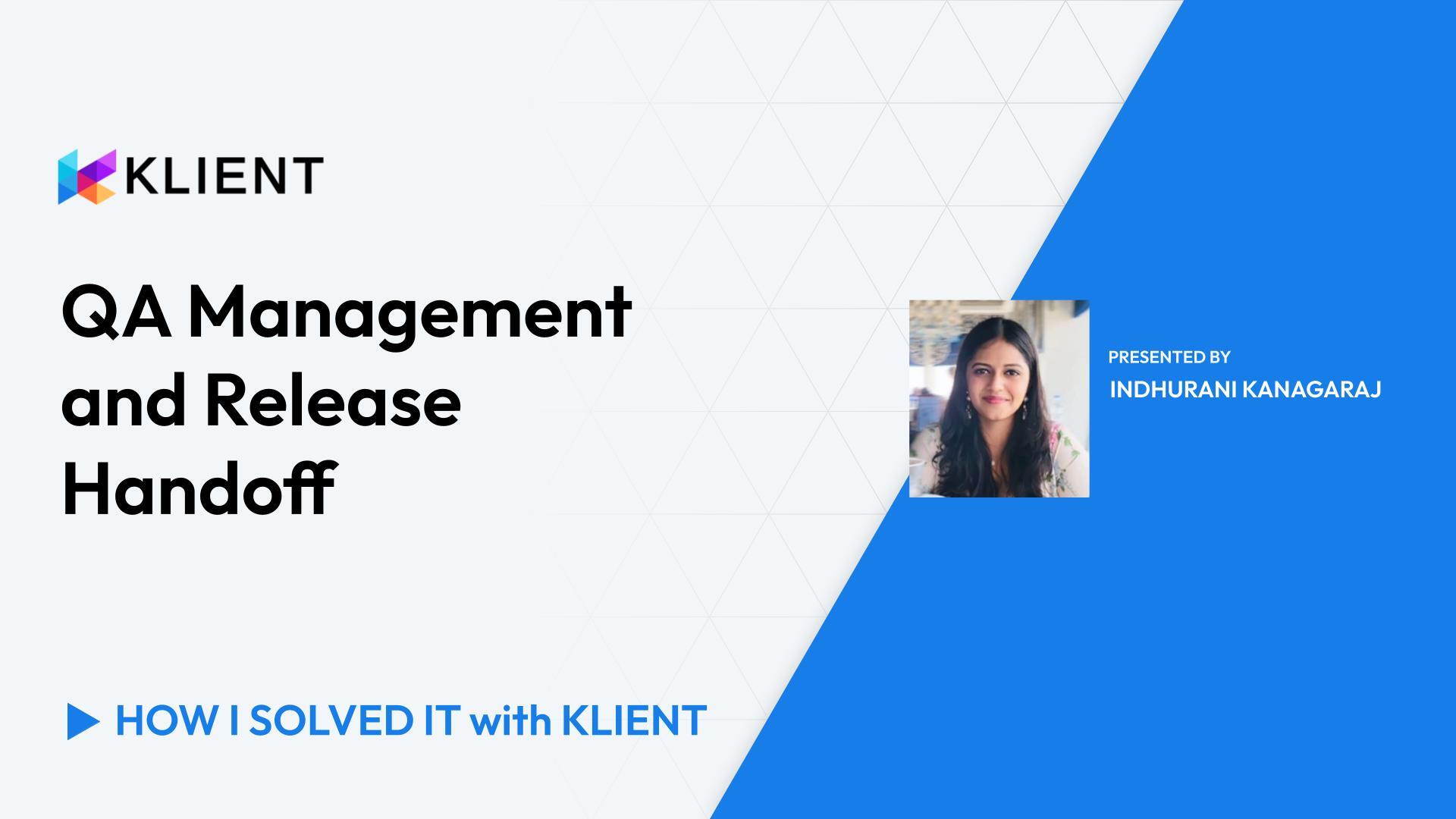Focus on the Right Task
Using Homepage & Dashboard
Global Kanban
Workspace
My Timesheet
Introduction (0:00)
Greeting everyone, Dominic for another ‘How I Solved It with Klient’. In this one, I want to answer a question from everyone which is ‘how do project resources know what to work on next?’ So for this I’m going to go through different tools from Klient that can help a resource.
Homepage Dashboard (0:18)
First, the Homepage, leveraging some dashboard components. Using the Consultant Execution Dashboard as a reference point, can be helpful to see what you’ve been doing and what you should be doing and working on, showing my active tasks and active projects.
Global Kanban (0:56)
The Global Kanban is also a very good place to live in as a consultant, so that you can see all tasks that are assigned to you, using filters and presets so that you can easily switch in between context. The easy access to the right side panel will provide information on the scope and what it is expected, maybe using the descriptions and so that you can also document what you’ve been doing in the Proposed Solution field using hyperlinks and other rich text information. The checklist is also a very good area where you can list anything that need to be completed and use it also to track completion of items. Chatter is obviously a nice place to interact with your team, letting them know that you’re done with a task or asking for any questions. The Time tab is also a good way to track your time directly on your task, whether you’re using the timer or simply entering your time and comments, so that it saves on your timesheet.
Workspace (1:58)
If you prefer lists over cards, you also have access to the Workspace that will get you the list of tasks that you’re assigned to with capabilities like the Kanban, with filters and presets so that you can have an easy switch between context. It also provide you with a quick access to the right side panel like we’ve just seen in the Kanban, providing access to Details, Chatter, Checklist, and Time.
My Timesheet (2:23)
And finally, the My Timesheet where the Task component can be exposed, showing you any tasks that you’re currently assigned to this week. And using the ‘Copy from schedule’, you bring, you can bring them over on your timesheets to just enter your time and the comments to save and submit.
Conclusion (2:42)
So we’ve seen different ways that Klient can help your project resource know what to focus on next. A combination of the Homepage using the Consultant Execution Dashboard, the global Kanban, the Workspace, and the My Timesheet with its Task Assignment Schedule component, will help your project resource tackle the next task and communicate with its peers to make sure that you document your projects correctly. So if you have any questions or comments, let us know. It’ll be a pleasure to help you further. Reach out at support@klient.com for us to continue the discussion. Thanks, have a great day!
Found this helpful?
Here are some similar videos in our serie How I Solved It with Klient
Subscribe to our channel
Visit and subscribe to our channel for more insights on leveraging Klient to solve your business challenges.