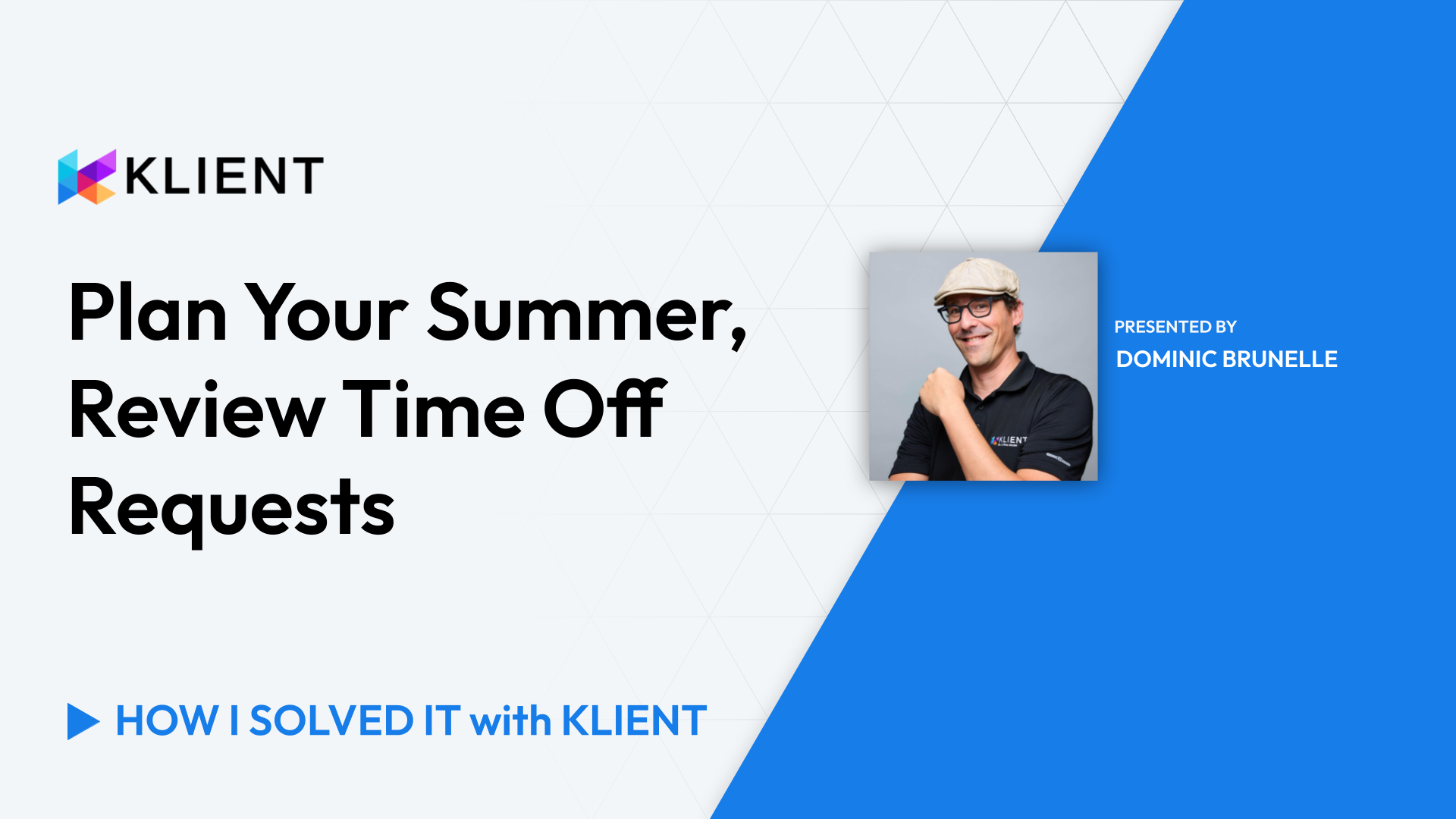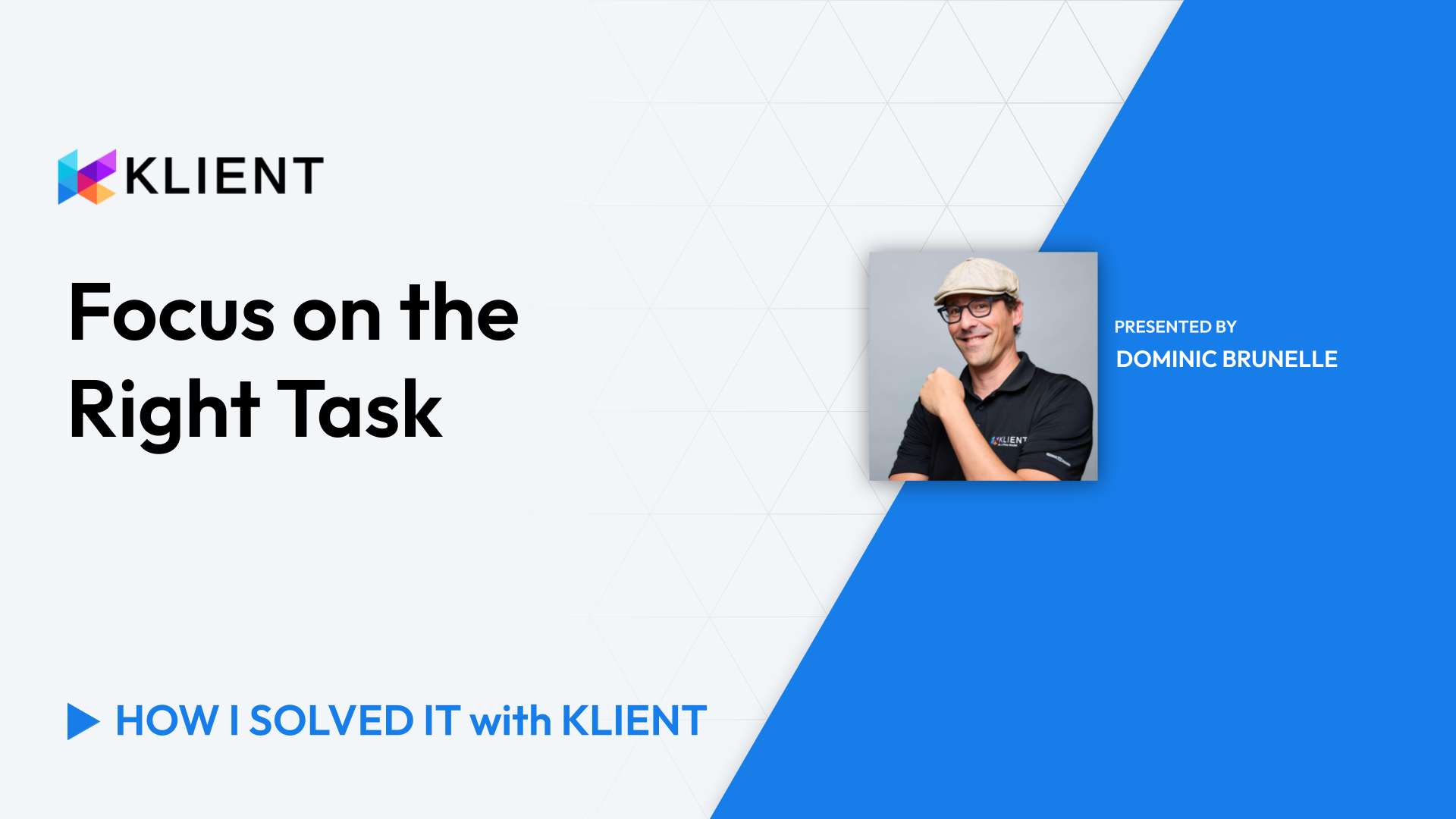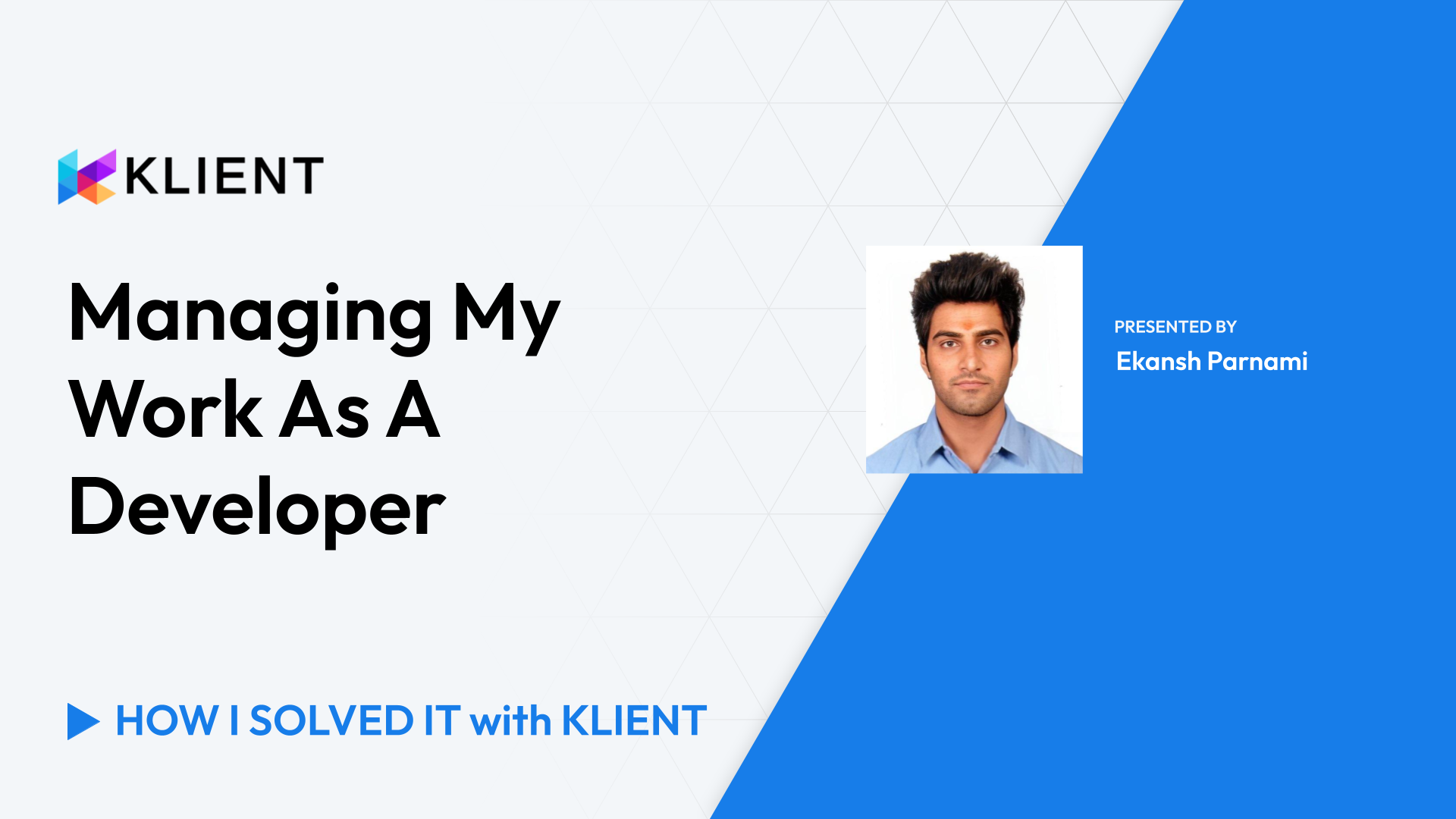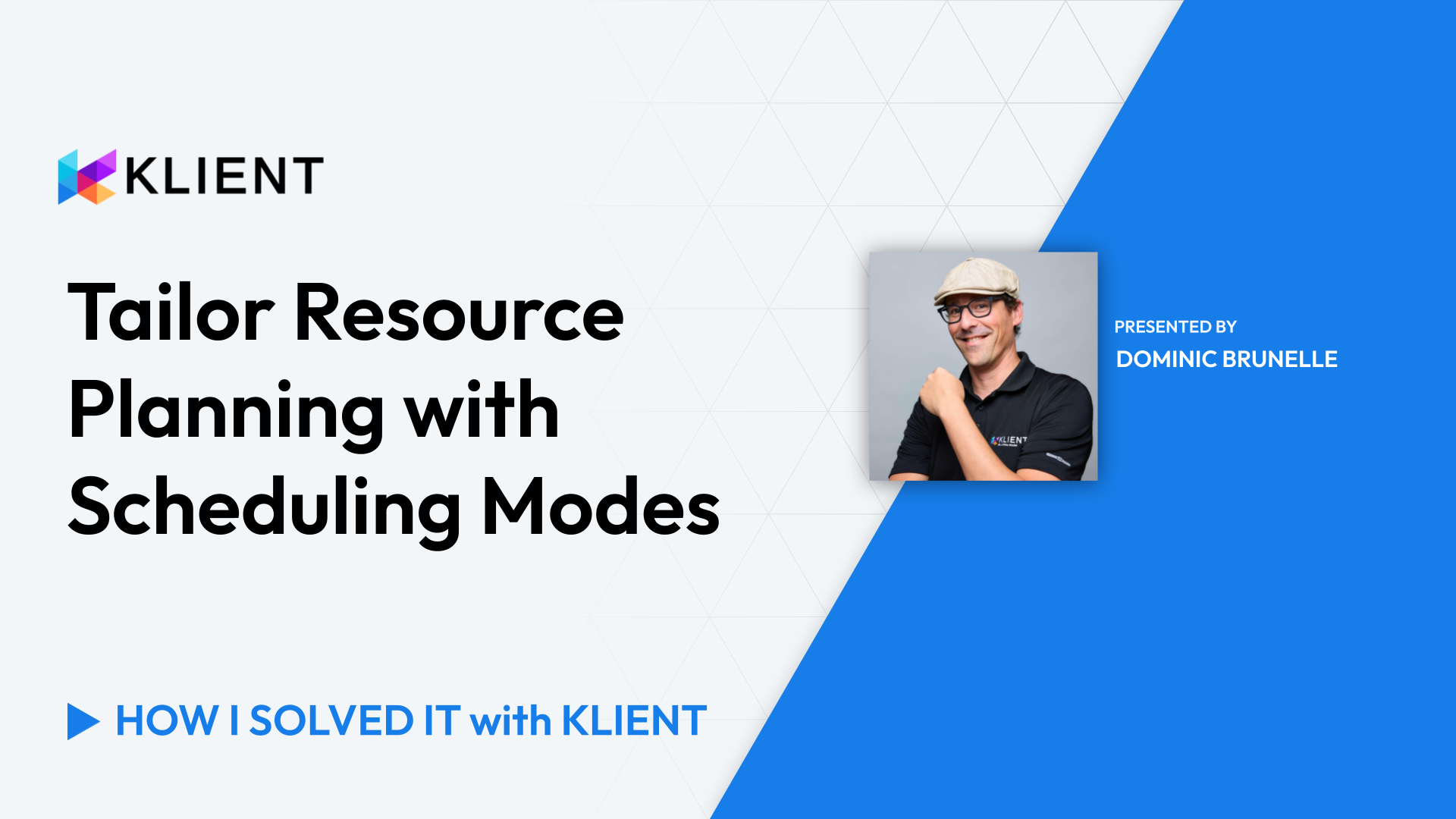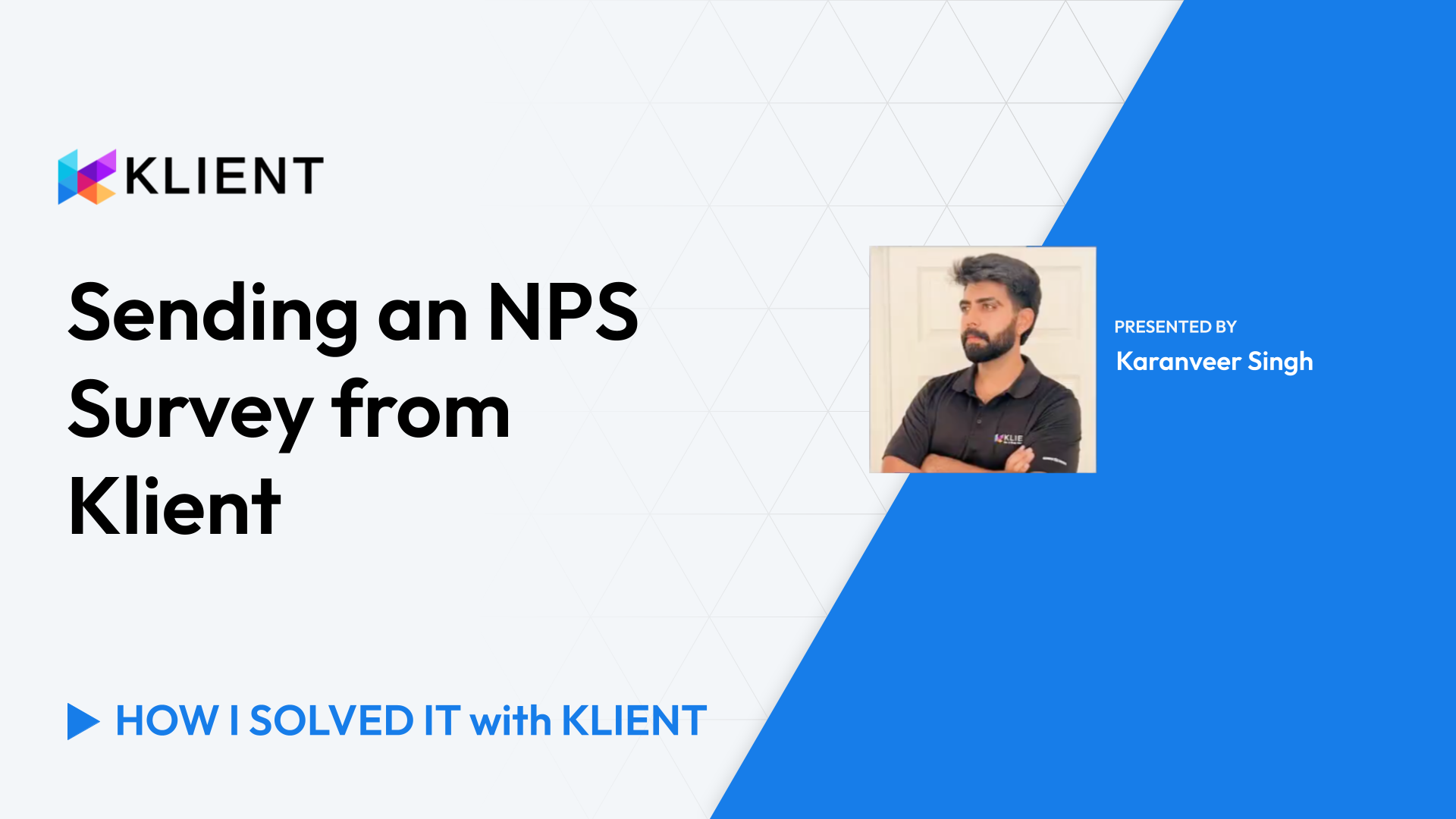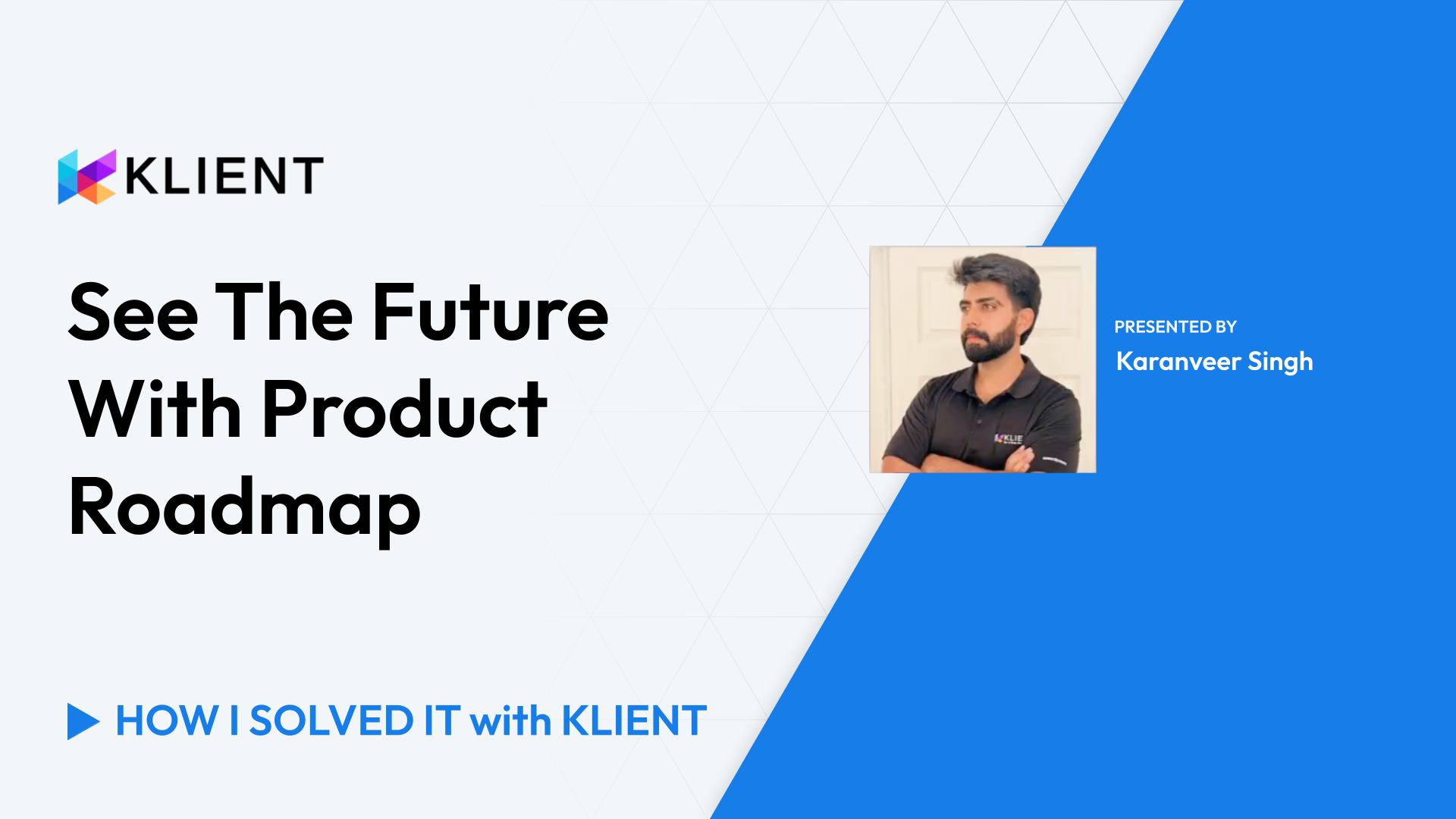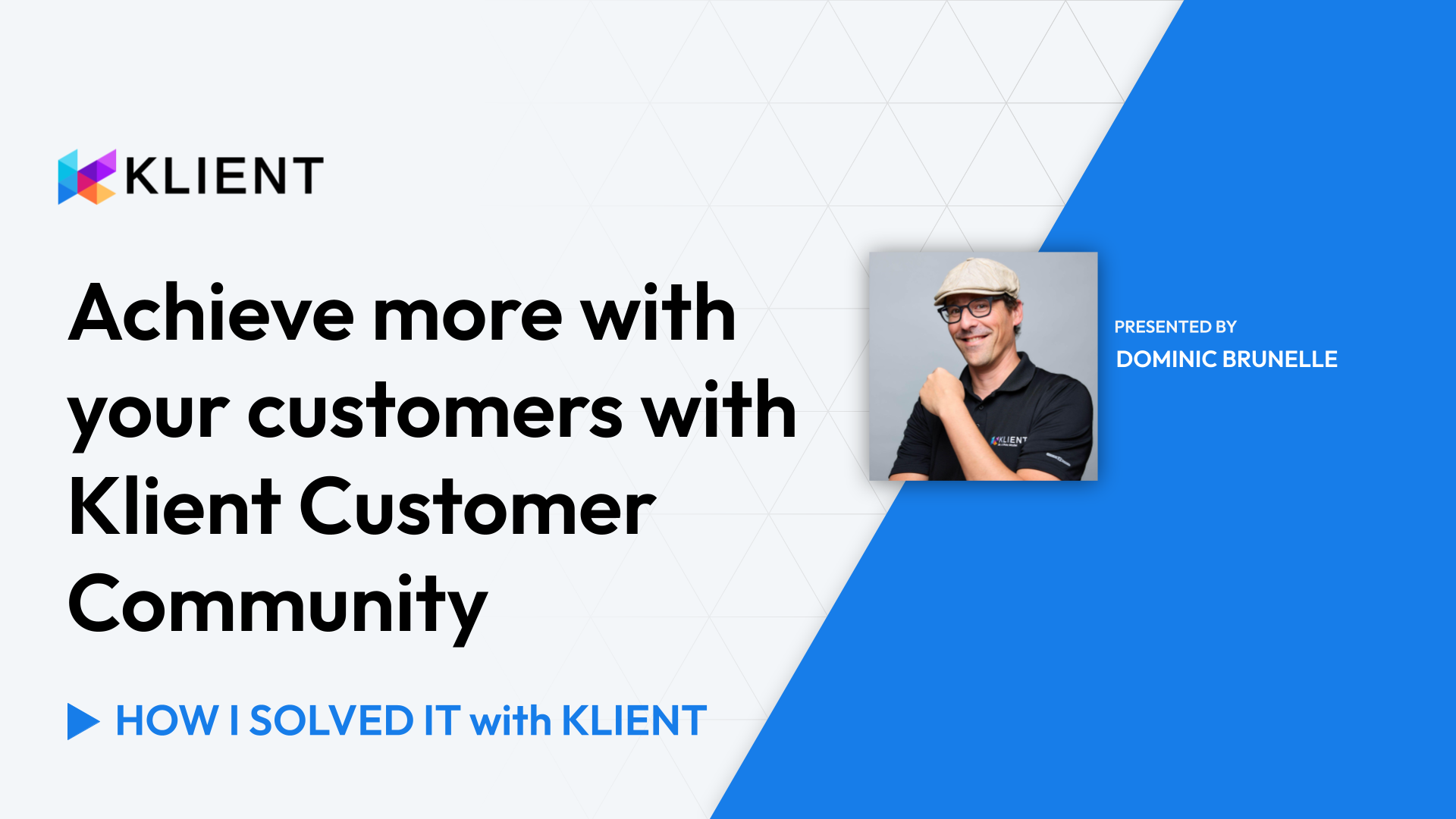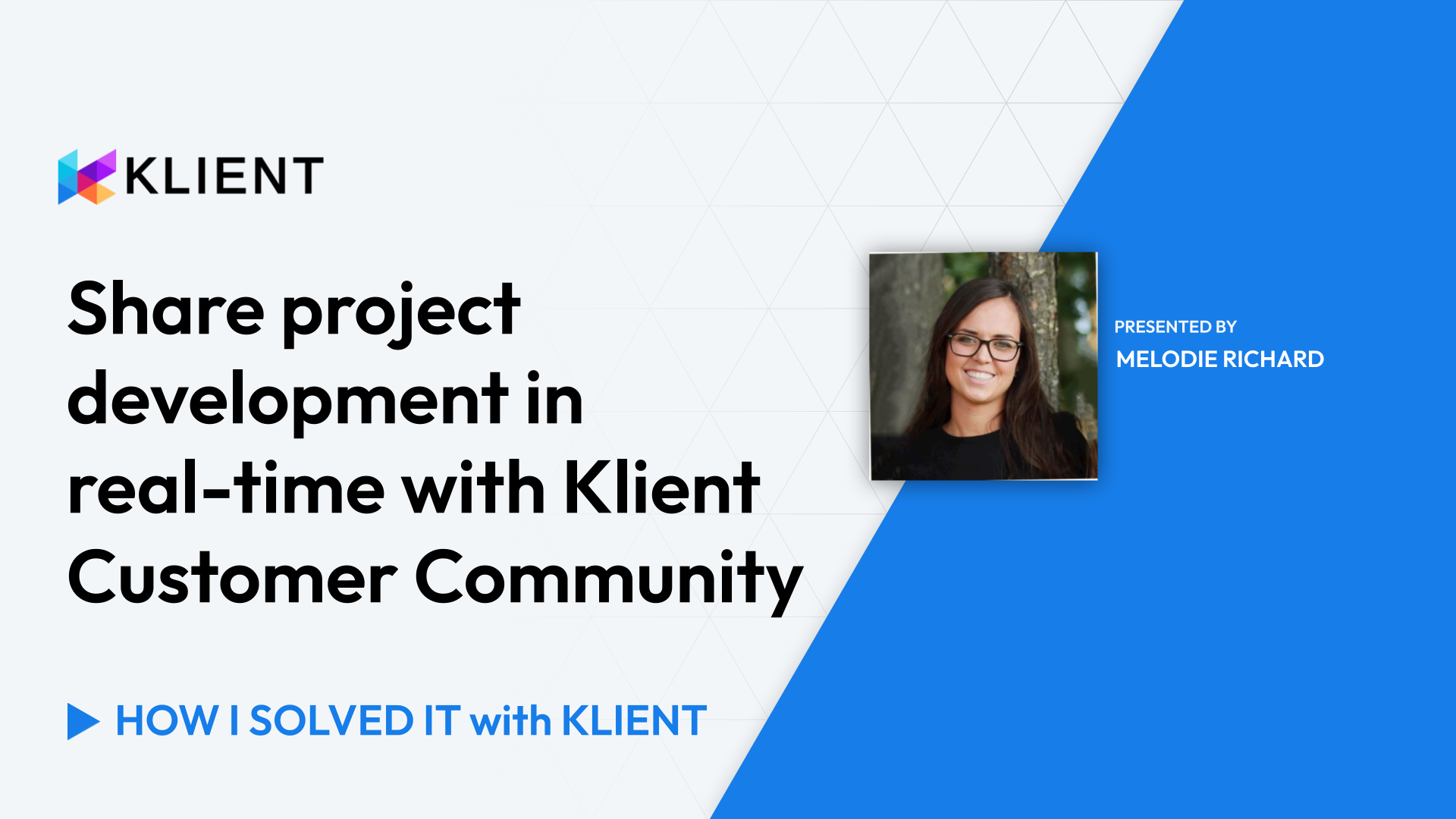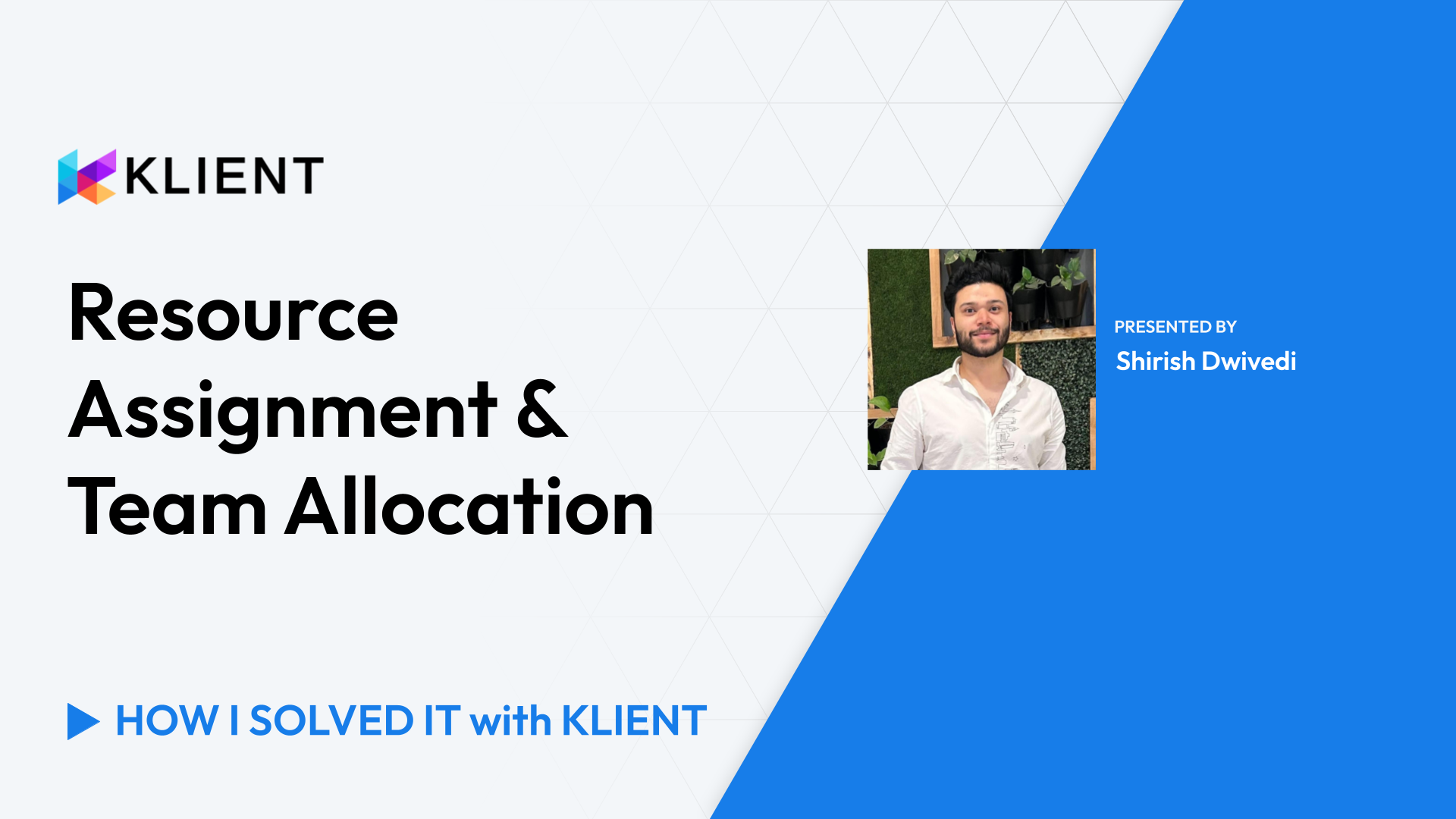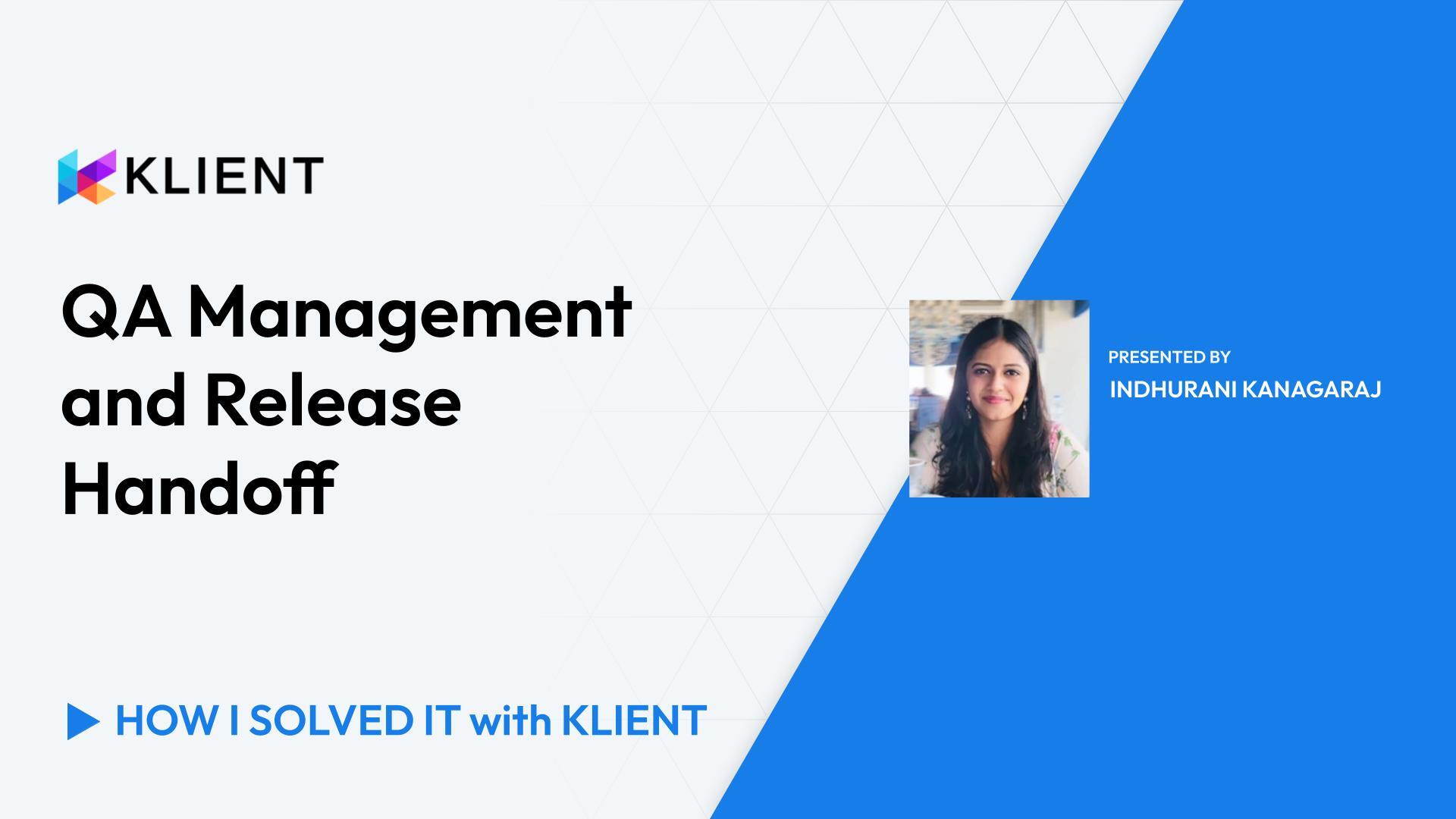Assign Project Resources to a Won Project
In this video, Dominic addresses how to assign resources to a won project in Klient:
Using placeholders for assignments
Tracking skills and certifications
Utilizing assignment statuses
Choosing & comparing resources
Assigning tasks in Workspace
0:00 – Introduction
Greetings everyone! Dominic for another ‘How I Solved It with Klient’. This time I want to talk about assigning resources to a newly closed won project.
0:11 – Best Practices for Project Assignment
Before we get there, just a few best practices related to project assignment. First, using placeholders. The placeholders will be very helpful when we build out the project to estimate the revenue and then eventually forecast a usage of potential roles on the project. And we’ll see that when we start staffing the project, it’s gonna come very handy for an easy swap. Tracking the skills and certification of our resource, get to know them better, know what they’re good at and what they like so that you can get better fits to your customers after. And then ultimately, utilizing the assignment status for better forecasting. So marking an assignment as pipeline, soft booked or booked, will provide deeper knowledge into your bench and then the forecasting of your revenue.
0:55 – Using Resource Planner and Assigning Resources
So what I want to cover today, I’m gonna show three different things related to project assignment. First, resource planner so that we can find the right resource doing a resource swap. Then I’m gonna show a bit more detailed approach to assigning resource at the task level. And then last, maintaining your project assignments and doing an assignment split when someone goes to holidays or maybe is off boarded. Here we go. So we just won the project. We had project assignments already in the form of placeholders because we used it for estimate. Clicking on the resource plan will provide us with the workload for each of the roles that needs to be staffed. The project assignment status can be used, changing to soft booked or booked. That will affect how we’re considering those hours in our forecasting.
1:48 – Supply and Demand Window
Clicking on the link for the project assignment will bring us to a supply and demand window, showing required hours up top for the role, and eventually at the bottom in the middle section, the available hours for each of our resources considering each their schedules and their current workload. Comparing resource brings us to a hockey card type of comparison where we can see skills and certifications with proficiencies and the cost rates for each of those resources. Once satisfied, we can click ‘Book’ to flip that project assignment to the actual resource. Now, Bailey Neely is part of our project.
2:30 – Assigning Tasks in Project Workspace
The project workspace can also be used to do assignments on our tasks. The grid will show us information relative to our tasks, including the current assignee for each of them. So let’s say we need to add a new task on our project. Customer requested some additional training sessions so that we can quickly add that to our ‘Deliver’ section. Selecting the duration, the estimated hours that will be required, and maybe create dependencies on existing timeline to make sure that we schedule at the right time. Clicking on the assignee will bring us to the schedule tab in which we can search for resources. Maybe we’re looking for a trainer on this one with specific skills and certification. So narrowing down our pool of available resources. Hitting ‘Search’ shows us the scheduled hours considering all projects and remaining available for the period of the tasks. Clicking on the ‘+’ will add that resource automatically to this task, bringing them on the team.
3:34 – Splitting Project Assignments
One last thing, you wanna make sure that you maintain your project assignments here, showing a feature where we can use project assignments split. If someone is going on vacation or is offboarding, you wanna make sure that you will assign the portion of tasks that needs to be completed by that new resource.
3:55 – Conclusion
There you go. So as you’ve seen, there are different ways that we can assign project resources throughout the project’s lifecycle. If you have any questions or comments, feel free to reach out, it will be a pleasure to help you out. Thanks. Have a great day!
Found this helpful?
Here are some similar videos in our serie How I Solved It with Klient
Subscribe to our channel
Visit and subscribe to our channel for more insights on leveraging Klient to solve your business challenges.