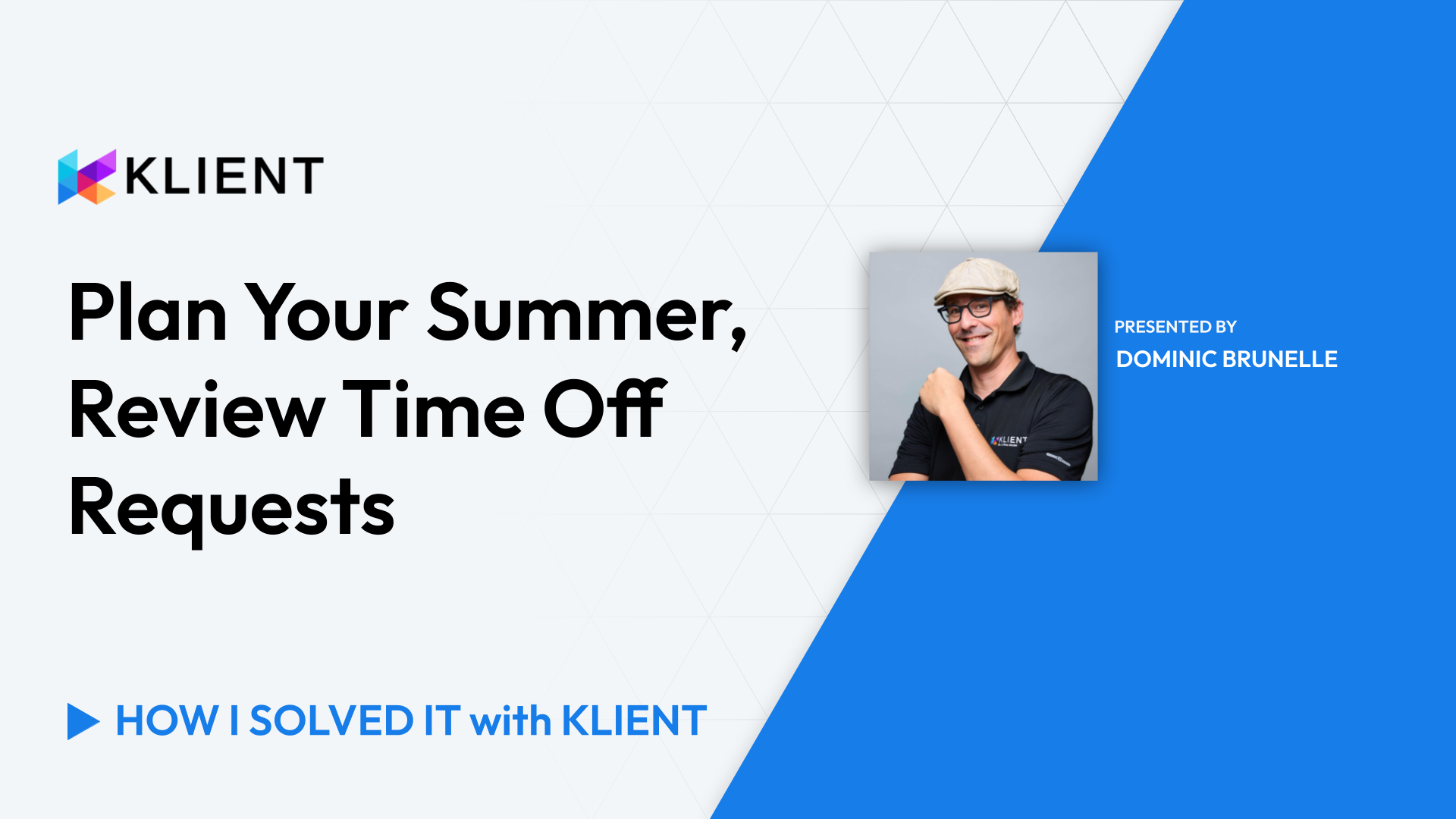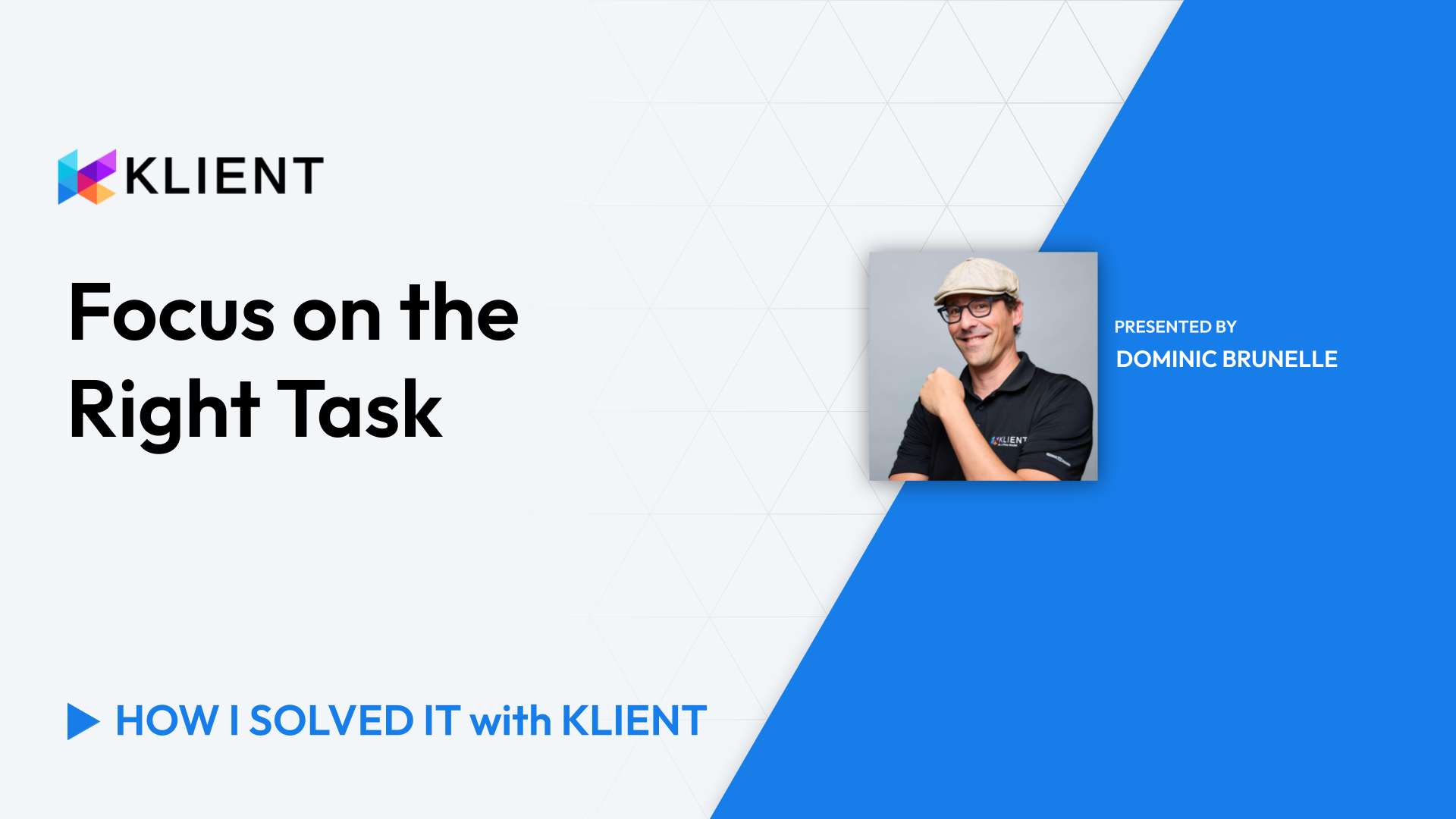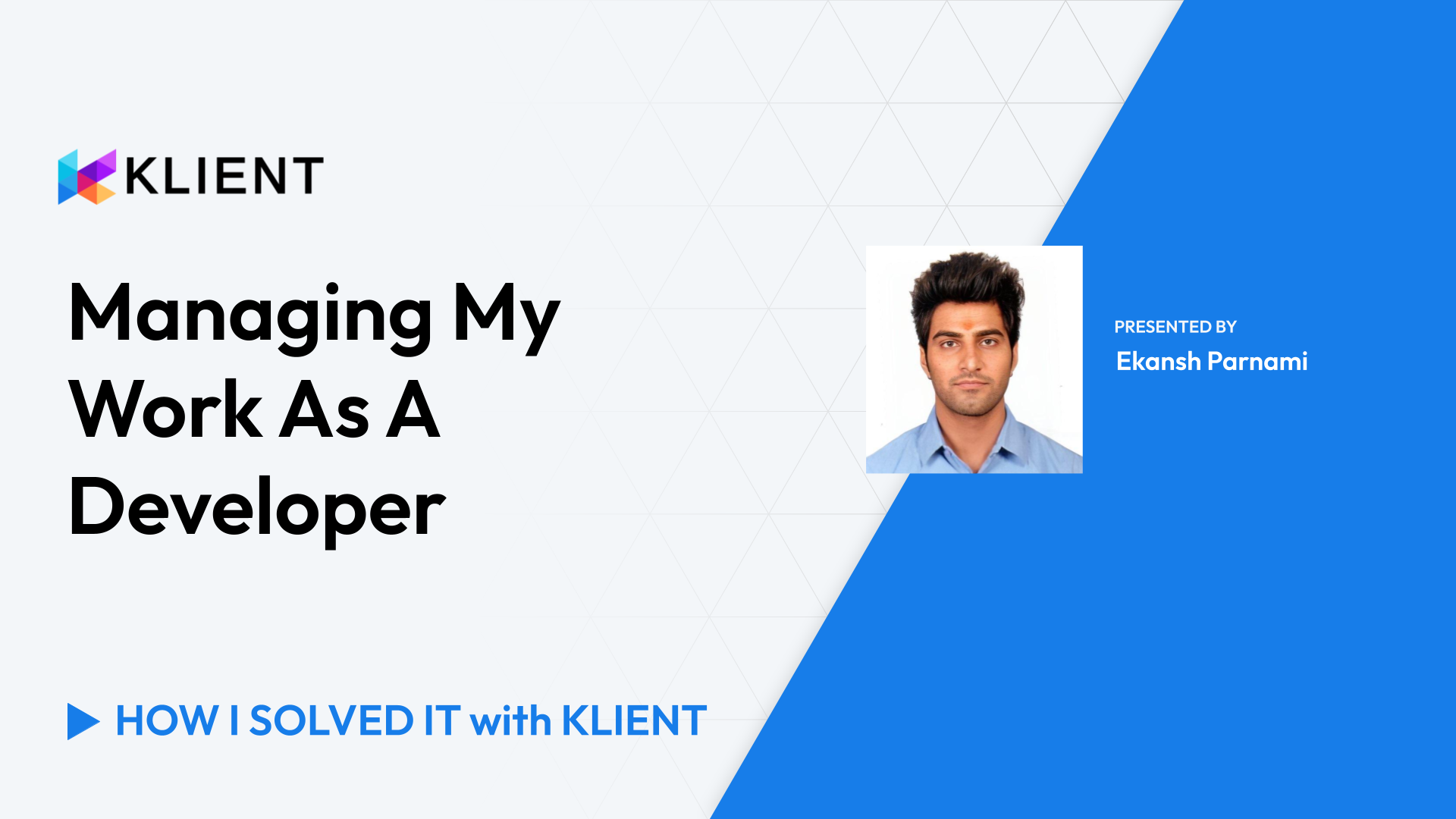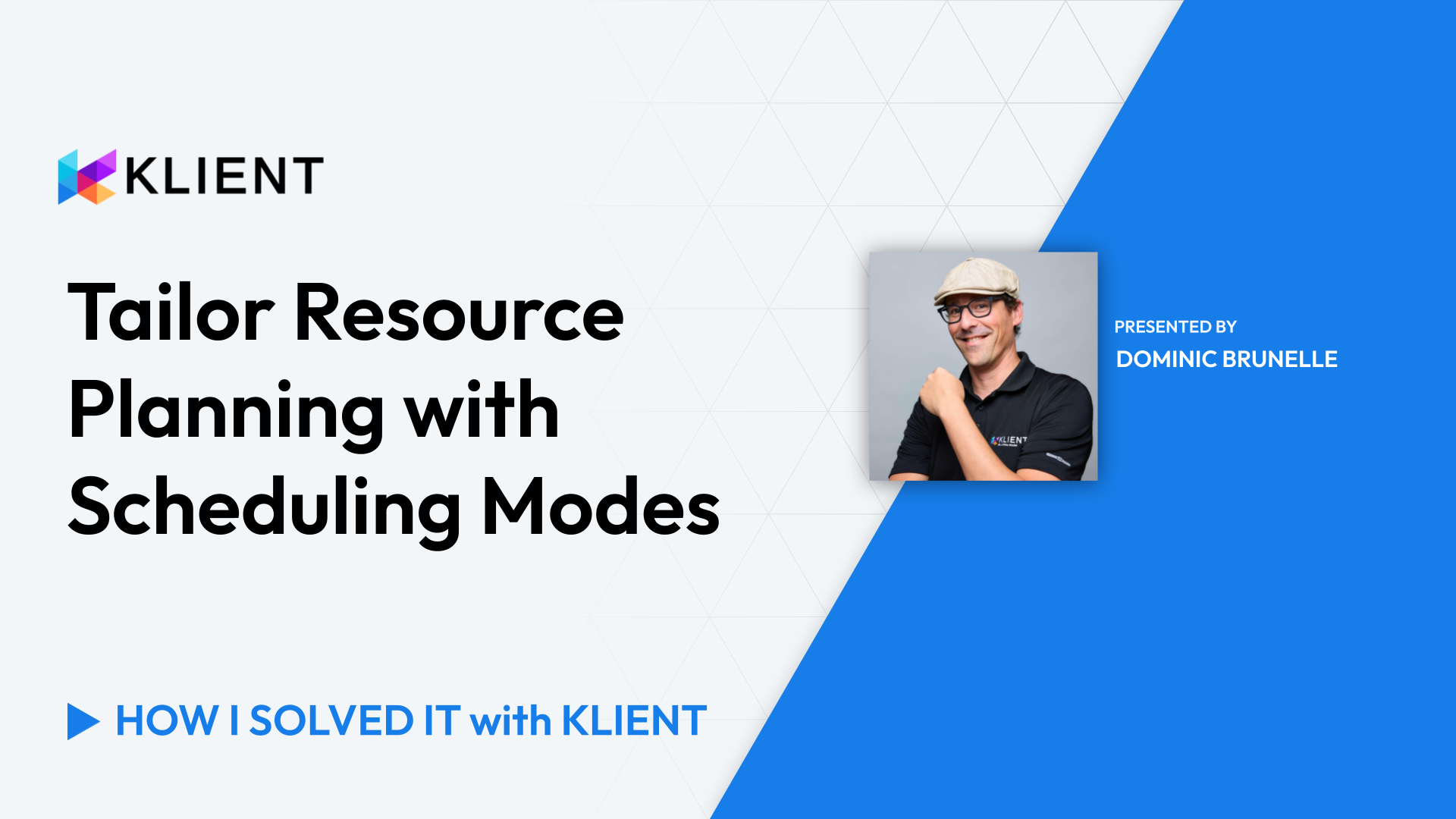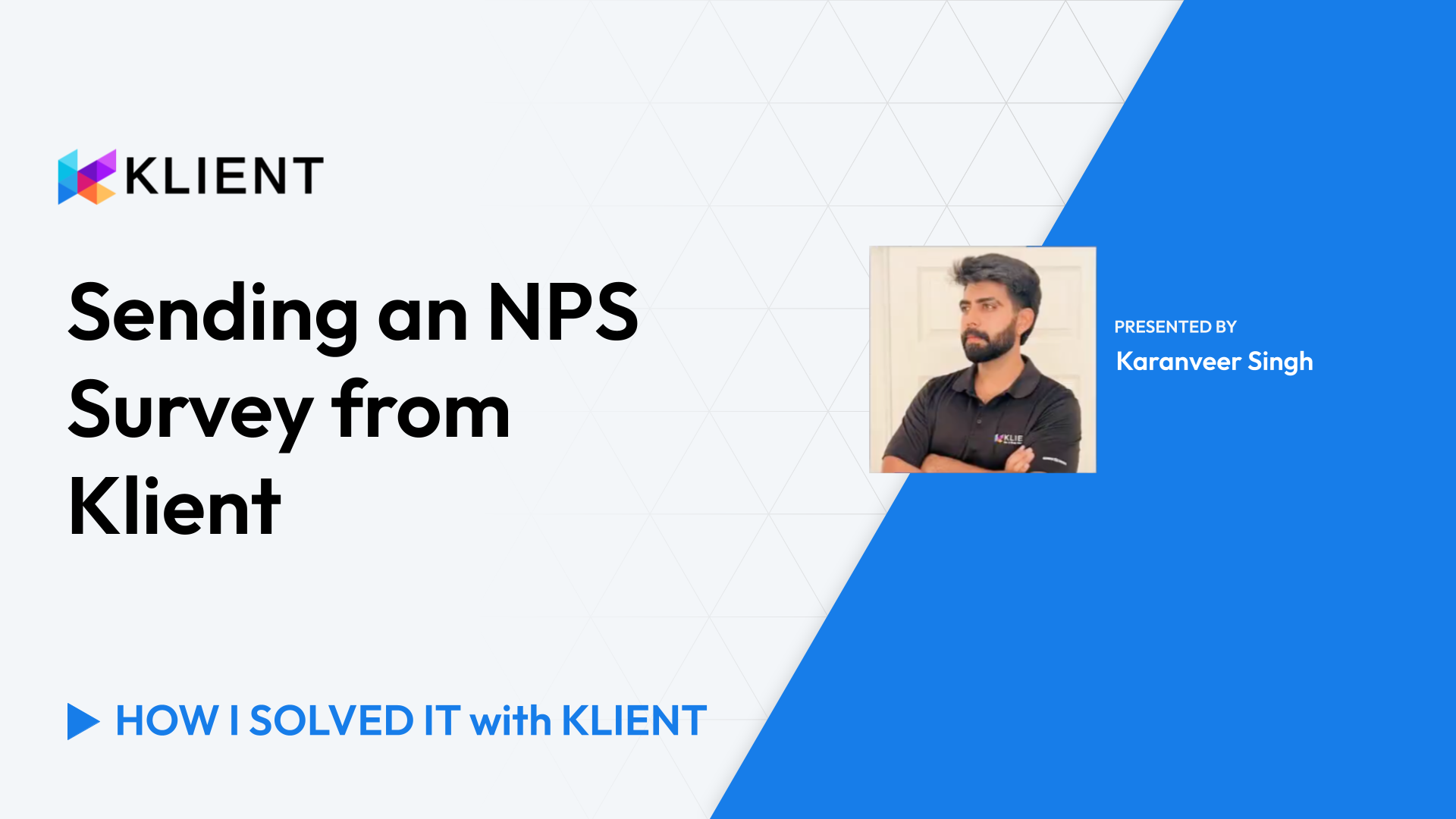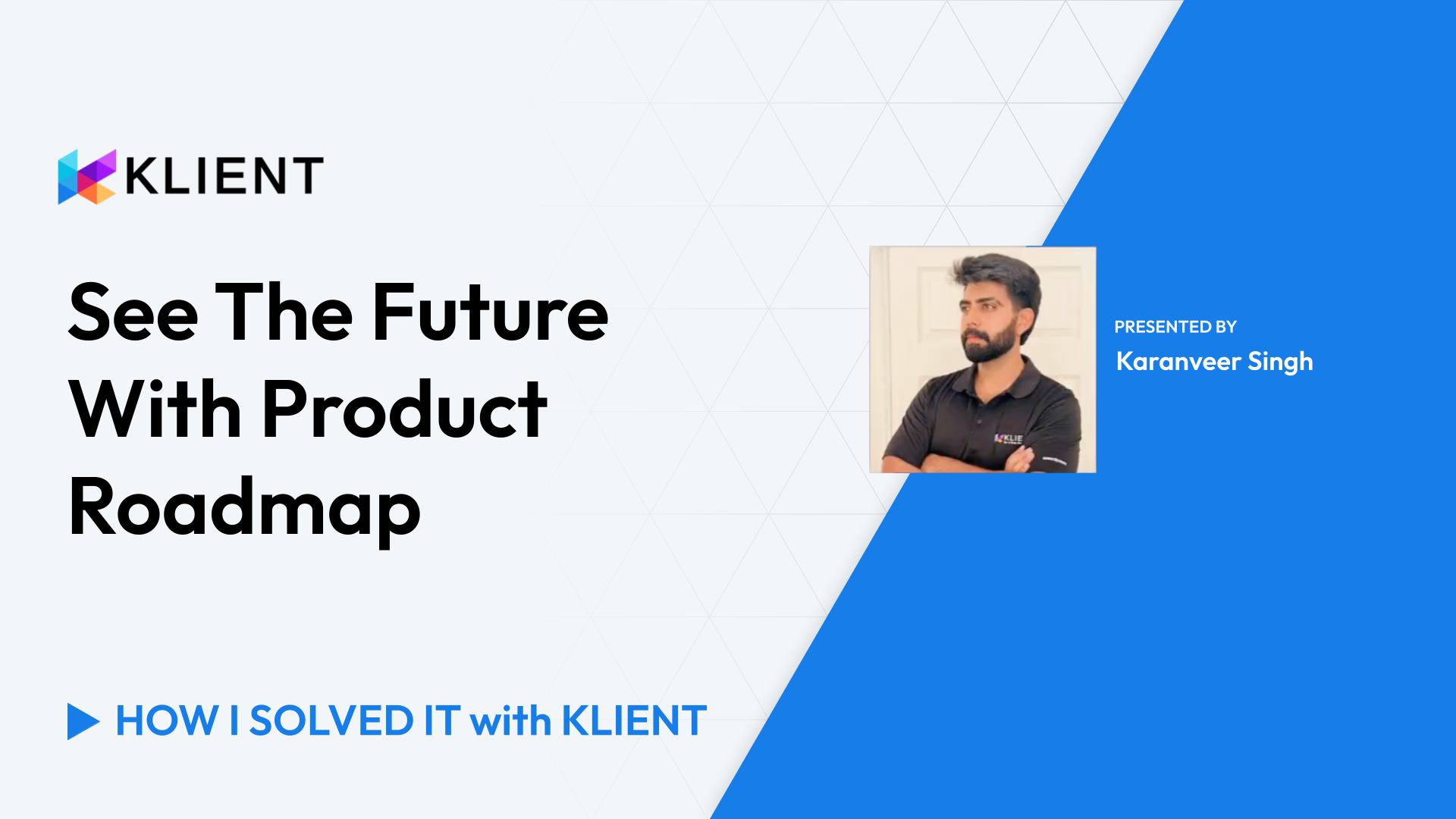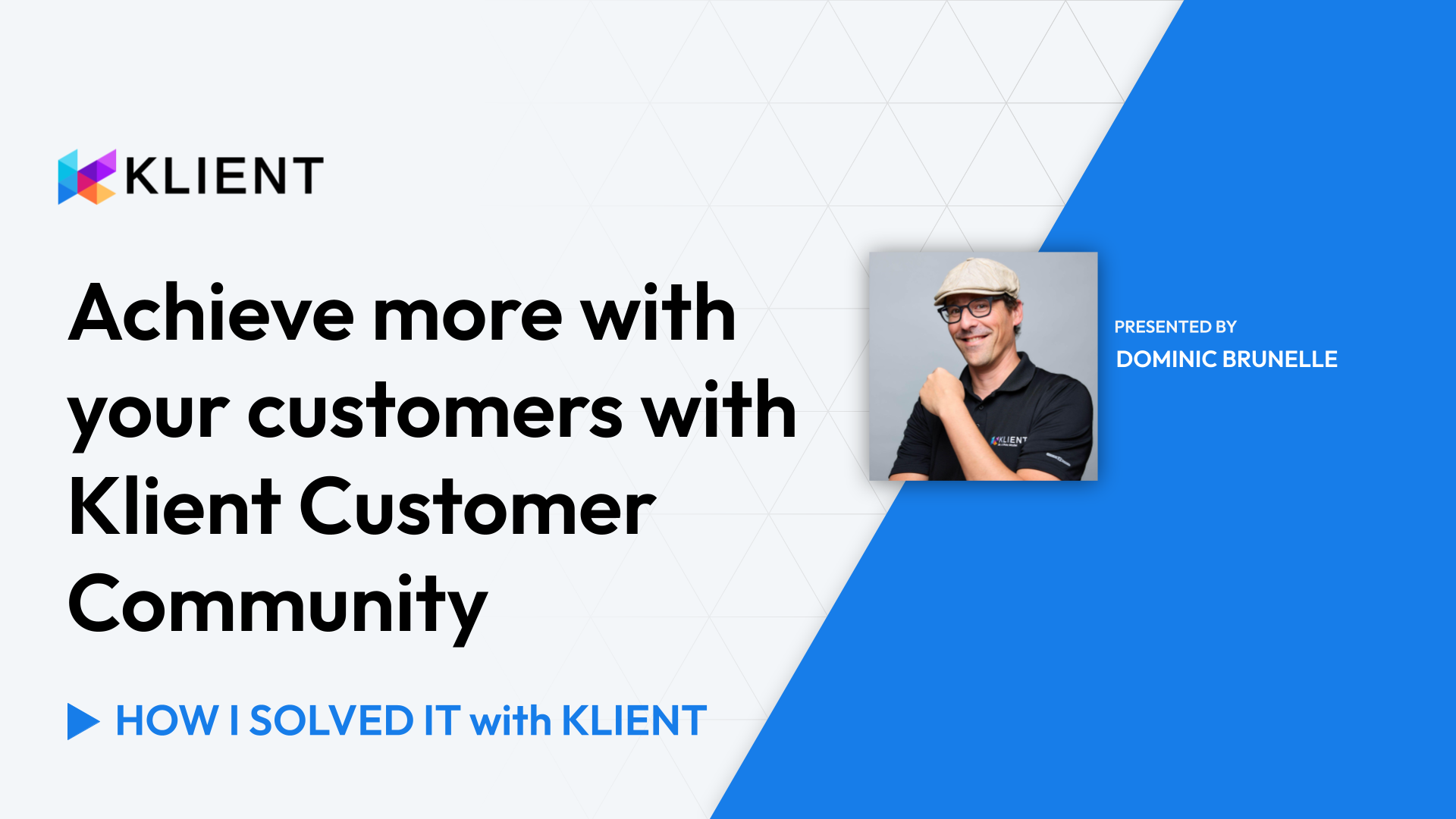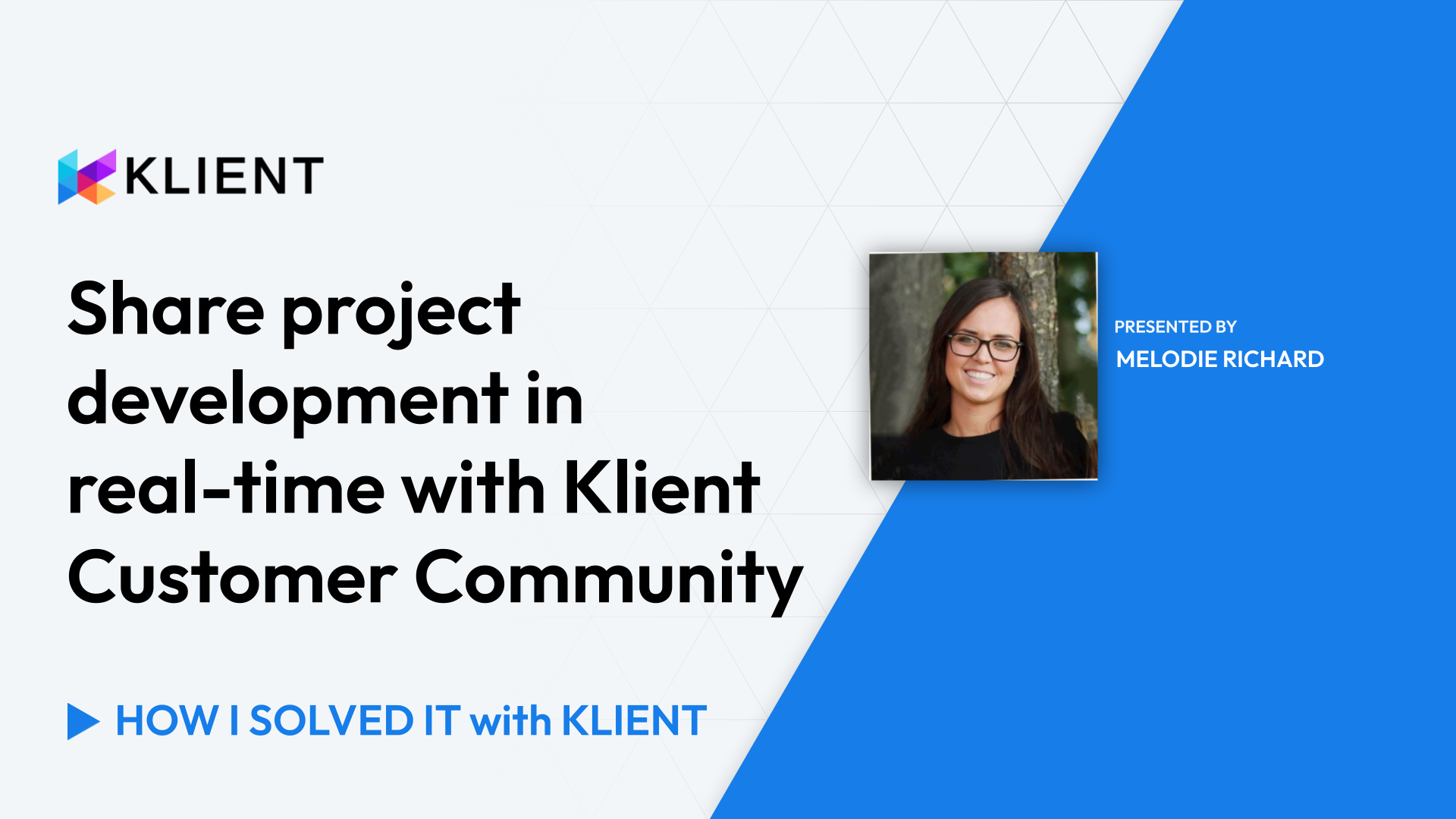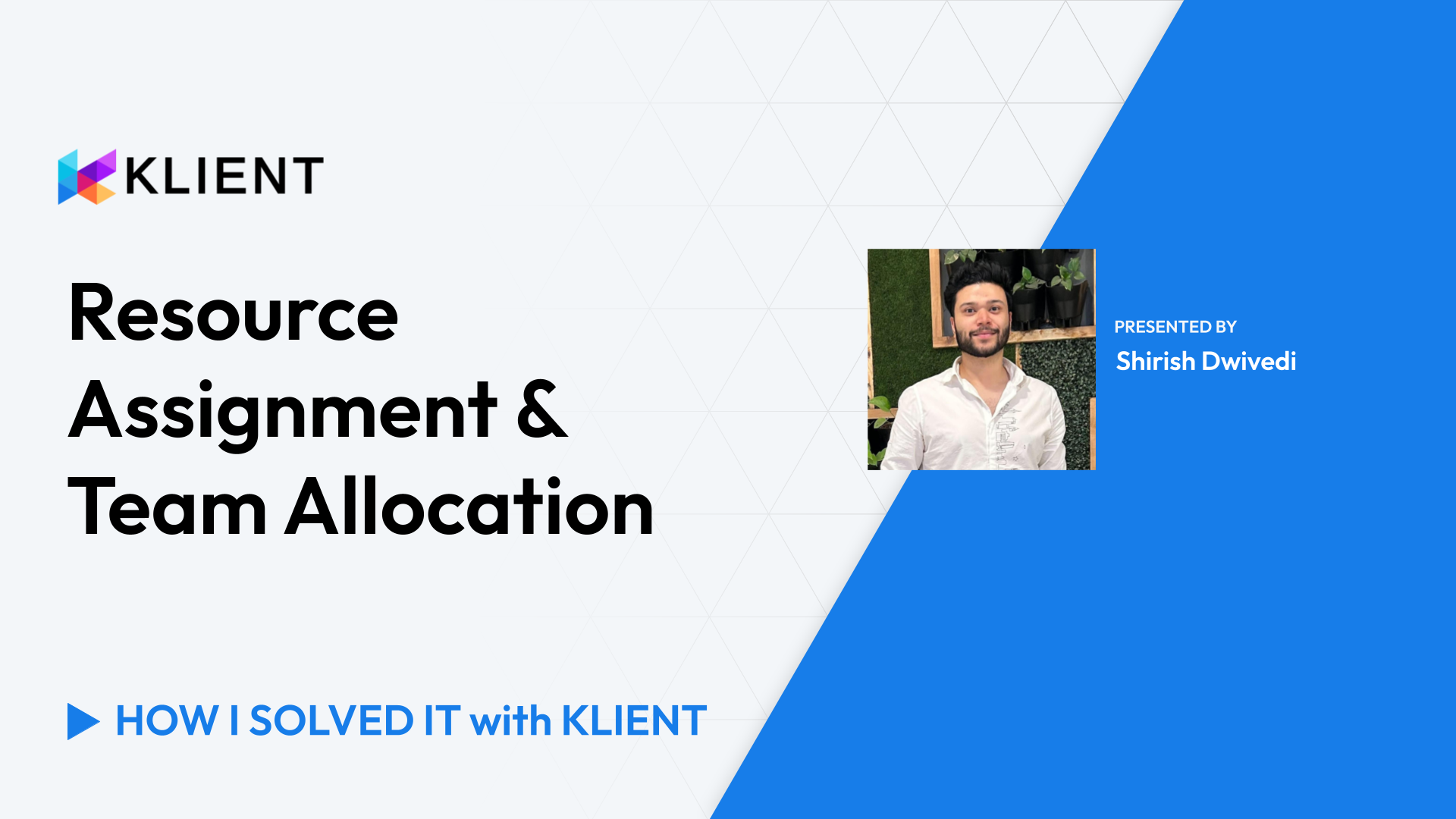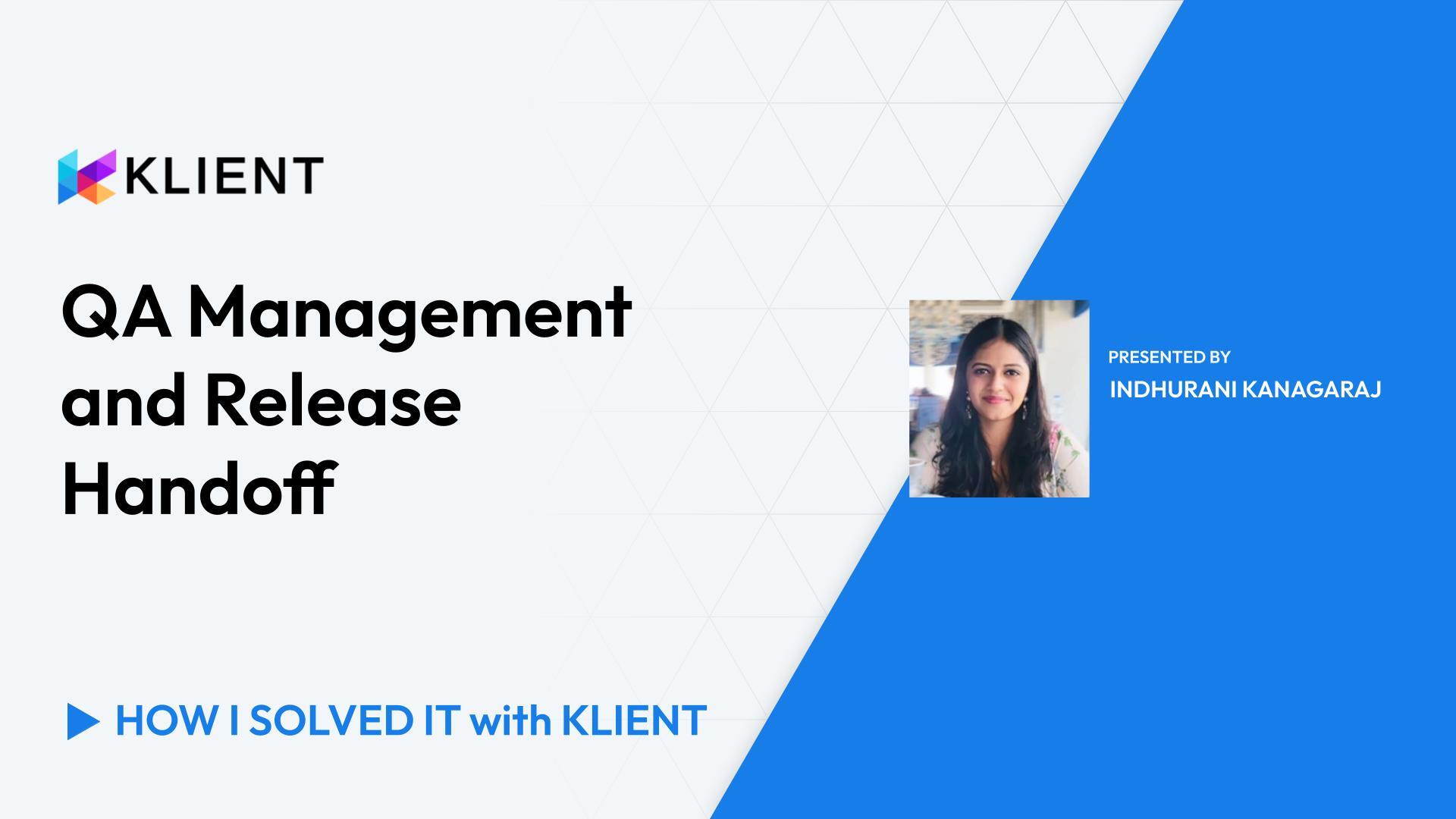Tailor Resource Planning with Scheduling Modes
Normal mode
Fixed duration mode
Fixed effort mode
Percentage actual workday
Manual mode
Introduction (0:00)
Greetings everyone! Dominic, for another ‘How I Solved It with Klient’. I’m kind of cheating a bit today because it’s more of a ‘how to’ based on a question from Marjorie, asking about the different scheduling modes that can affect the task assignments. So that’s what I’m gonna cover, starting with the normal mode, then the fixed duration, fixed effort, the good old percentage actual workday, which is by the way a recommendation, a feature request by Marjorie, and then the manual mode that we have. So let me show you how it works in Klient.
Normal Scheduling Mode (0:43)
So to show that, I have a project here with five different tasks being set with the different scheduling modes available. So let’s start with the normal mode. Basically, this is the more ‘open’ one where for each assignment we will be providing either a number of hours or a percentage of time that they should be spending between those two dates based on each resource’s available hours in a week. So it’s based on your schedule from the project resource. In the mode here, it means that if you are assigning hours, it will spread hours across the period that we have defined for the task, and if ever we go in the resource planner and we are assigning additional hours, we’ll see that in the normal mode, let’s say I’m adding an additional 8 hours in the planner, the normal mode, the dates of the task will extend based on the hours added. So if I go back to my project, I’m going to see that hitting refresh, and just removing this, you’ll see that the task did extend here. It was 2 weeks, now it’s longer because I’ve scheduled hours outside. Same if I was to come back and delete those hours because I don’t want them, then the project will adapt and shorten based on the current assignments. So that’s the normal mode. It’s kind of the broader one where you have the most flexibility.
Fixed Duration Scheduling Mode (2:04)
Now switching to the fixed duration mode. In this case, we are protecting a period. Let’s say the use case is we have a system maintenance and we have a 2-week shutdown that we can do that, while people are on vacation, that cannot derive from that period. We cannot extend, people are going to be back and the system needs to be back up by the end of that task. So we cannot assign resources outside of that period because it is protected. So in this case, going back to my resource planner, and then if I try to assign hours to the fixed duration outside the period, I get an error message because it’s protecting that period. For the assignments themselves, if you go to the Schedule tab, you will still have the same behavior, either assigning a number of hours or a percentage of a resource. So if you assign the first one, the percentage is calculated. And if you assign the percentage, then the hours are calculated, always based on the work week of each project resource.
Fixed Effort Scheduling Mode (3:06)
In the case of fixed effort, it will be based on the available hours from the resources assigned to that task. So we will rely on the total estimated hours. That’s how the calculation’s going to be done. 8 hours need to be completed for the task to be marked or to be considered as done. So if I come into the assignment, in this case, 8 hours need to be done. So in my example, if I say my resource is only available 10% of their time to work on this, then you’ll see that the hours or the dates are going to be impacted by the number of resources working on the tasks. So if you crash the task and you add more resources, this will reduce. If you dedicate more or less time from each resource, then the date will be adjusted accordingly. So we calculate the duration based on the total number of hours available and dedicated to that project.
Percentage Actual Workday Scheduling Mode (4:11)
So for the next one, the percentage actual workday. A good use case could be that you want to dedicate a percentage of your work hours to supporting sales, doing training, or working on pet projects, but you don’t necessarily want to maintain that each and every week because it just needs to represent a certain percentage of your work week. So in this one here, we would be assigning a percentage to a resource so that it will automatically calculate the hours that we want to assign. But the twist here is that if you add subsequent time offs, PTOs, or holidays, this percentage will be recalculated. The hours that it represents will be recalculated based on the percentage assigned. So if I flip here to my resource planner, I’ll see that for the percentage actual workday, I have 20% of my time. So the first week is 8 hours because I work on a 40-hour schedule, but the second one is only 6.4 because I have a holiday in that week. So 32 minus 40 minus eight gives 32 hours available to work. 20% of that represents 6.4. So that’s going to be calculated automatically and if you add further holidays and PTOs, it will get recalculated. The other ones, we are considering the PTOs and holidays when we first schedule, but we are not recalculating because we, we expect that you have some decisions to take. Uh, if you’re assigned to a task, you go on holidays, you might need to either postpone the task or assign someone else. So there is a decision for the other ones to take. Percentage actual workday, we consciously know that it’s just something on top of what we’re doing and then we don’t want to manage it. So a good neat feature that was requested by Marjorie’s business and that was implemented somewhere last year.
Manual Scheduling Mode (6:13)
And then the last one, the manual. In this case, we’re disconnecting the resource plan from the project plan. So that if you’re changing dates on your project plan, it is not going to recalculate the assignments. So if you’re in a mode where you’re a bit more granular, assigning resources to the day or you want to do very precise planning on the resource planner, you don’t want that to be recalculated whenever you change dates. Manual will be your mode here. So if I’m adding 8 hours here, it is not going to recalculate my project plan. It’s not going to extend my dates from my project. Same if I ever change this to make it in the future, extend. If I come back to my resource plan, it is not going to change my hours here. So it’s really detaching project plan from resource plan. It’s the manual. In the case of manual, the whole project and all tasks should be in manual. It cannot be separate tasks for architecture reasons.
Conclusion (7:22)
So hopefully that helped. If you have any questions, reach out to support. It’s always a pleasure to help you. Thanks.
Found this helpful?
Here are some similar videos in our serie How I Solved It with Klient
Subscribe to our channel
Visit and subscribe to our channel for more insights on leveraging Klient to solve your business challenges.