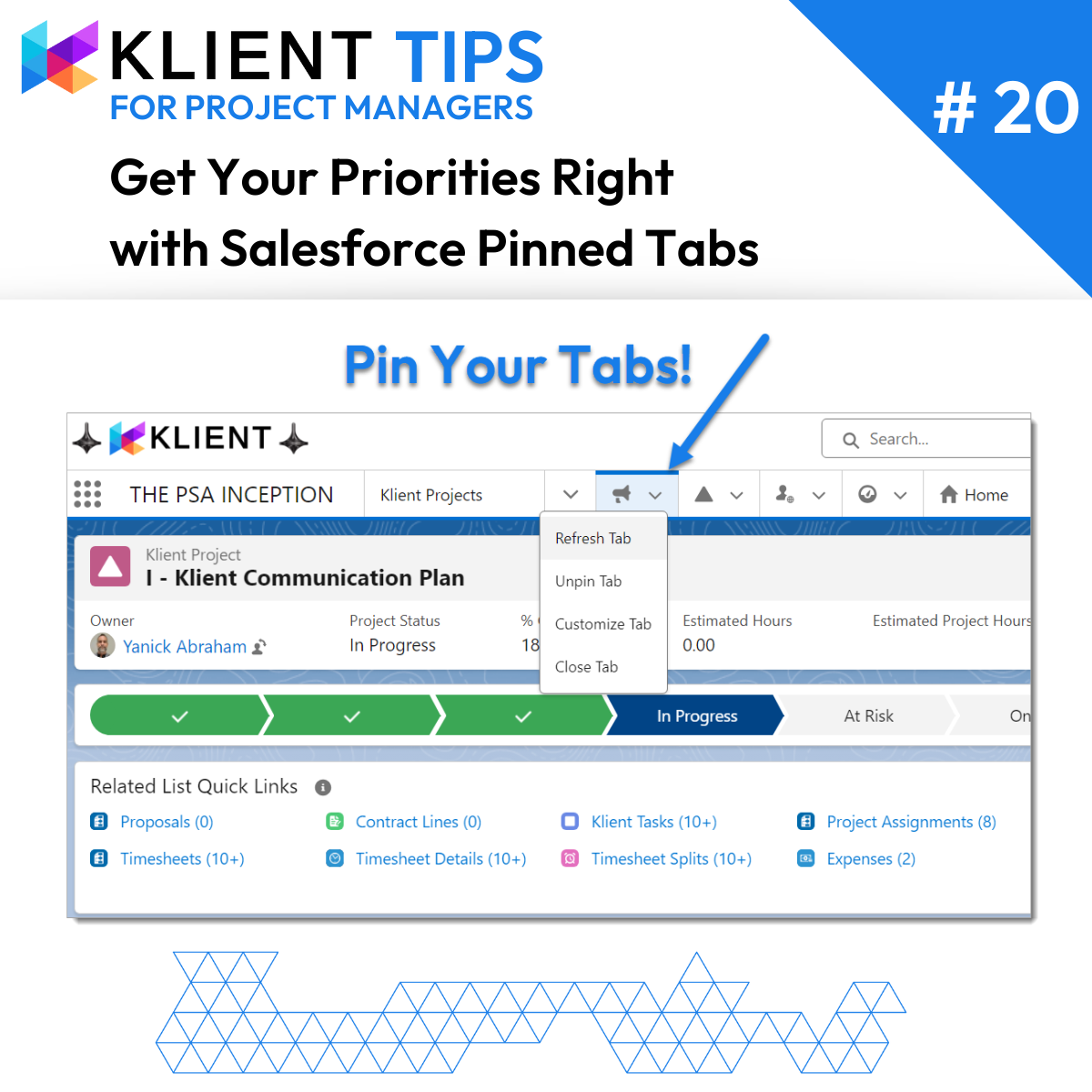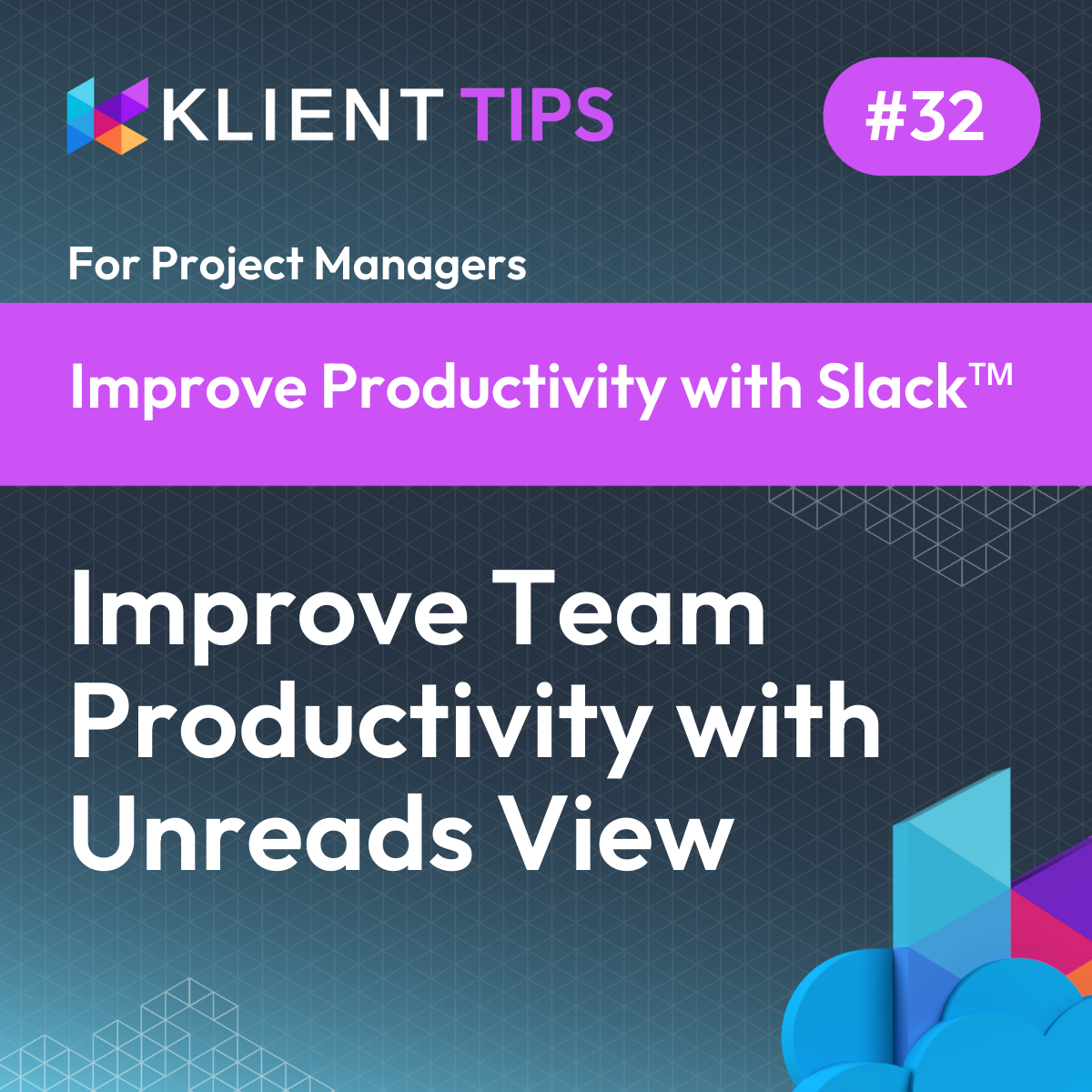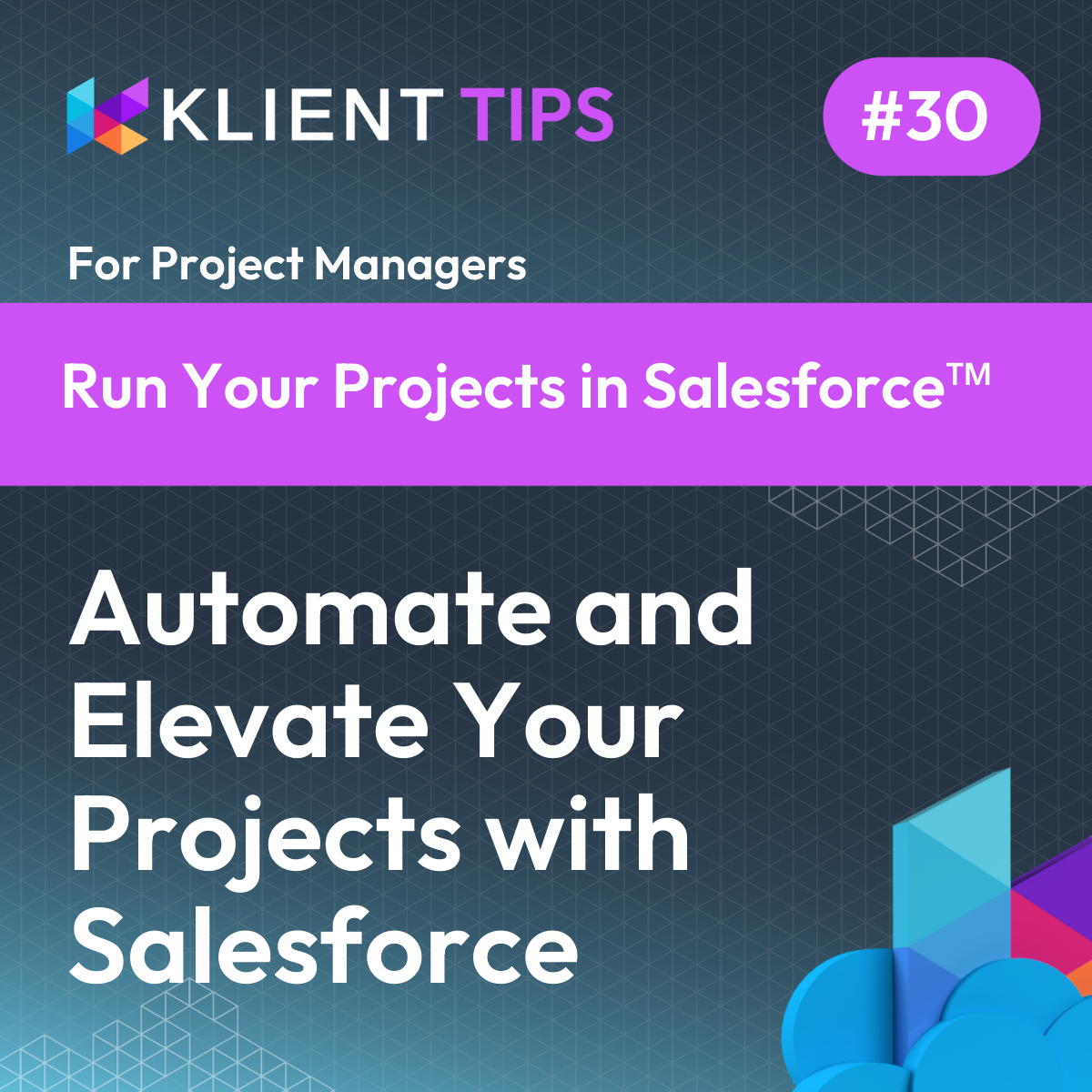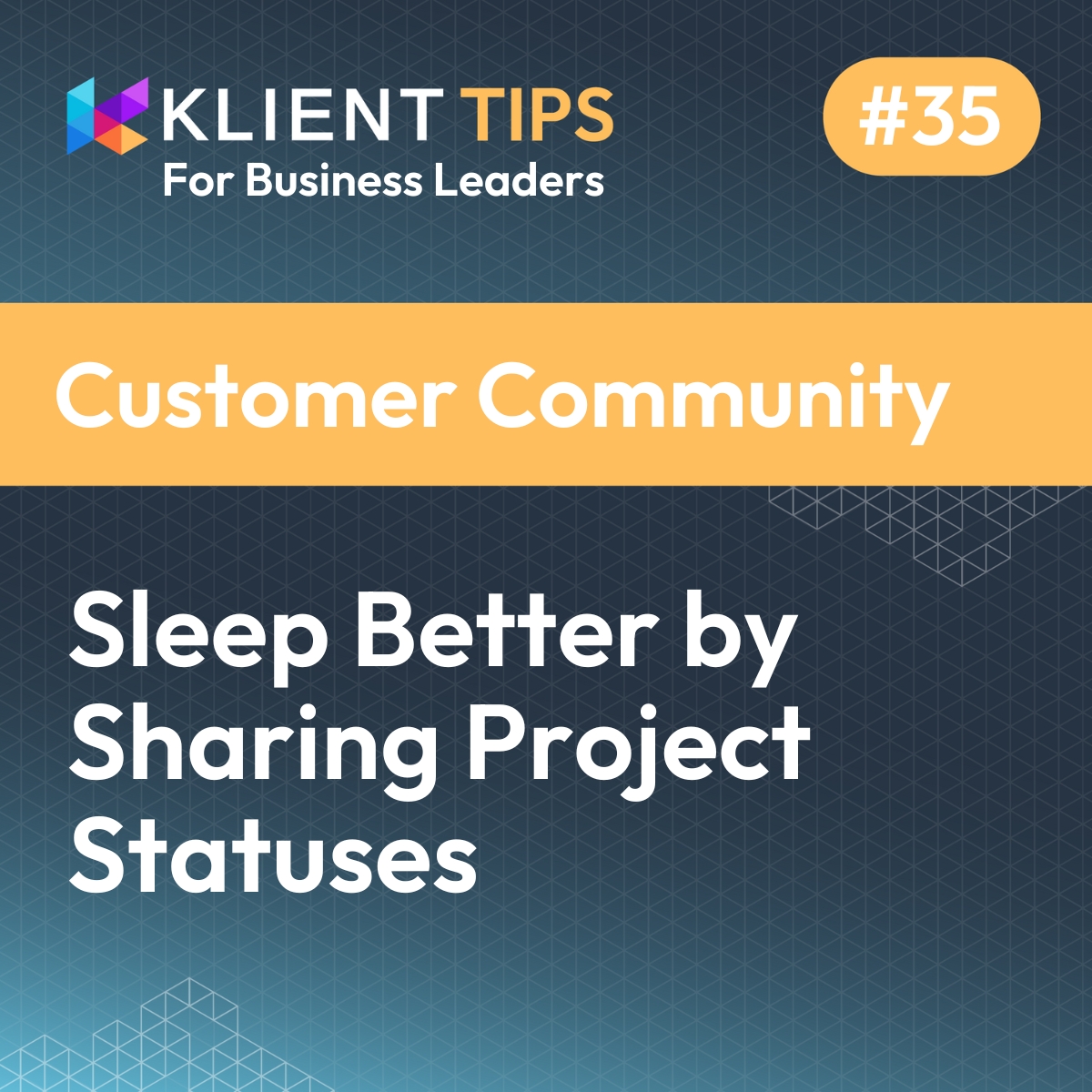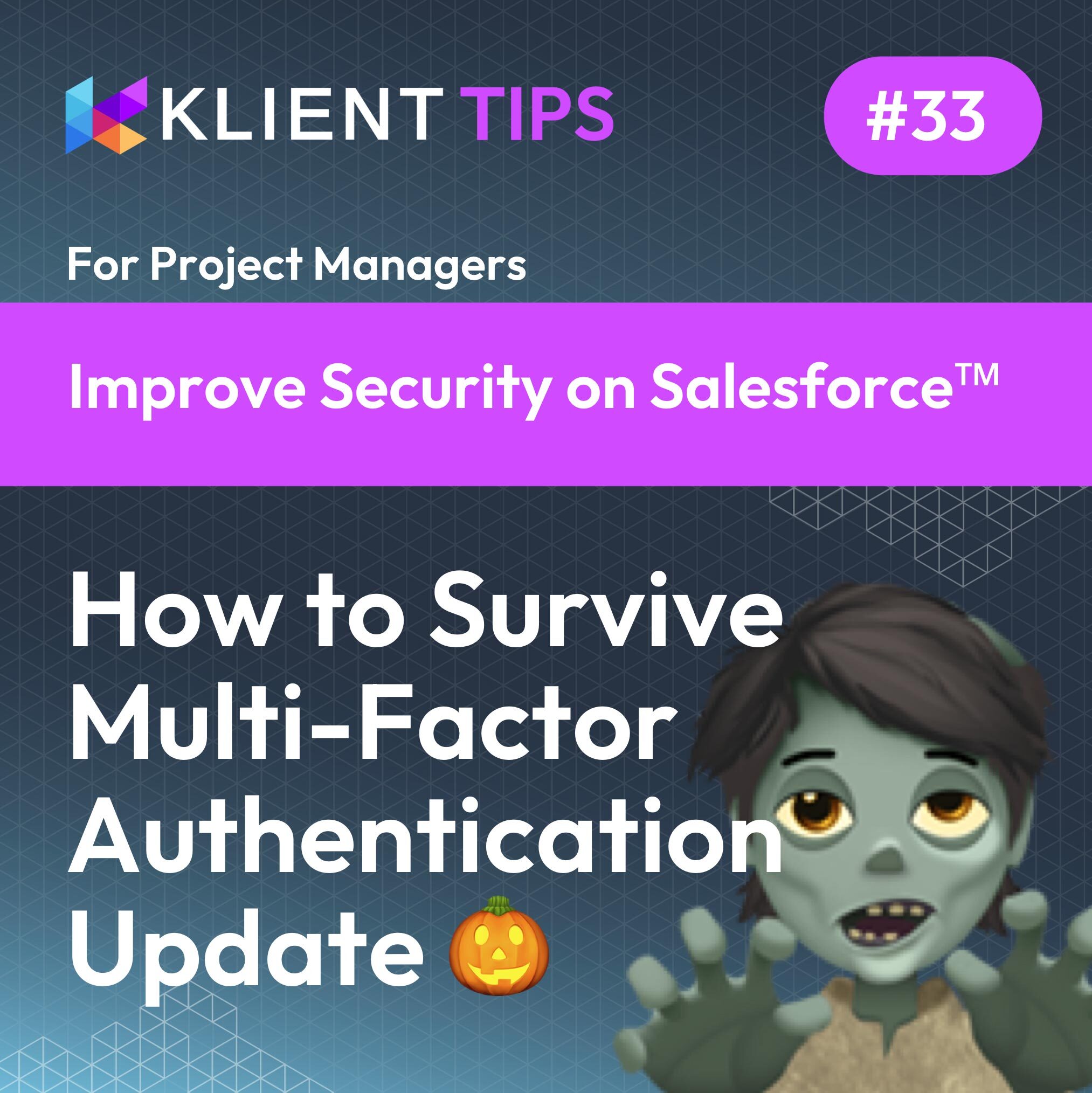Klient Tips #20
FOR PROJECT MANAGERS
Get Your Priorities Right with Salesforce Pinned Tabs
Did you know that you can pin your most important tabs to your navigation bar in Salesforce?
In today’s fast pace work environment, it’s easy to lose sight of what truly matters. The constant distractions that plague our modern work culture often undermine our ability to focus and deliver on projects while collaborating efficiently. Fortunately, Salesforce’s Pinned Tabs feature lets you quickly access the essential viewpoints of your projects in your Lightning console.
No matter what else is on your plate, pinning your 3-5 most important tabs helps you “keep tabs” on the priorities needed to to improve your project outcomes! It’s like having a personalized dashboard that aligns with your professional mission and role, at all times.
Here’s how to pin your essentiel tabs in Salesforce navigation bar:
1-Identify which tabs are essential to your role. Use key metrics, OKRs, duties and responsibilities to guide this curation process.
2- Click on your chosen tab from the App Launcher or select it from the app’s navigation menu. It could be a project, a custom dashboard, a roadmap, or anything else that will help you align with your core tasks.
3- Click the drop-down triangle to open the menu and click Pin Tab.
4- Change your pinned tab’s name and icon for increased visibility in your navigation bar by clicking the drop-down menu again and select Customize Tab.
Without easy access to your core tabs, you risk losing the purpose-driven perspectives inherent to your role. Remember to check your pins every quarter to ensure they still match your daily and weekly priorities.
Now log into Salesforce to pin the tabs that’ll keep you focused on what matters the most: growing your business!
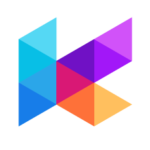
You liked this Klient Tip? Share it with your team!
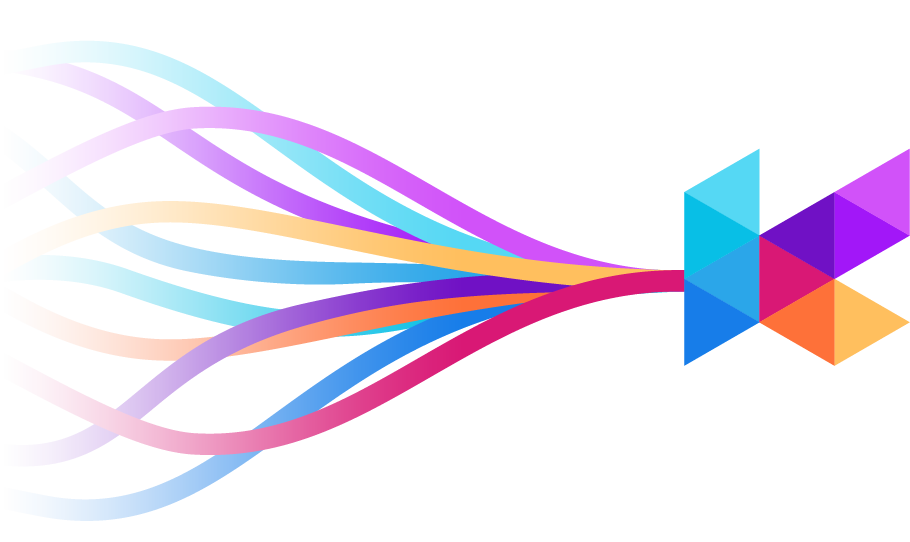
Replace all your tools with Klient, Salesforce #1 PSA platform
Run your entire SaaS and consulting business on a single professional service automation platform native to Salesforce!